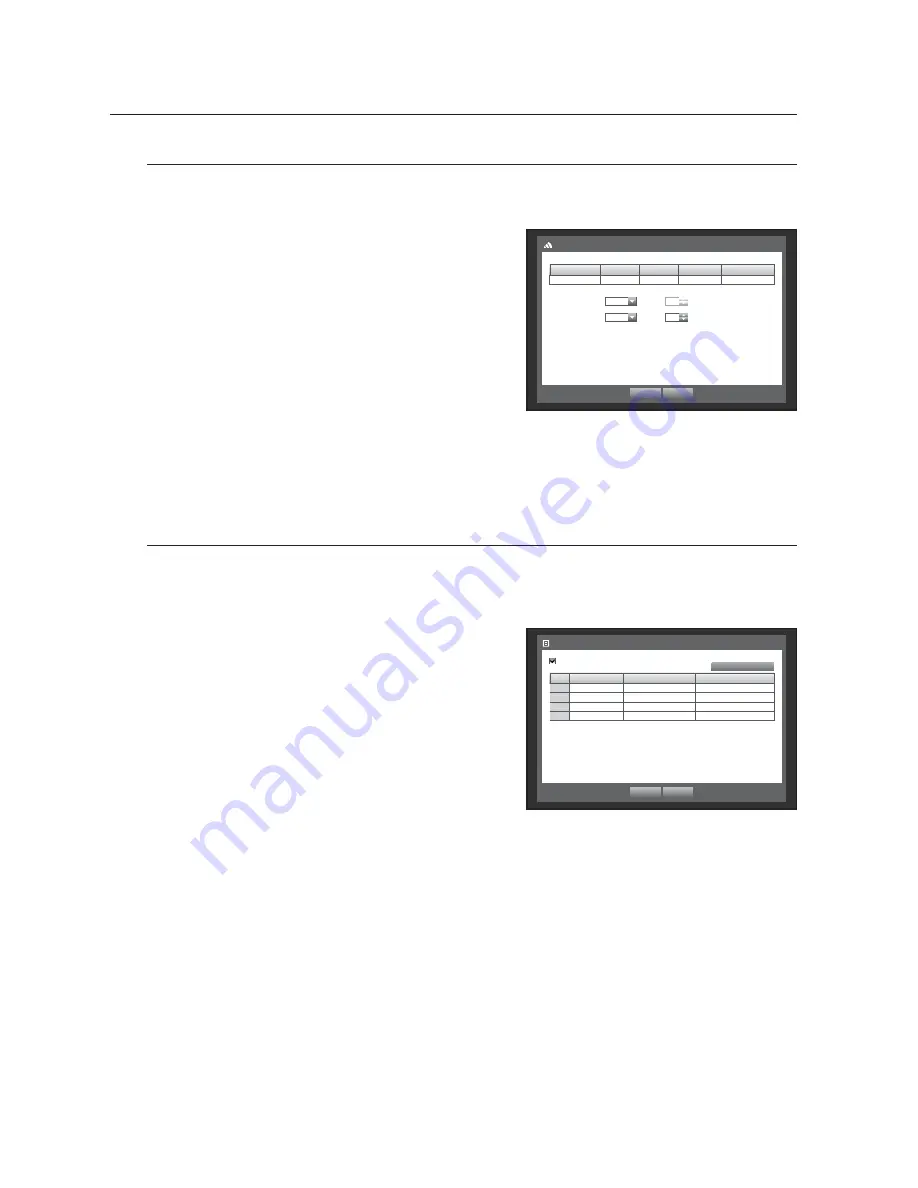
48_
main menu
main menu
Remote Devices
You can set the RS-485 communication for use of PTZ Camera and system keyboard with the DVR.
Using the mouse may help make setup easier.
1.
Use the up/down buttons (
) in <
Device
> window to
move to <
Remote Device
>, and press [
ENTER
] button.
2.
Use direction buttons (
◄ ►
) to move to the desired
item, and press [
ENTER
] button.
3.
Set the values of each communication setup of the remote
device.
• Baudrate : Baud rate settings of the DVR, PTZ camera and
system keyboard should be matched for proper operations.
4.
Make sure to match IDs of the DVR, System Keyboard
and Remote Control, and press <
OK
>.
M
For changing the remote control’s ID, refer to “
Changing the Remote Control ID
”. (Page 13)
POS Devices
You can set properties of POS devices connected to the DVR.
A POS device connection requires channel, preset, and Port/Ethernet settings.
Using the mouse may help make setup easier.
1.
Use the up/down buttons (
) in <
Device
> window to
move to <
POS Device
>, and press [
ENTER
] button.
2.
Use direction buttons (
◄ ►
) to move to a desired item,
and set the value.
• POS USE : When selected <
POS USE
>, DVR and POS will
be connected.
J
If you change settings for the device and press <
OK
> while the
<
POS USE
> is not checked, the changes for POS device will not
be saved.
System Keyboard
OFF
ID
1
Remote Control
ON
ID
0
Baudrate
Parity
Data
Stop Bit
Transfer type
9600
None
8
1
Half Duplex
Remote Device
OK
Cancel
POS USE
POS
CH
Preset
Port/Ethernet
1
None
No
preset
None
2
None
No
preset
None
3
None
No
preset
None
4
None
No
preset
None
POS Device
OK
Cancel
POS Device Setup
Содержание SRD-476D
Страница 1: ...4 CHANNEL DVR User Manual SRD 476D...
Страница 117: ...English _117 APPENDIX PRODUCT OVERVIEW SRD 476D unit mm inches...
















































