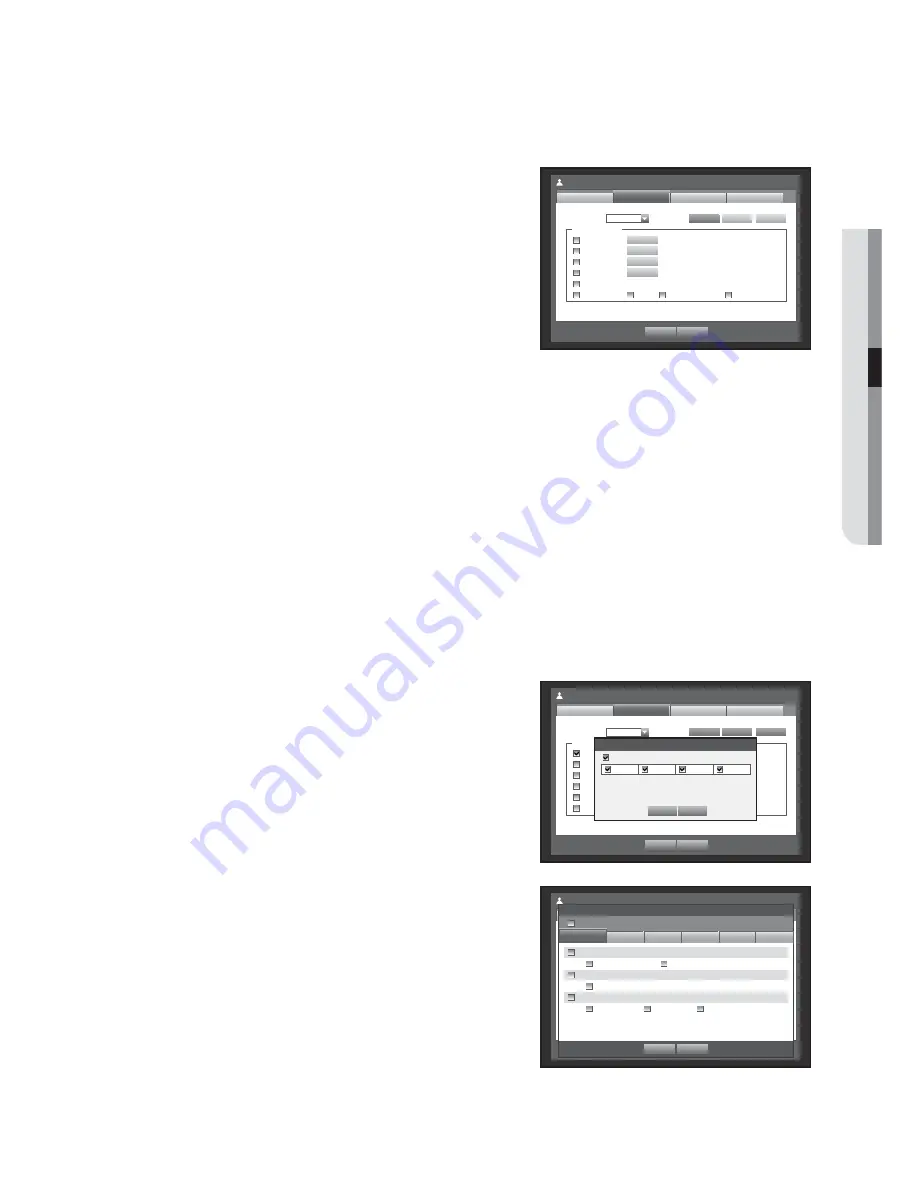
English
_35
●
MAIN MENU
Setting the Group
You can create user groups and setup permissions for those user groups.
You can register a user for each group in <
User
>.
Using the mouse may help make setup easier.
1.
Use the up/down buttons (
) in <
System
> window to
move to <
Permission Management
>, and press
[
ENTER
] button.
2.
Select <
Group
>.
A window for <
Add
>, <
Delete
>, <
Rename
>, and
<
Group Authority
> setup appears.
3.
Use direction buttons (
◄ ►
) to move to a desired item,
and set the value.
• Add, Delete, Rename : You can add, delete, rename a
group or modify the permissions given to the group.
The virtual keyboard appears when <
Add
> or <
Rename
> was selected.
- Add : When you first run the DVR with the admin account, only the admin account exists. Add has already
been deactivated. Select <
Add
> to display the virtual keyboard. Enter a group name. You can add up to
10 groups.
- Delete : Deletes a user group that is already registered. Selecting Delete will delete all user accounts
belonging to that group.
- Rename : Renames a group that is already registered. Select <
Rename
> to display the virtual keyboard.
For entering a group name, refer to “
Using Virtual Keyboard
”. (Page 34)
• Group Authority : Sets permissions to access menu items of each group.
Users of a group can access checked functions.
4.
When the group setup is done, press <
OK
>.
To set the group authority
You can set the permissions of the group users to access the menu according to the channel.
1.
Select a menu to which the group permission is assigned.
The menu where the group permission is assigned will be
displayed in the Live menu when a group user logs in.
• Live View : You can set the permission to access the Live
screen according to the channel.
• Search : You can set the permission to access the Search
menu according to the channel.
• Backup : You can set the permission to access the Backup
menu according to the channel.
• Menu : You can set menus accessible with a specific
permission.
Group users can access the permitted menus only.
Select a menu to display the Menu Permission screen.
• Bi-directional audio: You will be given permission to use
two-way audio features.
• Record Lock, PTZ, Remote Alarm Out, Shutdown : Select
an item so that the item will be added to the permissions.
2.
Select <
OK
>.
Select and assign a group user so that the user can
access the specified menu.
Permission Management
Group
Admin
OK
Cancel
User
Add
Delete Rename
Group
Group Authority
Live View
Search
Backup
Menu
Bi-directional audio
Record Lock
PTZ
Remote Alarm Out
Shutdown
Setup
Setup
Setup
Setup
Setup
Permission Management
Group
Admin
OK
Cancel
User
Add
Delete
Rename
Group
ABC
Group Authority
Live View
Search
Backup
Menu
Bi-directional audio
Record Lock
PTZ
Remote Alarm Out
Shutdown
Setup
Setup
Setup
Setup
Setup
Channel Setup
OK
Cancel
1 2 3 4
All
Permission Management
Group
Admin
OK
Cancel
User
Add
Delete
Rename
Group
ABC
Group Authority
Live View
Search
Backup
Menu
Record Lock
PTZ
Remote Alarm Out
Shutdown
Setup
Setup
Setup
Setup
Setup
Menu Permission
OK
Cancel
Date/Time/Language
Date/Time/Language
Holiday
System Management
System
Information
Log Information
System Log
Event Log
Backup Log
All
System
Device
Record
Event
Backup
Network
Содержание SRD-476D
Страница 1: ...4 CHANNEL DVR User Manual SRD 476D...
Страница 117: ...English _117 APPENDIX PRODUCT OVERVIEW SRD 476D unit mm inches...
















































