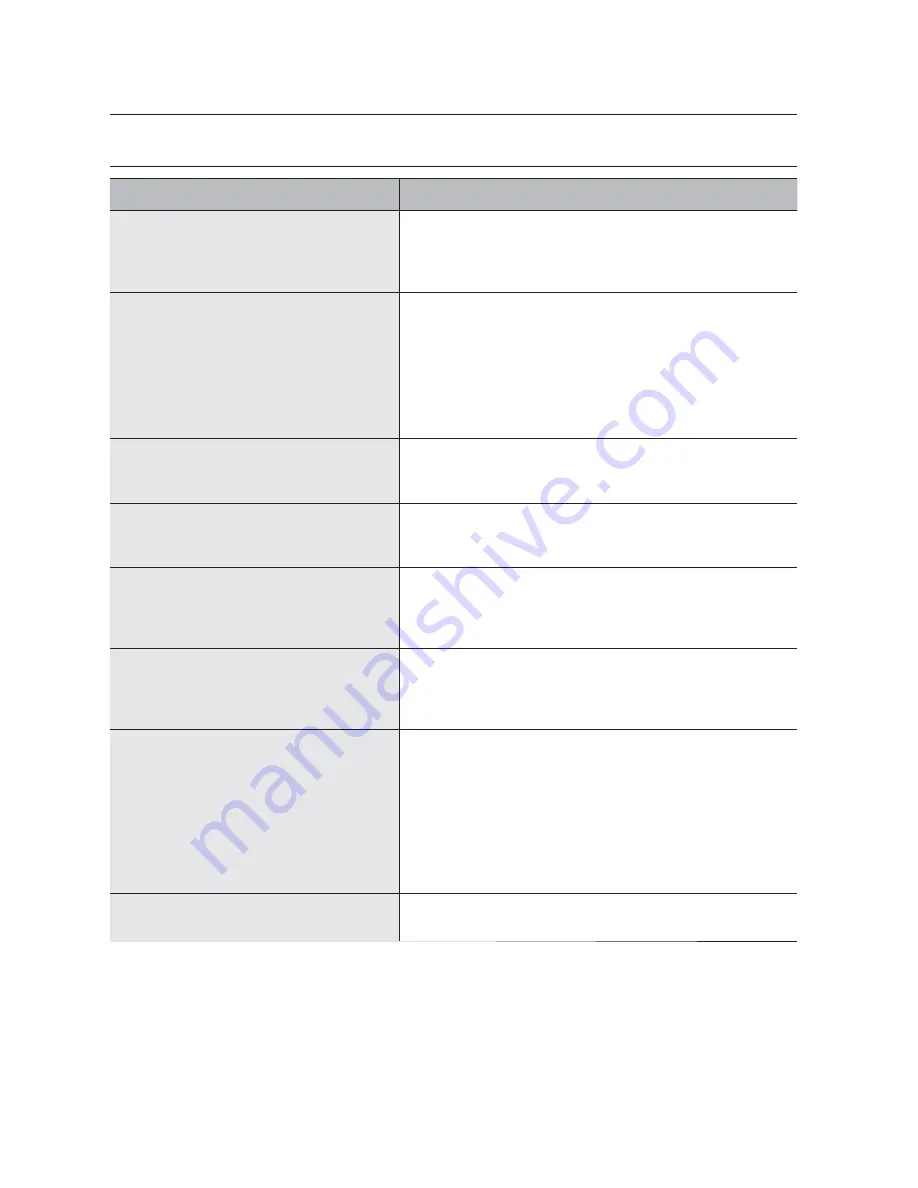
122_
appendix
appendix
TROUBLESHOOTING
Symptom
Countermeasures
The system does not turn on and the indicator on the
front panel does not work at all.
Check if the power supply system is properly connected.
Check the system for the input voltage from the power source.
If the problem persists even after you have taken the above actions,
check the power supplier and replace it with a new one if neccessary.
Some channels display just a black screen even if
they receive video sources.
Check if the camera connected to the system properly displays the
image. Sometimes, this problem may occur on a camera that is not
properly connected to the video source.
Check if the camera is properly supplied with power.
Sometimes, this problem may occur on a channel with weak video
signal from a video distributor that is connected to multiple systems. In
this case, input the video source of the camera directly into the DVR.
This may find the cause and solve the problem.
If I press the [
REC
] button on the front panel, the
REC indicator does not flash, nor the player start
recording.
Check if there is a free space on the HDD for the recording.
Check if the record mode is set to
ON
in the record mode setting.
The screen displays the logo image repeatedly.
This may occur from a problem with the main board, or the related
software is corrupt.
Contact the nearest service center for more information.
The Channel button does not work on the Live
screen.
The Channel button does not work if the current screen is in the event
monitoring mode.
In the event monitoring screen, press the [
ALARM
] button to exit the
screen and select a channel.
The cursor will not move to the Start button when I
start the calendar search.
Check if the channel and the date that you want to play are marked
with the V symbol.
Both channel and date should be checked before you can start playing
with the Start button.
When the alarm sounds, I press the [
ALARM
] button
on the front panel to release the alarm but it does
not work. The alarm persists and I could not set it off
in any way.
Press the [
MENU
] button on the front panel to release the alarm in the
following way:
1) To release the event monitoring mode : Monitoring Mode – set the
duration of the event monitoring to Off.
2) To release the alarm sound : Event Record Mode - Alarm (Motion
Detection/Video Loss/Tampering Detection) – deactivate the alarm
sound.
3) To release the event : Event Record Mode - Alarm (Motion Detection/
Video Loss/Tampering Detection) – set the mode to Off.
No response is made even if I press the [
PTZ
] button
on the Live screen.
Menu
Camera
Check if the current protocols and other settings
in the PTZ device are properly configured according to the PTZ camera.
Содержание SRD-476D
Страница 1: ...4 CHANNEL DVR User Manual SRD 476D...
Страница 117: ...English _117 APPENDIX PRODUCT OVERVIEW SRD 476D unit mm inches...
















































