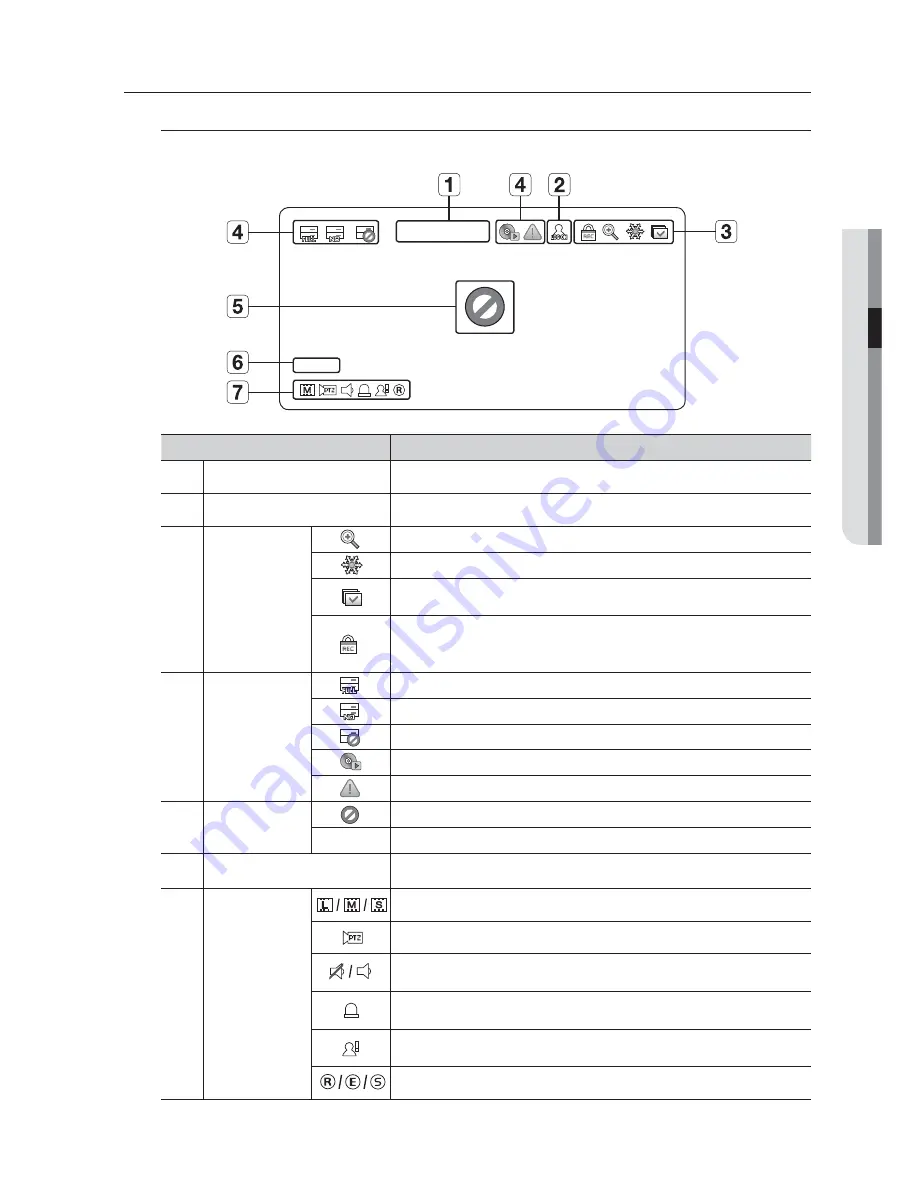
English
_19
LIVE
LIVE SCREEN CONFIGURATION
Icons on the Live Screen
You can check the status or operation of the DVR with the icons on the live screen.
Name
Description
Current Date, Time
Displays the current time and date.
b
Login Information
When you are logged in, the “
LOG ON
” icon will be displayed.
c
Screen Mode
Displayed if the zoom function is activated.
Displayed if you press the Pause button.
Displayed in Auto Sequence mode where all channels are switched at the
specific time interval.
This icon is displayed if a user with restricted access to the Record button tries
to make manual recording.
Only the user with the applicable permission can release (stop) the recording.
System Operation
Displayed if the HDD is full and the DVR has an insufficient space to record.
Displayed if no HDD is installed or the existing HDD should be replaced.
Displayed if the HDD needs a technical examination.
Displayed while the backup is in process or if the backup data is played.
Displayed if the firmware can be updated via the network.
Video Input Status
Displayed if no input is entered in the condition that the camera is set to <
ON
>.
Nothing will be displayed on the screen if the camera is set to <
OFF
>.
Camera Name/ Channel
Displays the camera name and the changed channel, if any.
Camera Operation
Displays the resolution of the recording screen. (Page 47)
Displayed in PTZ setting, and highlighted yellow if PTZ is in operation.
Displays AUDIO ON/MUTE.
Not displayed in video mode if deactivated.
If the sensor is set to <
ON
>, the input signal will be displayed on the screen of
the connected channel.
Displayed if a motion detected in the condition that the motion detection is set to
<
ON
>.
Displays the current record mode from Record/Event/Schedule.
CAM 01
CAM 01
2011-01-01 00:00:01
Содержание SRD-440
Страница 1: ...4 CHANNEL DVR User Manual SRD 440 ...
















































