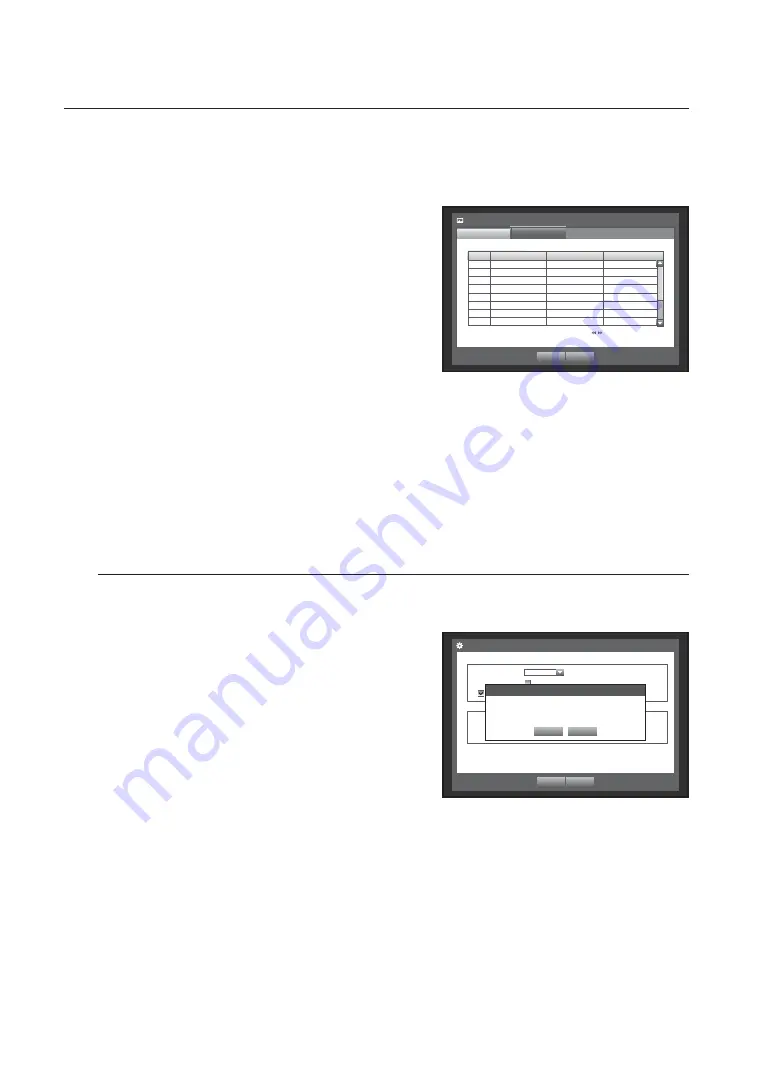
60_
main menu
main menu
Setting Event Recording Properties
You can set each channel’s resolution, quality and FPS for event recordings.
Using the mouse may help make setup easier.
1.
Use the up/down buttons (
) in <
Record
> window to
move to <
REC Quality & Resolution
>, and press
[
ENTER
] button.
2.
Select <
Event
>.
Event recording setup window appears.
3.
Use direction buttons (
◄ ►
) to move to a desired item,
and select it.
• Resolution : Sets the resolution of the recorded screen.
• Record Rate : Image Per Second, means the frames
recorded per a second.
• Record Quality : Sets the recording quality.
4.
When the Event recording setup is done, press <
OK
>.
M
The estimated total remaining count means the total number of remaining recordings for both standard and event
recordings.
You cannot increase the remaining count if the current remaining count has reached zero or there is no available remaining
count from any other page. If this is the case, reduce the remaining count for the current page, or do so for the same
channel on any other page.
Record Option
You can set the recording to stop or overwrite when the HDD is full.
Using the mouse may help make setup easier.
1.
Use the up/down buttons (
) in <
Record
> window to
move to <
Record Option
>, and press [
ENTER
] button.
2.
Use direction buttons (
◄ ►
) to move to a desired item,
and set the value.
• Disk End Mode : If selected <
Overwrite
>, recording will
continue despite the HDD full while overwriting the oldest.
If selected <
Stop
>, the recording will stop when the HDD is
full.
• Disk End Beep : If selected <
Stop
>, the button is activated.
If you check it, the beep will sound on the disk full and the
recording stops.
• Auto Delete : If you check it, Record Period setup is activated.
If you specify the auto deletion period, the recording data before the period will be deleted automatically.
This option will be enabled only if Disk End Mode is set to <
Overwrite
>.
• HDD Free Space : Shows remaining free space available on the HDD.
• Recordable (days/hours) : Shows estimation of remaining days and hours for recording, based on the
remaining free space.
3.
When the recording option setup is done, press <
OK
>.
Record Option
OK
Cancel
Disk End Mode
Overwrite
Disk End Beep
Auto Delete
180
day
Record Status
HDD Free Space
:
986 GB / 989 GB
Recordable (Date/Time) :
Auto Delete
OK
Cancel
The recording information will be deleted.
Do you want to proceed?
CH
Resolution
Record
Rate
Record
Quality
1
4CIF
7fps
Level4
2
4CIF
7fps
Level4
3
4CIF
7fps
Level4
4
4CIF
7fps
Level4
5
4CIF
7fps
Level4
6
4CIF
7fps
Level4
7
4CIF
7fps
Level4
8
4CIF
7fps
Level4
REC Quality & Resolution
Standard
Event
Previous/Next Page
OK
Cancel
Remaining count : 1280H/4CIF : 8 2CIF : 16 CIF : 32
Содержание SRD-1656D
Страница 1: ...8 CHANNEL 16 CHANNEL DVR User Manual SRD 876D 1656D 1676D ...
Страница 123: ...English _123 APPENDIX PRODUCT OVERVIEW SRD 876D unit mm inch ...
Страница 124: ...124_ appendix appendix SRD 1656D 1676D unit mm inch ...
Страница 149: ......
















































