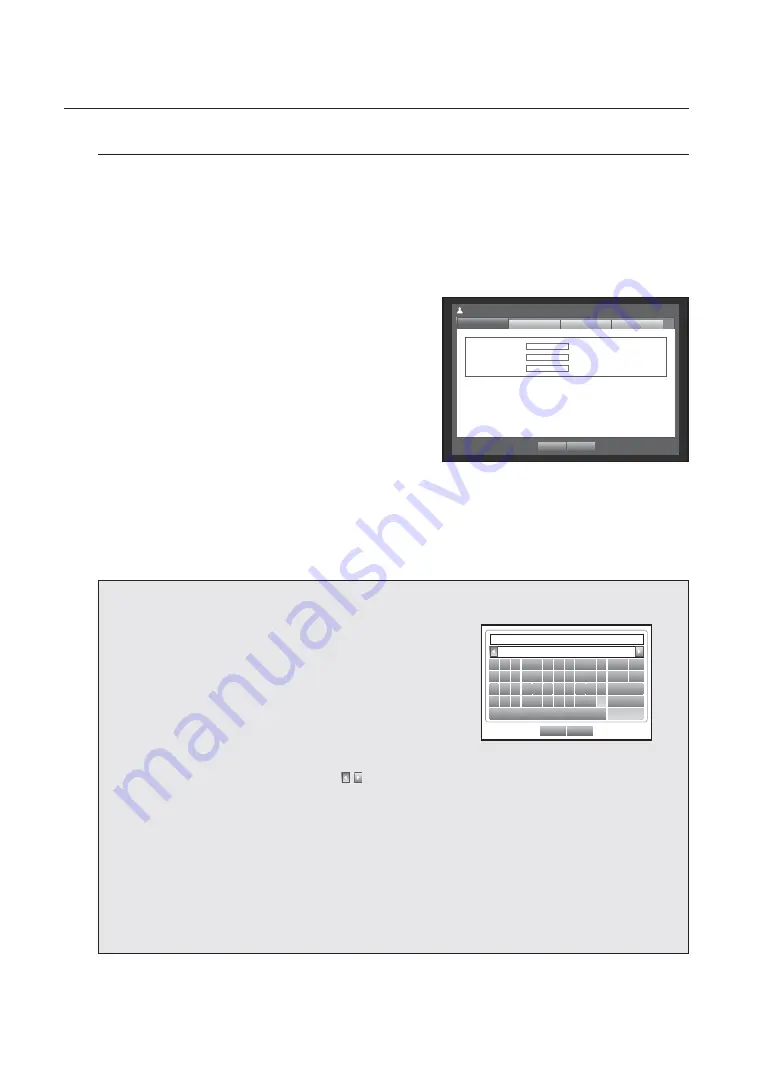
40_
main menu
main menu
Permission Management
You can set permissions of each user over the DVR's specific function and settings.
Setting the Administrator
You can set and change Administrator’s ID and password.
The administrator can use and set all menu items and functions.
Using the mouse may help make setup easier.
1.
Use the up/down buttons (
) in <
System
> window to
move to <
Permission Management
>, and press
[
ENTER
] button.
2.
Select <
Admin
>.
A dialog for Admin ID and Password input appears.
3.
Use direction buttons (
◄ ►
) to move to a desired item,
and set the ID and password.
M
The default administrator ID is “admin”, and the password must
be set when the user log in at the first time.
To prevent from your personal information being exposed, please change your password every 3 months.
Note that the security and other related issues caused by careless management of password shall be be in the charge of the
user.
4.
When the administrator setup is done, press <
OK
>.
Using Virtual Keyboard
For alphanumeric inputs, the virtual keyboard window
appears.
Use direction buttons (
◄ ►
) to move to a desired
character, and press the [
ENTER
] button.
In the upper text input box of the virtual keyboard, there
displays a list of candidate words containing the selected
character.
OK
Cancel
` 1 2 3 4 5 6 7 8 9 0 - =
q w e r
t y u i o p [ ]
\ Del
a s d f g h j k l
;
‘
Caps Lock
z x c v b n m ,
. /
Shift
Space
Ctrl
Select a word from the list, or use the keyboard to enter the whole word.
If there are many of candidate words, use < , > buttons to move between them forward and backward.
Select <
OK
>.
Entered word is applied.
For upper case letters, use <
Caps Lock
> button.
For special characters, use <
Shift
> button.
Using the virtual keyboard is the same to a normal keyboard use in your region.
You can enter the ID with case-insensitive alphanumeric characters only.
For the password, use alphabets and special characters excluding <
\
> and <
"
>.
You can use number buttons on the remote control or front panel.
ID
admin
New Password
************
Confi rm P/W
************
Permission Management
Admin
Group
OK
Cancel
User
Setup
Содержание SRD-1656D
Страница 1: ...8 CHANNEL 16 CHANNEL DVR User Manual SRD 876D 1656D 1676D ...
Страница 123: ...English _123 APPENDIX PRODUCT OVERVIEW SRD 876D unit mm inch ...
Страница 124: ...124_ appendix appendix SRD 1656D 1676D unit mm inch ...
Страница 149: ......















































