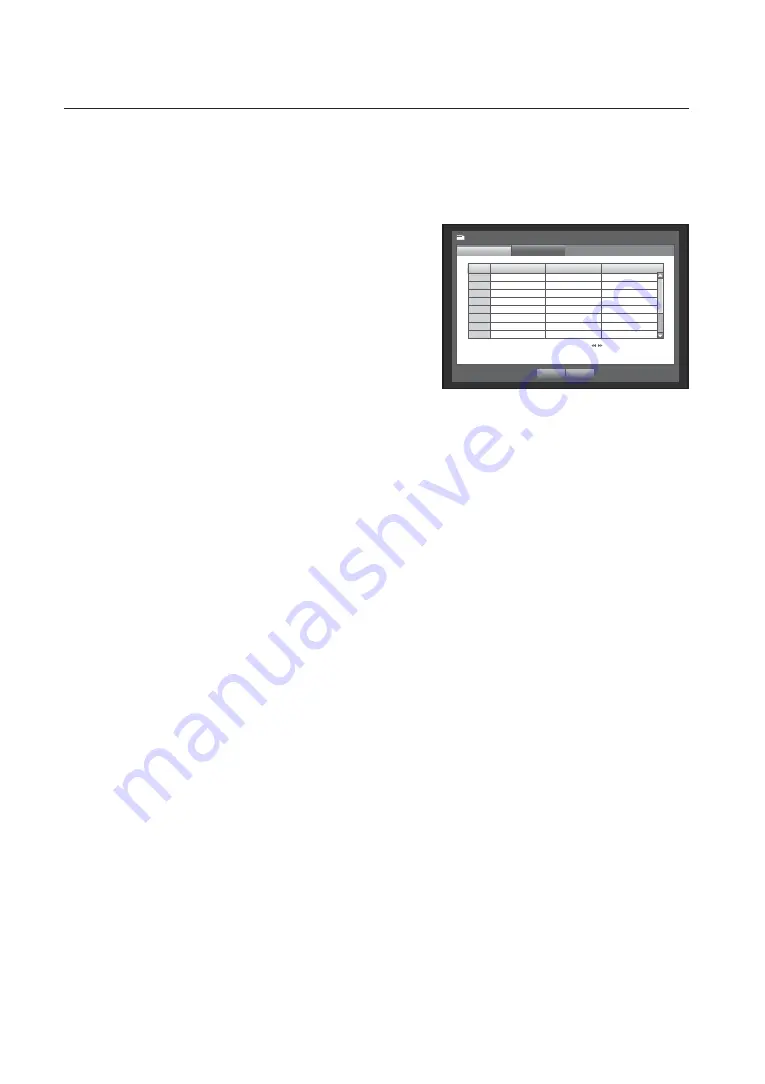
50_
main menu
main menu
Setting the PTZ
To use Camera’s PTZ functions, ID and protocols of each camera and DVR should be matched.
For other settings, refer to the <
Remote Device
> settings. (Page 54)
Using the mouse may help make setup easier.
1.
Use the up/down buttons (
) in <
Device
> window to
move to <
Camera
>, and press [
ENTER
] button.
2.
Select <
PTZ
>.
A window of PTZ settings appears.
3.
Use direction buttons (
◄ ►
) to move to a desired item,
and select it.
• Port : Select a port control method for the camera that is
connected to a channel.
You have two choices : <
RS-485
> and <
Coaxial
>.
• ID : Set the ID of the connected camera of each channel.
You can easily setup by using the numeric buttons on the remote control or front panel.
• Protocol : Set the protocol of the connected camera of each channel.
M
You can check the camera’s ID and protocol if you turn the camera off and on after connecting it to the DVR.
For the <
Coaxial
> type, CCVC and PELCO-C protocols are supported.
<
Coaxial
> type is available for SRD-876D/1656D/1676D channel.
4.
When the PTZ setup is done, press <
OK
>.
CH
Port
ID Protocol
1
RS-485
0
>
None
2
RS-485
1
>
None
3
RS-485
2
>
None
4
RS-485
3
>
None
5
RS-485
4
>
None
6
RS-485
5
>
None
7
RS-485
6
>
None
8
RS-485
7
>
None
Camera
PTZ
Camera
Previous/Next Page
OK
Cancel
Содержание SRD-1656D
Страница 1: ...8 CHANNEL 16 CHANNEL DVR User Manual SRD 876D 1656D 1676D ...
Страница 123: ...English _123 APPENDIX PRODUCT OVERVIEW SRD 876D unit mm inch ...
Страница 124: ...124_ appendix appendix SRD 1656D 1676D unit mm inch ...
Страница 149: ......















































