Отзывы:
Нет отзывов
Похожие инструкции для SR10J50 Series
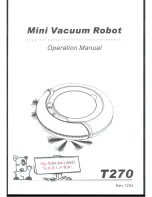
T270
Бренд: V.Bot Страницы: 15

VZL-7062
Бренд: Vax Страницы: 12

Hydro-Force1200
Бренд: Olympus Страницы: 45

H-8903
Бренд: U-Line Страницы: 7

Pure Airbox Home 500 S
Бренд: Zonair3D Страницы: 52

S3501CO
Бренд: Shark Страницы: 11

Delos Intellipure 950P
Бренд: HealthWay Страницы: 18

SI216RB
Бренд: Hoover Страницы: 11

H-VCC56
Бренд: Hyundai Страницы: 16

Cordless Blade Pet Slimvac VX66
Бренд: Vax Страницы: 13

M18 FUEL 0920-20
Бренд: Milwaukee Страницы: 28

BIG BALL
Бренд: Dyson Страницы: 84

Clipper CV 324
Бренд: Norton Страницы: 17

Superpro battery 700 01BA700VB
Бренд: Pacvac Страницы: 48

Conga PopStar 4000 Ultimate Animal Pro
Бренд: cecotec Страницы: 17

Power Floor K9 ATF039
Бренд: Gtech Страницы: 72

HR950
Бренд: Winix Страницы: 72

VC2221GLW
Бренд: Gorenje Страницы: 26

















