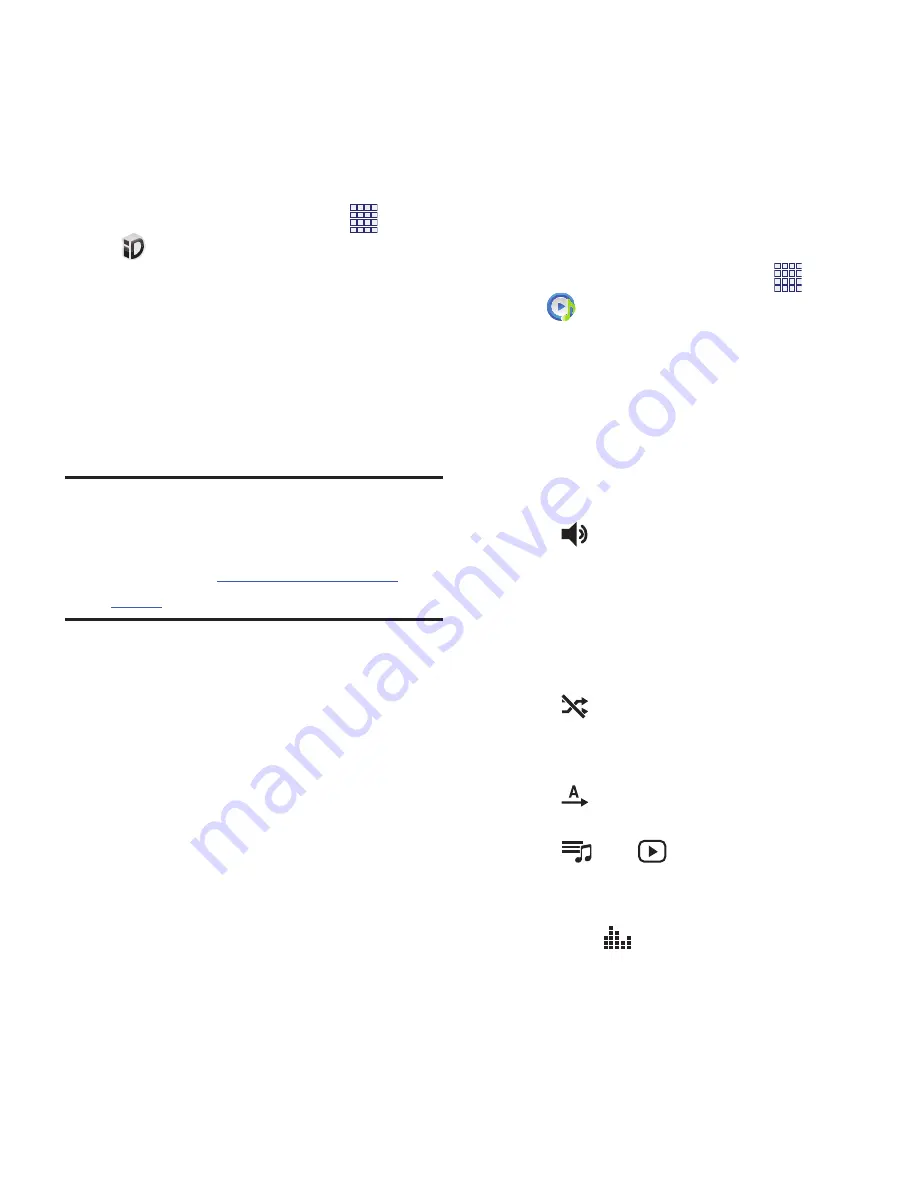
74
Switching ID Packs
1.
From the Home screen, select
Apps
➔
Mobile ID
➔
Manage ID packs
.
2.
Choose an option:
•
Touch
Manage ID packs
, then select an ID Pack
to replace your current pack.
•
Touch
Get New ID Packs
, then follow the
prompts to download and install a new ID Pack.
For more information, see
“Installing an ID
Pack”
on page 73.
Note:
Certain features of Mobile ID are subject to
change. For the most up-to-date
information about using Mobile ID, see the
User Guide at
virginmobileusa.com/help-
support
.
Music Player
Music Player plays songs stored on your phone
or an installed memory card.
1.
From the Home screen, select
Apps
➔
Music
Player
.
2.
Music Player scans for songs stored in
phone memory, or on an installed memory
card, and displays your songs on the
All
,
Playlists
,
Albums
,
Artists
,
Music Square
,
and
Folders
tabs.
3.
Touch a song to play it. While a song is
playing, use sound and playlist controls:
•
Volume
: Touch to activate on-screen
volume control, then touch and drag on the scale
to set volume, or press the Volume Key on the
side of the phone to adjust playback volume. If
you have motion settings turned on, place the
phone screen-down to mute playback.
•
Shuffle
: When enabled, songs play in
random order. When disabled, songs play in the
order they appear in List view.
•
Repeat
: Touch to repeat the current song,
repeat all songs, or disable repeat mode.
•
List /
Now Playing
: Touch
List
to
switch to a list view of songs. Touch
Now
Playing
to display the song title and details.
•
Touch
to choose a playback effect.






























