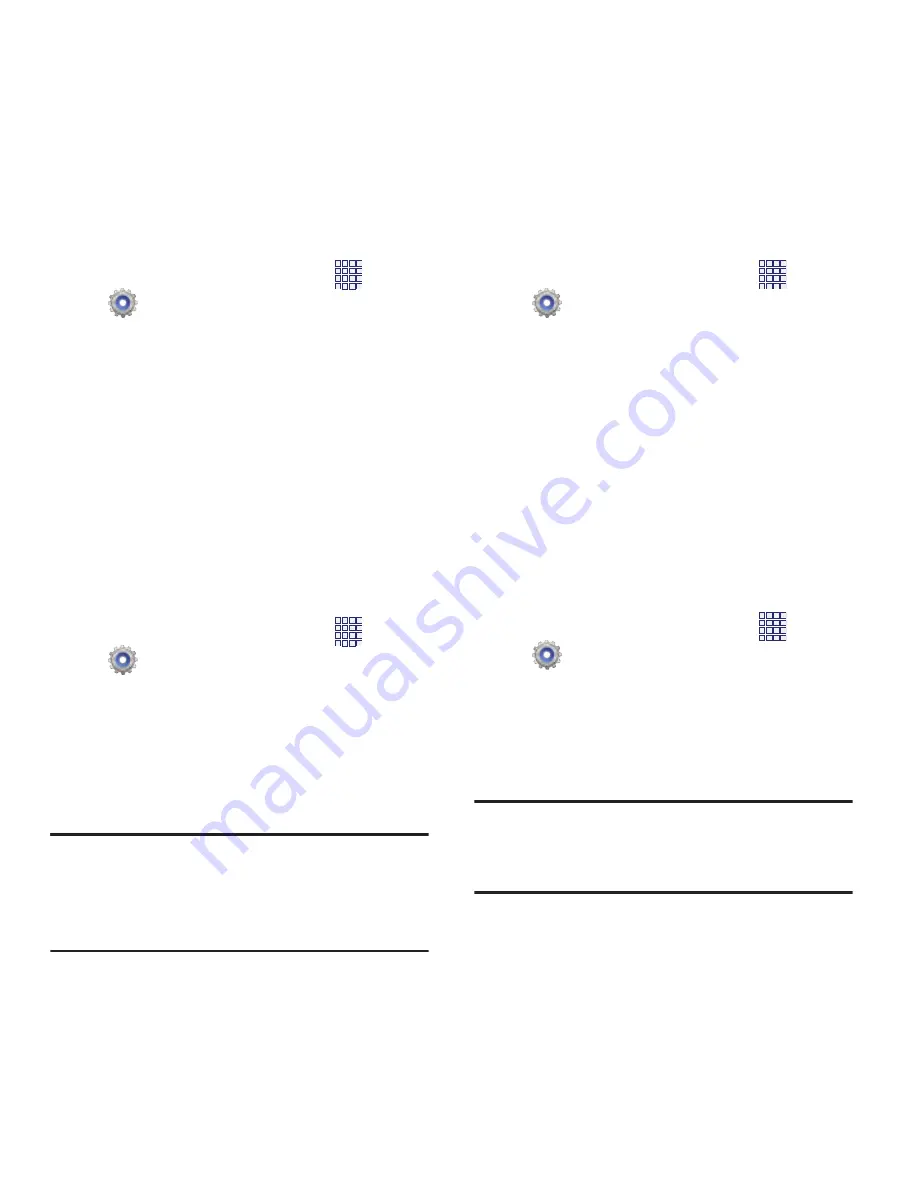
Settings 99
Vibration intensity
Set the level of vibration to play when vibration is
enabled.
1.
From the Home screen, touch
Apps
➔
Settings
➔
Sound
➔
Vibration intensity
.
2.
Touch and drag the sliders for:
• Incoming call
: Set the intensity for incoming call
vibration.
• Notifications
Set the intensity for notifications,
such as new messages and event reminders.
• Haptic feedback
: Set the intensity for vibrations
for screen touches.
3.
Touch
OK
to save your settings.
Device ringtone
Choose a ringtone for incoming calls.
1.
From the Home screen, touch
Apps
➔
Settings
➔
Sound
➔
Device ringtone
.
2.
Touch a ringtone to select it. As you touch
ringtones, a sample plays, unless you have
a Silent mode enabled. You can touch
Add
to choose a song as a ringtone.
3.
Touch
OK
to save your settings.
Tip:
You can also set songs as ringtones for all
calls, or for a selected contact. For more
information, see
“Setting a Song as a
Ringtone”
on page 75.
Device vibration
Choose a vibration pattern to use when vibration
is enabled.
1.
From the Home screen, touch
Apps
➔
Settings
➔
Sound
➔
Device vibration
.
2.
Touch a pattern to select it. As you touch
patterns, a sample plays.
3.
To create your own pattern, touch
Create
.
Touch
Tap to create
in the pattern, then
touch
Stop
. Touch
Save
to save your
pattern.
4.
Touch
OK
to save your settings.
Default notifications
Choose a default sound to play for notifications,
such as for new messages and event reminders.
1.
From the Home screen, touch
Apps
➔
Settings
➔
Sound
➔
Default
notifications
.
2.
Touch a sound to select it. As you touch
sounds, a sample plays.
3.
Touch
OK
to save your settings.
Tip:
You can also set songs as ringtones. For more
information, see
“Setting a Song as a
Ringtone”
on page 75.






























