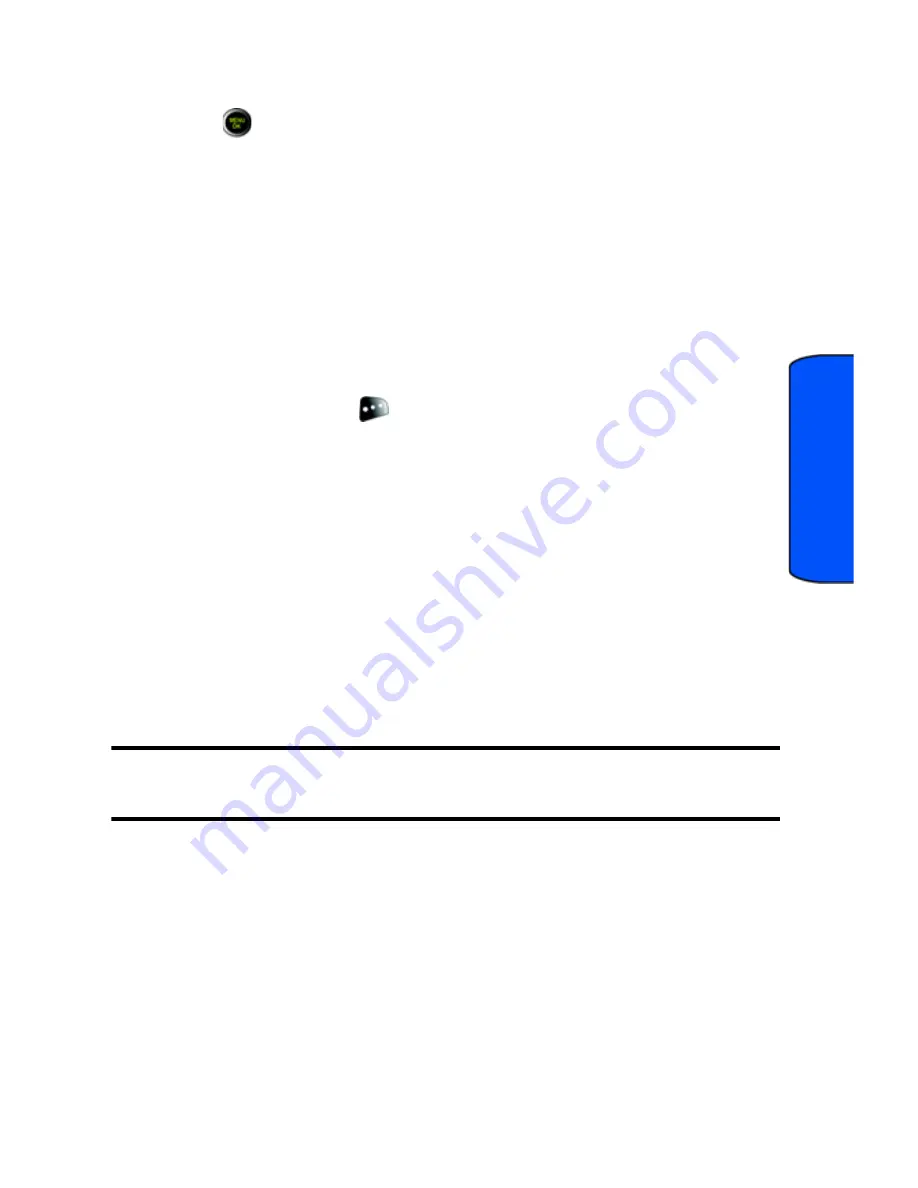
Media Player
60
Media Player
Media Player Controls
•
The play list can contain song and media files.
•
Press
to play or pause the current track.
•
Press the right navigation key to skip to the next song in the current playlist.
•
Press the left navigation key to skip to the previous song in the current
playlist.
•
Press the up navigation key to display all the tracks in the current playlist.
Press up or down using the navigation keys to move through the list and
press or to select a song.
•
Press the down navigation key to change the play mode between shuffle
(SFL), one time or repeat.
•
Use the side volume keys to adjust song volume.
•
Press the right softkey
for
Options
to access one of the following:
•
Media Listing
to display all the clips stored on your memory card.
•
Channel Listing
to display streamable channels.
•
Visual Effect
to change the on-screen visualizer.
•
Bluetooth
to route the audio output to either the
Phone
or to a
connected
Bluetooth Device
. If you are using a Bluetooth-enabled
headset, it must be stereo. Other headset types will not work. For
more information on pairing and connecting a Bluetooth device, see
"Device Info" on page 66.
•
Info
to display information about the highlighted media.
•
Exit
to exit the Media Player.
Note
: During a streaming session, the navigation keys are not used. Only the center
key is used for play and pause.
My Play List
You can create and use play lists to organize the media clips that you have stored
on your memory card.
When you attempt to open a newly created play list for the first time, you will
receive the following prompt, “There is no content in My Play List. Copy from
Media Listing?”.
Select
Yes
if you have media clips in the Media folder on your memory card that
you want to add to My Favorites (the default play list automatically created in My






























