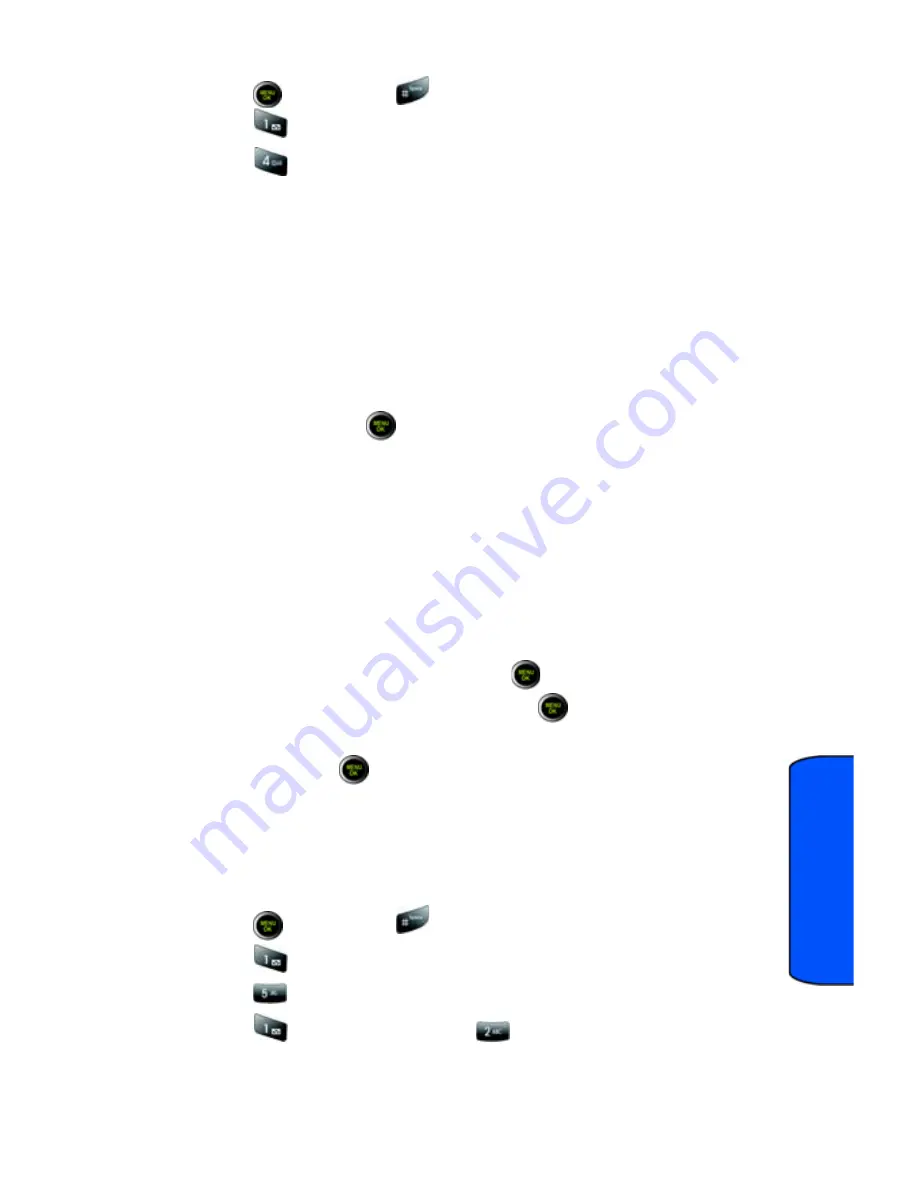
Settings
114
Settings
To change the dialing font color:
1.
Press
, followed by
for
Settings
.
2.
Press
for
Display
.
3.
Press
for
Dialing Font
.
4.
Select one of the following styles:
•
Basic
displays entered digits plainly.
•
Feather
animates entry of each digit as if written by a feather quill.
•
Post it
displays each digit as if written on post it notes.
•
LED
displays each digit as if written with a series of LEDs.
5.
If you selected Basic above, then the following options are available:
Color
:
Press the navigation keys up or down to select one of the
following and press
:
•
Basic
displays entered digits all in black.
•
Rainbow
displays each digit in a different color.
•
Monochrome
displays entered digits as a single color of your choice.
•
Hyphenate
displays each block of digits separated by hyphens in a
different color.
A sample of the new Dialing Font color appears onscreen.
•
If you selected
Monochrome
, press the navigation keys left or right to
select your desired color and press
.
•
If you selected any other option, press
to save your changes.
Size
: Press the navigation keys up or down to select
Large
,
Normal
or
Small
and press
to save your changes.
Incoming Call
Your phone allows you to change the image shown on your display screen when
receiving a call.
To select the Incoming Call style:
1.
Press
, followed by
for
Settings
.
2.
Press
for
Display
.
3.
Press
for
Incoming Call
.
4.
Press
for
With Caller ID
or
for
No Caller ID
.






























