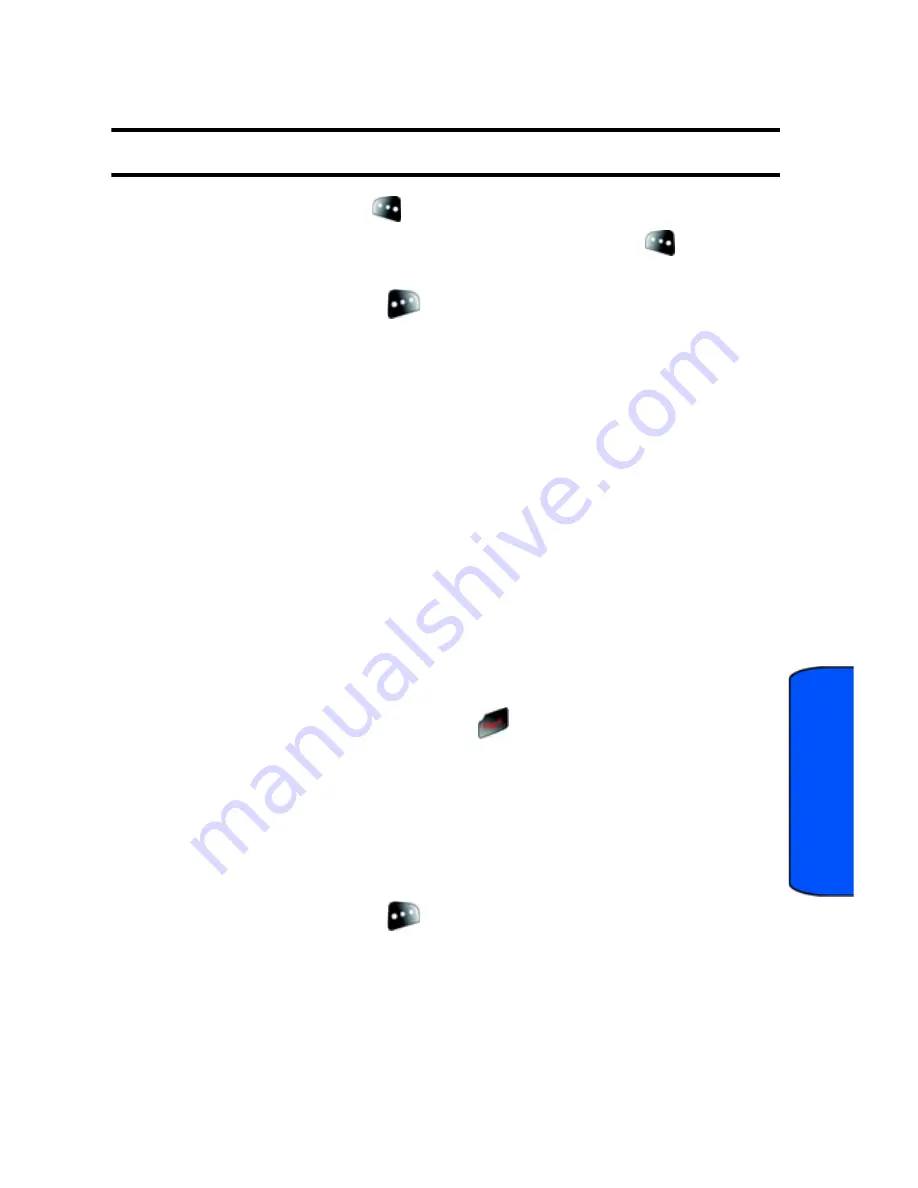
Pics/Videos
102
Pi
cs/Videos
4.
Using the phone’s main LCD as a viewfinder, aim the camera lens at
your subject. To zoom in or out, press the right and left navigation keys.
Note
: Depending on your picture resolution, zoom levels may not be available.
5.
Press the left softkey
for
Record
. Make sure the camera is steady.
6.
When you are finished recording, press the left softkey
again for
Done
7.
Press the right softkey
for
Next
and select one of the following
options:
•
Send Msg
to send your video to someone using Pic/Video Msg. For
more information, see "Pic/Video Msg" on page 77.
•
Play
to view your video.
•
Upload
to upload the video to your online folder, see "Creating an
Online Album" on page 105.
•
Assign
to assign the video as your Screen Saver. See "Display" on
page 113.
•
Erase
to erase this video.
•
Send to Other
to send your video to someone else via your Online
album.
•
Camcorder
to take another video.
•
Review Album
to select and view a video.
•
To exit camcorder mode, press
.
Camcorder Options
There are several settings associated with the full-color digital camcorder. These
settings allow you to customize how the camcorder operates when taking videos.
To set a camcorder option:
1.
Start the camera. For more information, see "Camcorder" on page 101.
2.
Press the right softkey
for
Options
.
3.
Press the number key corresponding to the desired option.
•
Self-Timer
: Allows you to configure a timer for
Off
,
5 Seconds
or
10
Seconds
.






























