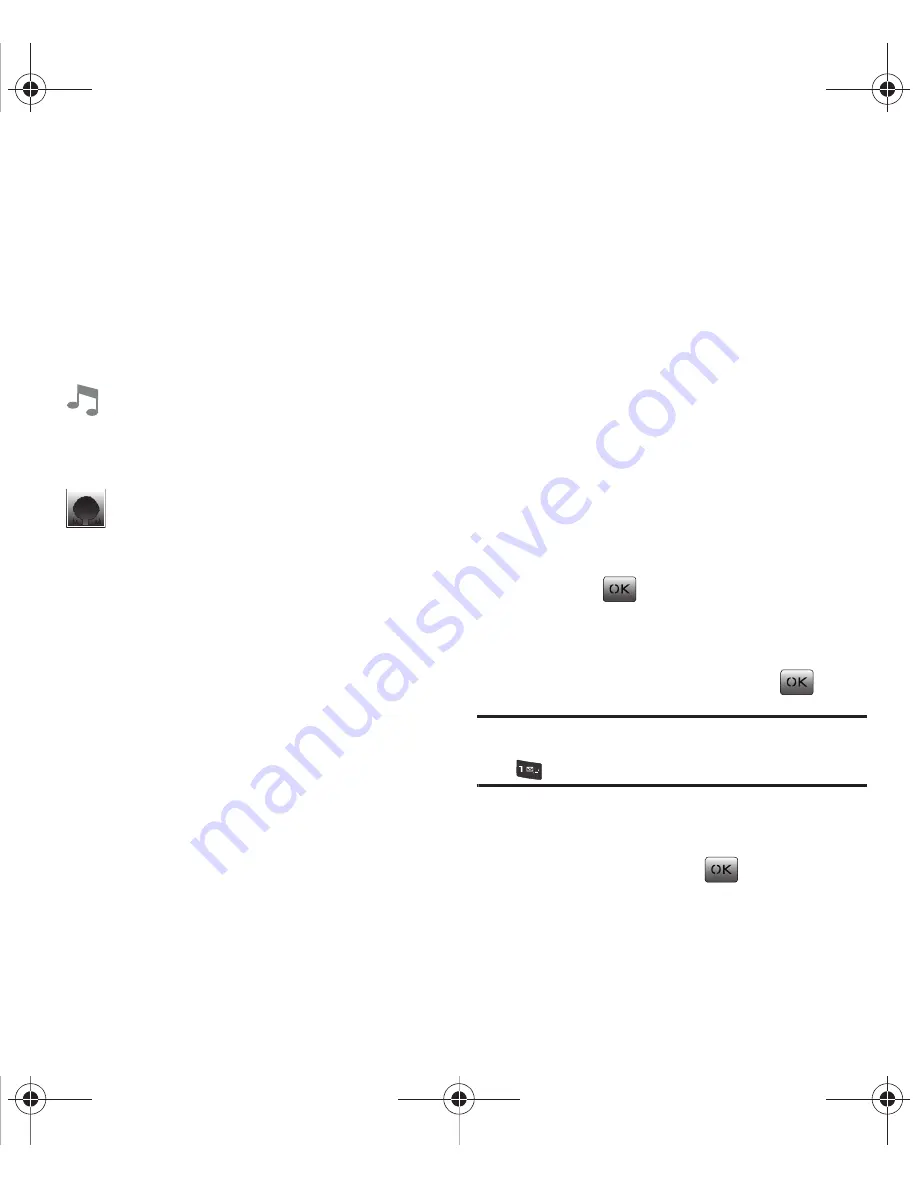
29
7.
Use the navigation key to scroll to the bottom of
the screen and select a multimedia option:
8.
Select
Send
(Left Option Button) to begin the
delivery process.
9.
The phone processes and when the message is
sent, “
Message Sent!
” displays.
Retrieving a New Picture Message
Once your phone detects a new incoming picture
message, a
New msg.
notification displays on the
screen. This notification contains the originating
phone number and delivery time/date information.
䊳
You can choose to either read or ignore the new
message:
•
Select
View
(Left Option Button) to read the new
message.
•
Select
Dismiss
(Right Option Button) to ignore the
message and review it at a later time. These ignored
messages can later be accessed via the Inbox (
see
“Accessing your Inbox”
on page 30.
)
Sending an Instant Message (IM)
1.
Select
Menu
➔
Messaging
➔
Send IM
.
2.
Press the
Accept
or
Decline
(Right Option
Button) to select an Instant Messaging
application.
3.
Select an IM application and press
.
Note:
If you did not download an IM application, the “
Please
download first
” message displays on the screen. Press
to download the desired application.
4.
Use the keypad to enter the required sign-in
information for the selected IM application,
select
Sign In
and press
.
More
Inserts another page to the message. This
option supports 1 page, 160 maximum
characters and is not available in text
messaging.
Sound
: Select
Record new
to record a new
voice memo and select
Finish
(Right Option
Button) when you are finished. Or, select
Voice memo
to add an existing one.
Picture
: Press
Camera
(Left Option Button)
to take a new picture and then press
Add
(Left Option Button) to add the new picture
to your
My pictures
folder. Replace the
current picture by first selecting a new one
from the
My pictures
folder and then
pressing
Add
(Right Option Button) to
attach it to the current message.
paylo M340.book Page 29 Monday, July 19, 2010 3:14 PM






























