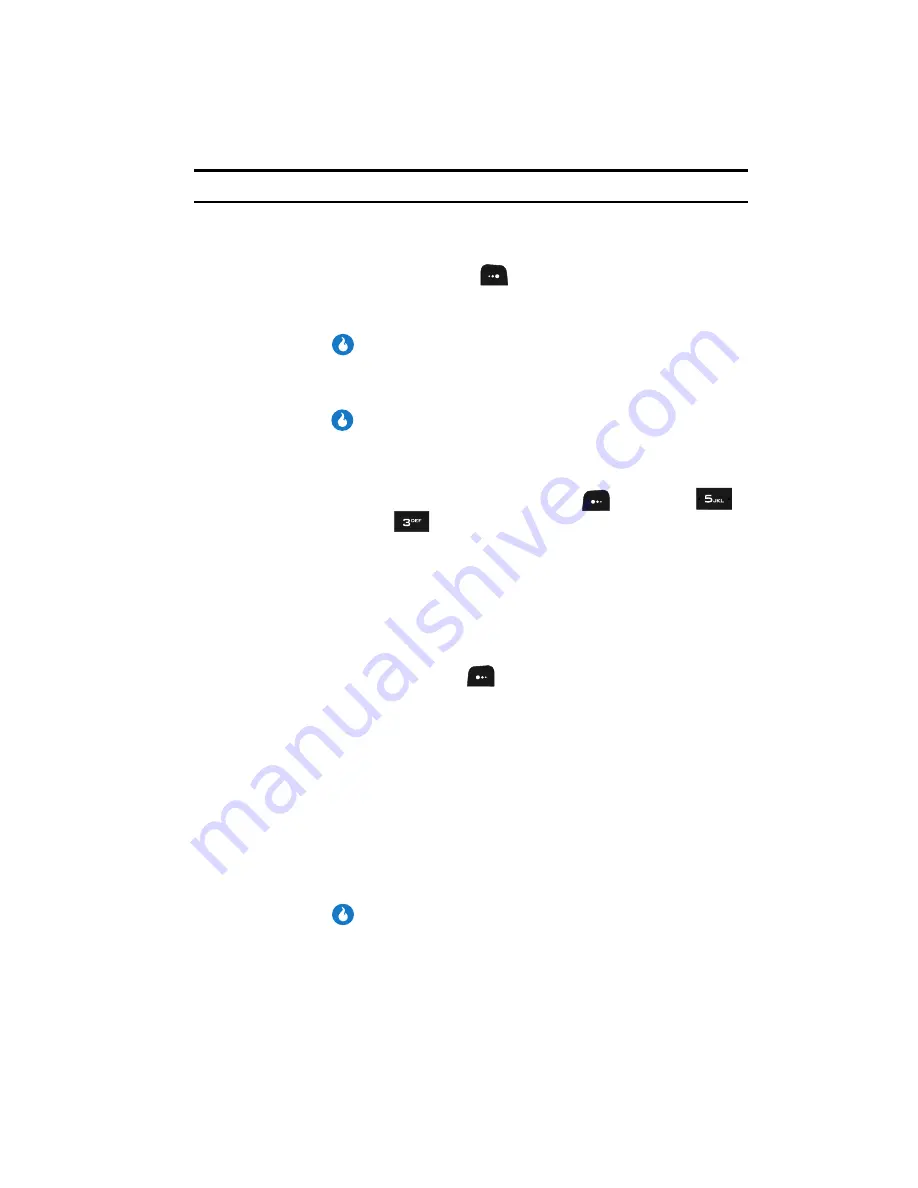
Understanding CONTACT
65
Contact Groups
Note:
If the selected Group is Secret, you are prompted to enter your device’s password.
6.
Use the Up and Down navigation keys to highlight the Contact you wish to
move to another Group.
7.
Press the
Check
(right) soft key (
). A checkmark appears on the
Contact entry. Repeat this step as needed for other Contacts you want to
reassign.
8.
Press the
key. The
Select Group
list pops-up in the display.
9.
Use the Up and Down navigation keys to highlight the Group you want to
receive the selected Contact(s).
10.
Press the
key. Messages pop-up indicating the Contact is moved, then
you are returned to the Groups screen.
Create a Group
1.
In standby mode, press the
M
ENU
(left) soft key (
), then press
(for
CONTACT
) and
for
Groups
. A list of group names (like the
following list) appears in the display:
• General
— Contacts not assigned to a named Group (that is, a Group other
than None).
• Family
• Friends
• Work
2.
Press the
Menu
(left) soft key (
). The following options pop-up in the
display:
• Group Info
— Shows this Group’s image ID, name, custom ringer setting, and
whether this Group is secret. (Not active for the None group.)
• Edit
— Lets you change the image ID, name, and settings for this Group (Not
active for the None group.)
• Add
— Add a new Group.
• Delete
— Lets you delete this Group and return the member Contacts to the
None group (Not active for the None group.)
• Move Member
— Move a Contact from this Group to another Group.
3.
Use the Up and Down navigation keys to highlight the
Add
option.
4.
Press the
key. The
New Group
screen appears in the display.
5.
Use the keypad to enter a name for the Group. (See
“Entering Text”
on
page 44 for more information.)






























