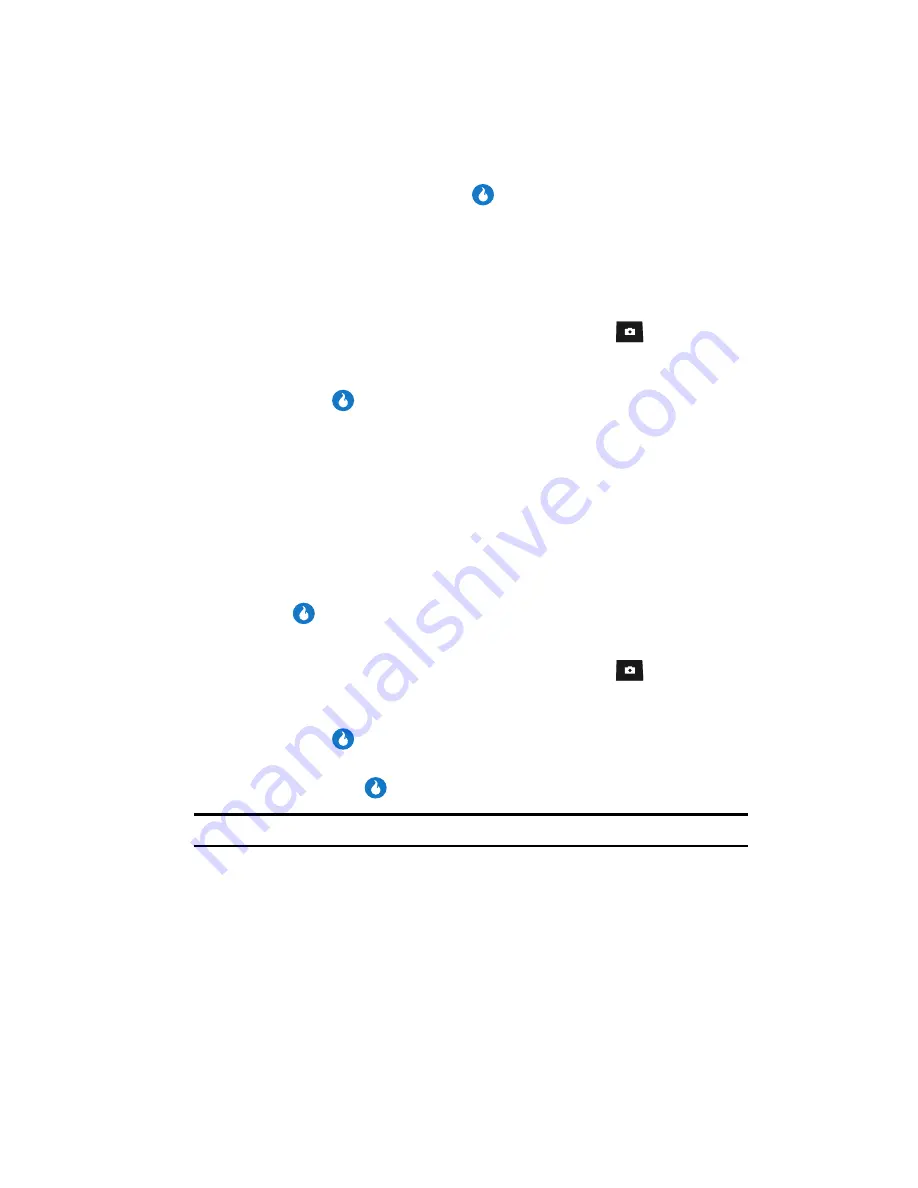
SNAP 117
Memory Info
2.
Select
Print Photos
from the menu then highlight the USB Printer or
Bluetooth Printer and press the
key.
The device ignores all calls while printing to an external device.
Memory Info
Memory Info
lets you quickly and easily review and manage your device memory
usage. To access
Memory Info
, do the following:
1.
In standby mode, momentarily press the Camera key (
). The
SNAP
menu appears in the display.
2.
Use the Up and Down navigation keys to highlight
Memory Info
, then
press the
key. The following options appear in the display:
• Download Memory
— Lets you review used and available memory in your
various media (photo and video albums) and download folders.
• System Memory
— Lets you review used and available memory in your
Contacts list, Message folders, Organizer (Planner) folders, and Calls Logs.
• USB Disk
— Lets you review and manage files stored on your device.
• Ext Memory
— Lets you review a removable Memory Card’s available memory
and manage your files stored there.
• Format Ext Memory
— Lets you format a removable Memory Card.
3.
Use the navigation keys to highlight the desired memory option, then press
the
key to access that option.
Download Memory
1.
In standby mode, momentarily press the Camera key (
). The
SNAP
menu appears in the display.
2.
Use the Up and Down navigation keys to highlight
Memory Info
, then
press the
key.
3.
Use the Up and Down navigation keys to highlight
Download Memory
,
then press the
key. You’re prompted to enter the password.
Note:
The default password is ‘0000’.
4.
Enter the password. The following options appear in the display:
• Photo + Video Album
memory usage
• Music + Videos
memory usage
• Contacts w/ Pics
memory usage
• Rings
memory usage
• Screens
memory usage
• Email + IM
memory usage






























