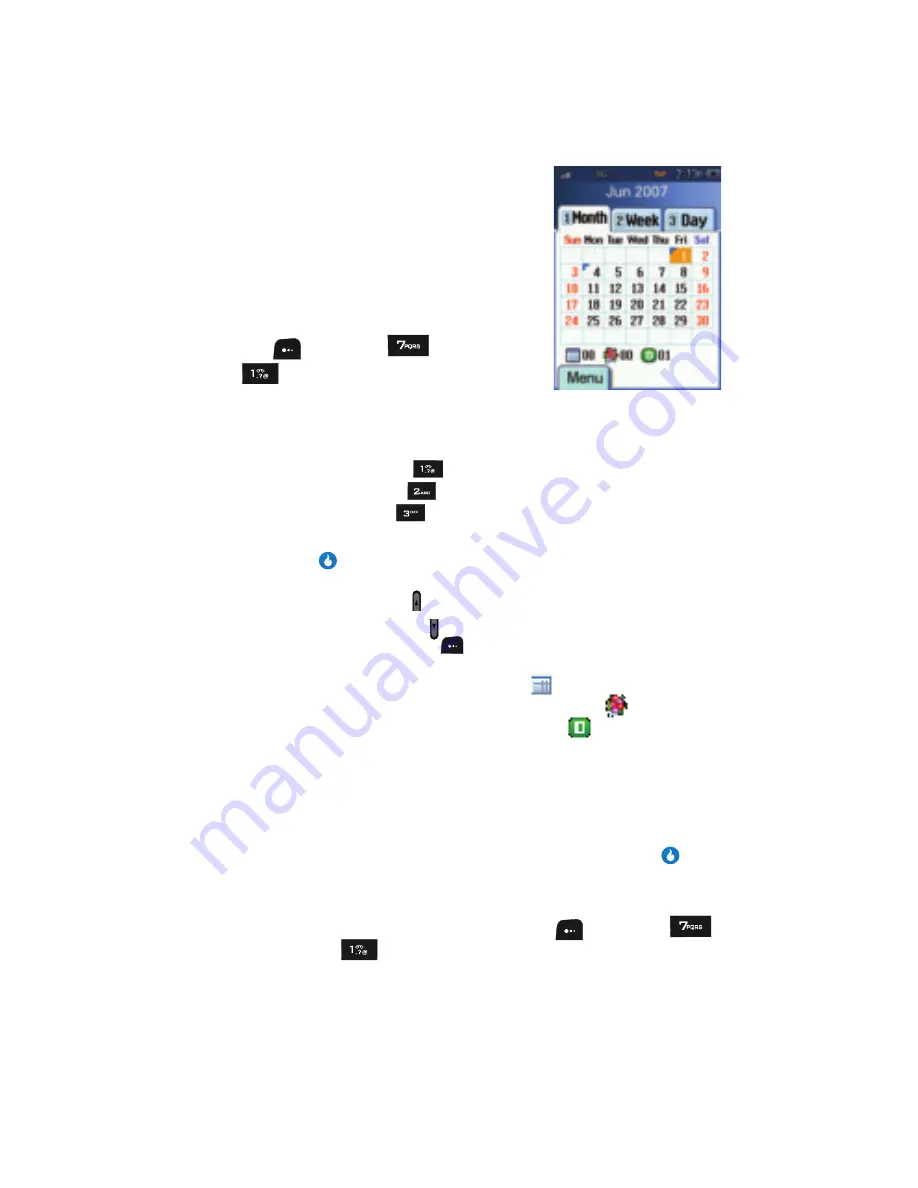
134
Calendar
Calendar lets you view the current, past, or future
month in a monthly calendar layout. While viewing the
calendar, the current date is highlighted and days with
scheduled events are surrounded by a box.
View an event
1.
In standby mode, press the
M
ENU
(left) soft
key (
), then press
(for
PLAN
) and
for
Calendar
.
A calendar appears in the display with the
current date highlighted. The month and year also appear.
2.
To select a particular Calendar display, use the following keys:
• Month display
— press
.
• Week display
— press
.
• Day display
— press
.
3.
Use the navigation keys to move around within the calendar.
•
Press the
key to open the highlighted date. If there are no events defined for
the highlighted date, the
Schedule
screen appears in the display.
•
Press the Up volume key ( ) to view previous months.
•
Press the Down volume key ( ) to view future months.
•
Press the
Menu
(left) soft key (
) while viewing the calendar. The following
options appear in the display:
–
New Event
— Lets you define a new Event (
).
–
New Anniversary
— Lets you define a new Anniversary (
).
–
New Deadline
— Lets you define a new Deadline (
).
–
Today’s Date
— Lets you jump to today’s date.
–
Specific Date
— Lets you jump to any date you specify.
–
Delete
— Lets you erase an event.
–
Delete All
— Lets you erase all events.
–
Display by Type
— Lists events, grouped by type.
•
Use the navigation keys to highlight the desired option, then press the
key to
select the highlighted option and perform the related process.
Add a New Event/Anniversary/Deadline
1.
In standby mode, press the
M
ENU
(left) soft key (
), then press
(for
PLAN
) and
for
Calendar
.
A calendar appears in the display with the current date highlighted. The
month and year also appear.






























