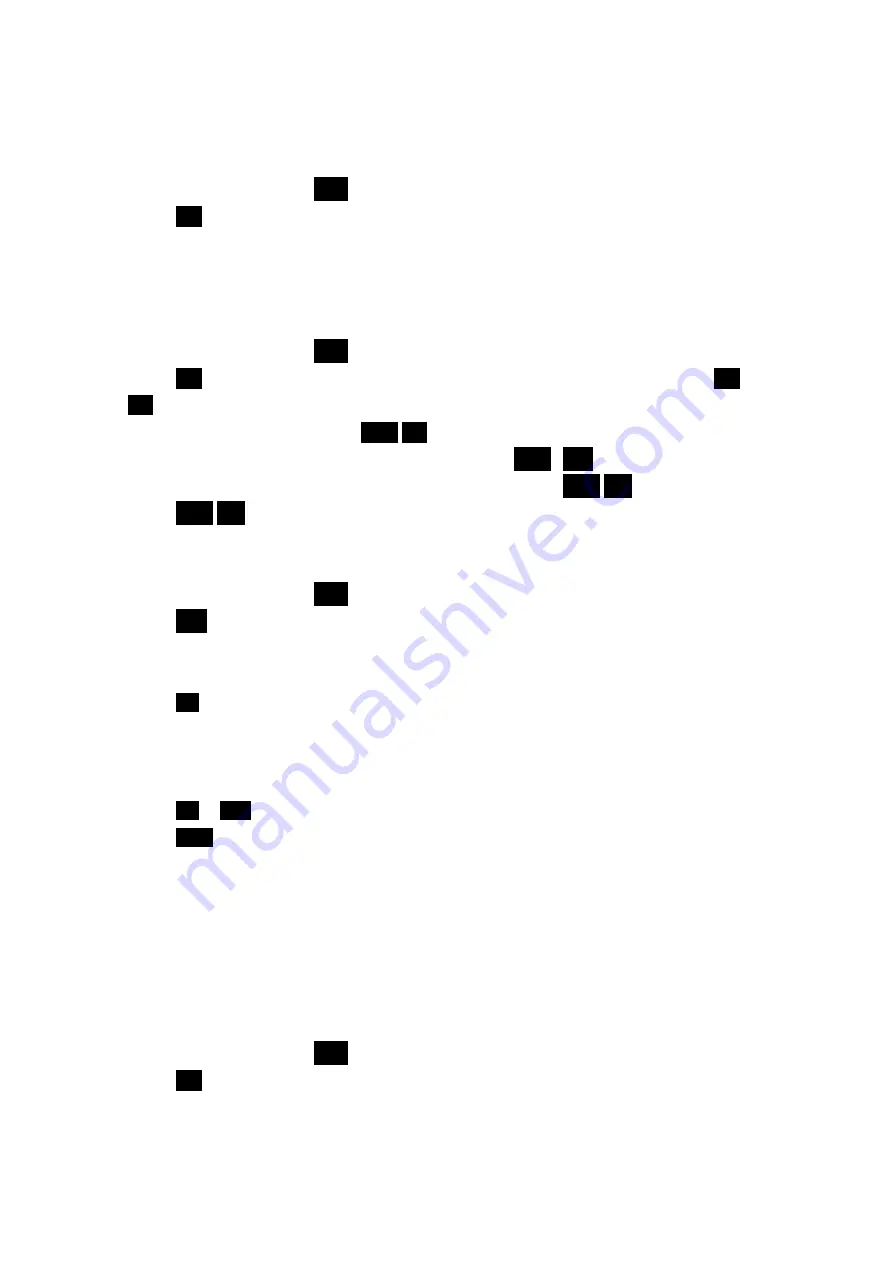
60
To view an event
1.
From the Main Menu press
5
JKL
for
Calendar
.
2.
Press
1.-‘
for
Today
.
3.
Use the navigation keys to display all of an event’s information. If you have more than one event,
use the navigation keys to display more events.
To Add,Edit or Erase an event
1.
From the Main Menu press
5
JKL
for
Calendar
.
2.
Press
1.-‘
for
Today
. If you have more than one event scheduled for today, press either the
◀
!
or
⋕▶
key to scroll through your events.
3.
To add a
New Event
for today press
Menu
1.-‘
.
4.
To
Edit
an
Event
, highlight the Event to be edited and press
Menu
,
2
ABC
then follow the prompts.
5.
To
Erase
an
Event
, highlight the Event you want to erase and press
Menu
3
DEF
.
6.
Press
Menu
4
GHI
to
Exit
the Options menu.
To View, Add, Edit or Erase an event on your Calendar
1.
From the Main Menu press
5
JKL
for
Calendar
.
2.
Press
2
ABC
for
Month View
.
_
The current date is highlighted.
_
Use the navigation keys to select the month and day.
3.
Press
OK
to display events for the selected day. If no events are scheduled for your selected day
(the date is not underlined), your phone will automatically go to the
New Event
function.
_
If more than one event is scheduled, use the navigation keys to view all events for the day you
selected.
4.
Press
OK
or
CLR
to return to the Calendar.
5.
Press
Menu
to display the Options menu. Choose what you want to do:
New Event
,
Edit Event
,
Erase Event
and
Exit
. All of these options work as described above.
Today
You can schedule up to 9 events for the current day indicating each event’s start and end time. You
can even have your phone’s Calendar alert you before an event is to start. Events scheduled for
future dates will automatically appear on your Today events schedule on that day. Here’s how to
enter an event:
1.
From the Main Menu press
5
JKL
for
Calendar
.
2.
Press
1.-‘
for
Today
.
3.
Enter your event information, you can enter up to 32 characters. For more information on Text and






























