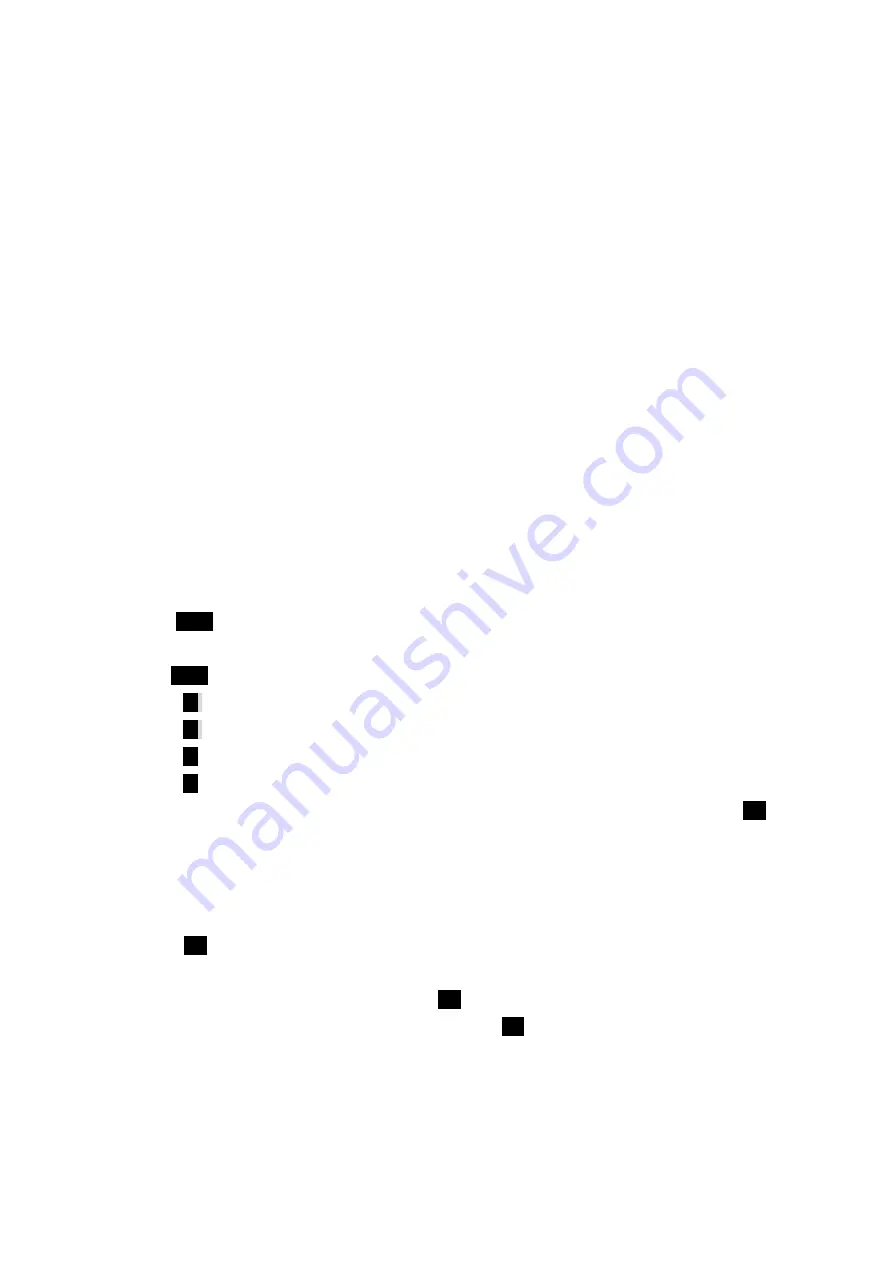
26
5
Navigating through menus and entering text
In this Section
_
Menu navigation
_
Viewing the menus
_
Entering characters using T9 Text input
_
Entering symbols and numbers
This section is a road map to using your phone and also shows how to enter characters in your phone.
Every function and feature can be accessed through a menu. Take a few moments to know your way
around and how to enter text. You’ll find that it makes it easier to use and understand your phone.
Menu navigation
Your Sprint PCS Phone allows you to scroll through menus quickly and easily. The scroll bar at the
right of the menu keeps track of your position in the menu at all times. There are several ways in
which you can scroll through or navigate menu options.
To scroll or navigate through the menus:
1.
Press
Menu
to display the Main Menu options.
Scroll through menu options using one of the following methods:
_
Press
Menu
the to scroll forward through menu options.
_
Press
▲
the upper front key to scroll backward through menu options.
_
Press
▼
the lower front key to scroll forward through menu options.
_
Press
▲
the upper volume key to scroll forward through menu options.
_
Press
▼
he lower volume key to scroll backward through menu options. As you navigate
through the menu, menu options are highlighted. Select an option by highlighting it and pressing
OK
.
Working within the menu structure
Selecting menu items
As you navigate through a menu, the options are highlighted. Select an option by highlighting it and
pressing
OK
.
For example, if you want to view your last incoming call:
1.
From the Main Menu, highlight
Calls
and press
OK
. (It may already be highlighted.)
2.
Use one of the scroll keys to highlight
Incoming
and press
OK
. If you have received any calls, they
are displayed on the screen.
Backing up within a menu
To go to the previous menu:.






























