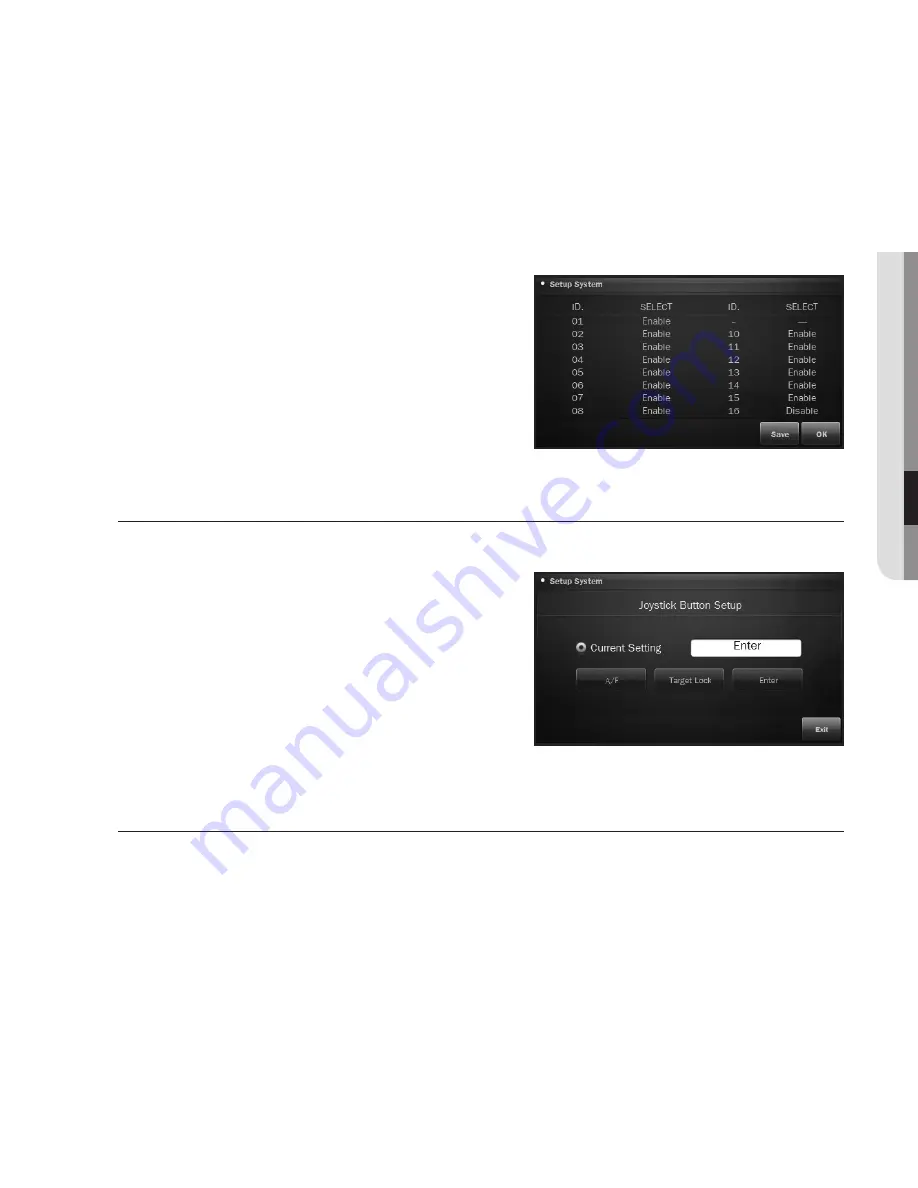
English
_
37
●
menu
Se
TT
in
G
Sub List
For a communication system featuring the main and sub controllers, you must set the <
Sub List
>.
1.
Press <
Sub List
>.
2.
Use the direction buttons to select a desired item
and configure the settings using [
Zoom wiDe
] or
[
Zoom TeLe
].
`
The MATRIX ID is fixed to <
SUB 09
>.
3.
When done, press <
Save
>.
4.
To exit the <
Sub List
> screen, press [
oK
] or [
eSC
].
joystick Button operation
You can set the operation for the joystick button.
1.
Press the joystick <
Button
>.
2.
From the joystick button operation screen, select a
function button for the selected joystick button.
3.
Check the current setting, press <
exit
>.
Screen Saver
You can set to activate the screen saver if you do not intend to use the controller for an extended time.
1.
If you want to display a logo screen, set the screen saver to <
on
>.
2.
To apply the changes, press <
oK
>; To cancel your setting, press <
exit
>.
Содержание SPC-6000
Страница 1: ...SYSTEM CONTROLLER User Manual SPC 6000 ...
Страница 55: ......






























