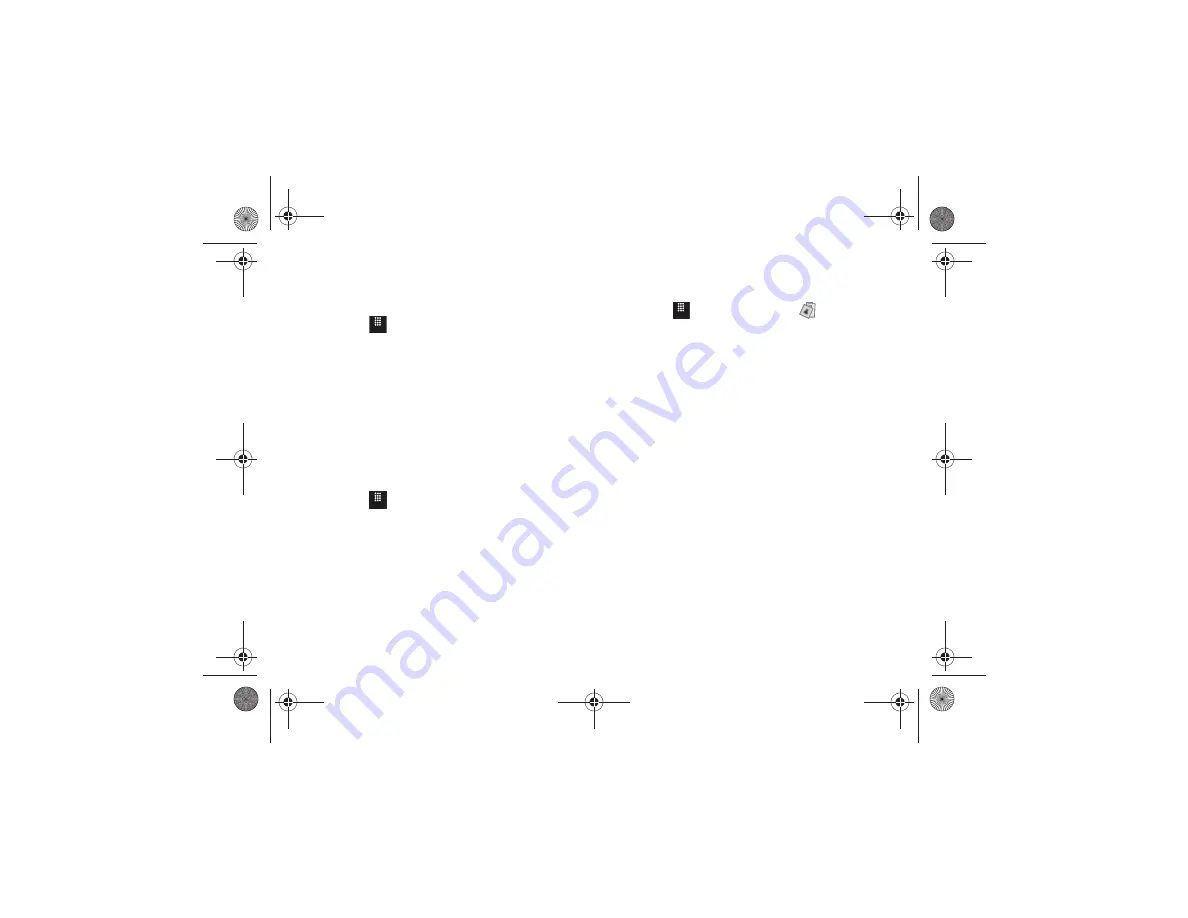
94
Themes
This menu option lists applications, color graphics, and so on, by
theme such as College Football.
1.
Touch
➔
AppCenter
➔
Categories
➔
Themes
.
A list of All themes is displayed.
2.
Touch a theme.
A list of items for the selected theme displays.
3.
To purchase an item, touch the item and use the on-screen
options.
Answer Tones
This menu option allows you to shop for answer tones using the
built-in browser.
1.
Touch
➔
AppCenter
➔
Ringback Tones
.
An Exiting AppCenter screen displays.
2.
Touch
Ok
to proceed.
The AT&T Answer Tones web page displays
3.
Follow the on-screen options to purchase an answer tone.
AppCenter Options
To check AppCenter account information:
1.
Touch
➔
AppCenter
➔
Account
.
The AppCenter Account menu displays.
2.
Touch one of the following options:
• My Account
: shows a history of your AppCenter account.
• My Preferences
: allows you to indicate whether you want a
purchase confirmation message to display before you complete
your purchase.
• Join MyMEdia Club
: enables you to join the MyMEdia Club, where
you can buy a monthly plan that gives you credits you can use to
buy tones, graphics, and games.
• Terms of Use & Privacy
: allows you to review AT&T’s Privacy
Policy.
• Help
: explains how to get AppCenter support.
Menu
Menu
Menu
a817 Blink.book Page 94 Monday, October 4, 2010 10:03 AM






























