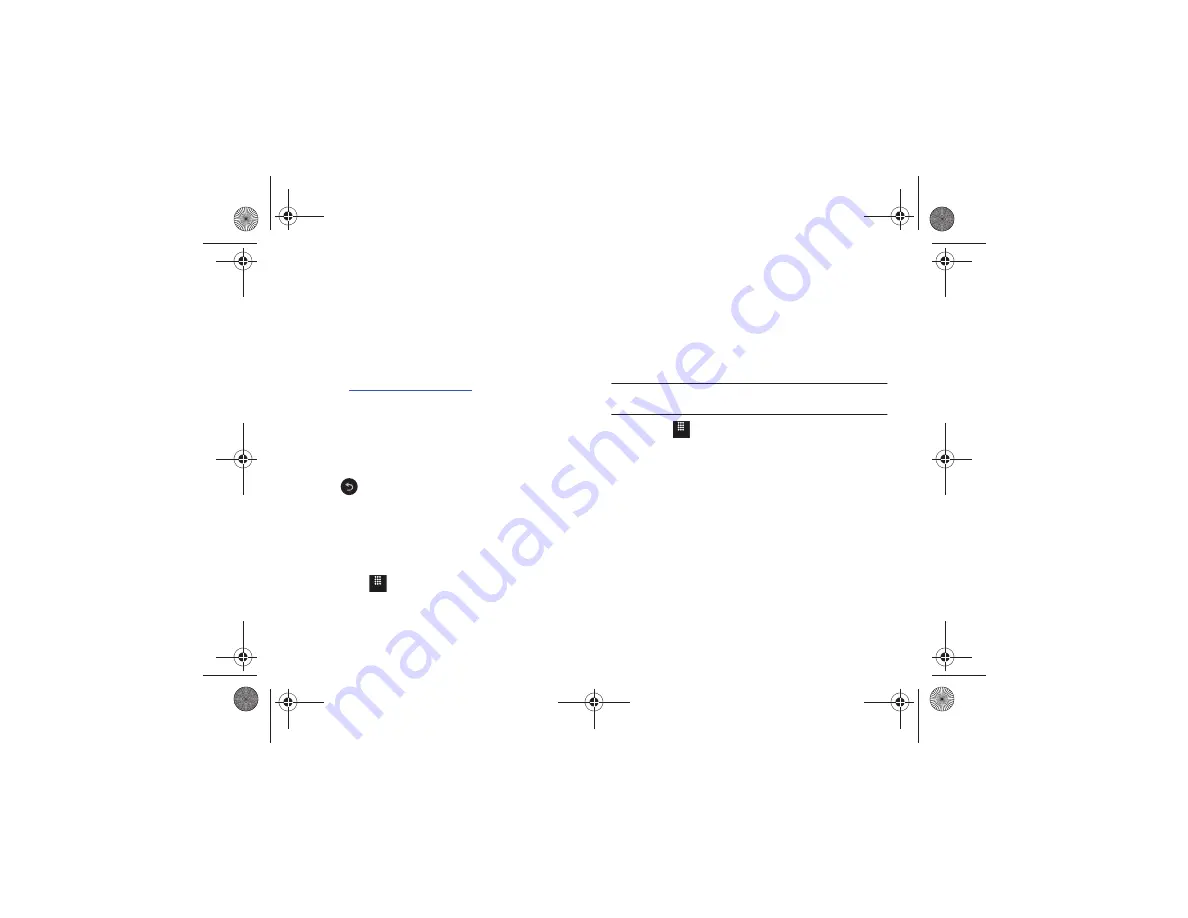
122
information, see
“Attaching a Business Card to a Message”
• Save New Contacts to
: defines the destination for new contact
entries (Phone, SIM card, or Always ask).
• View Contacts from
: to filter the display of current Address Book
entries. Options include: All, Phone, or SIM card.
• AT&T Address Book
: allows you to synchronize your address book
with AT&T’s online Address Book. For more information, see
http://www.att.com/addressbook
.
• Own Number
: to display your current phone number.
• Fixed Dial Contacts
: assigns phone numbers as FDN entries.
• Used Space
: displays the memory storage allocation (total available
and remaining) within both your Phone, SIM card, and FDN list.
3.
Touch
Save
, if required.
Press
to return to the Settings page.
Memory Management
You can easily check the amount of memory being used for
storing data, such as messages, media, calendar data, or
contacts entries. You can also delete any selected information
from your phone:
1.
Touch
➔
Settings
➔
Memory Management
.
2.
Touch any of the following options:
• Clear Phone Memory
• Memory Card Details
• Used Space
Clear Phone Memory
From this menu you can clear the memory for My Stuff,
Messaging, Address Book entries, Calendar entries, Tasks,
Memos, and All licences. You can also check one box to clear
everything listed.
Note:
To completely remove any personal information stored on your device,
1.
Touch
➔
Settings
➔
Memory Management
➔
Clear Phone Memory
.
2.
Touch the box next to any applications for which you want
to clear the memory.
– or –
Touch
Select All
to check every application and clear all
memory.
3.
Touch
Clear
.
4.
Enter the user-defined password and touch
Confirm
to
clear the memory settings. For more information, refer to
Menu
Menu
a817 Blink.book Page 122 Monday, October 4, 2010 10:03 AM






























