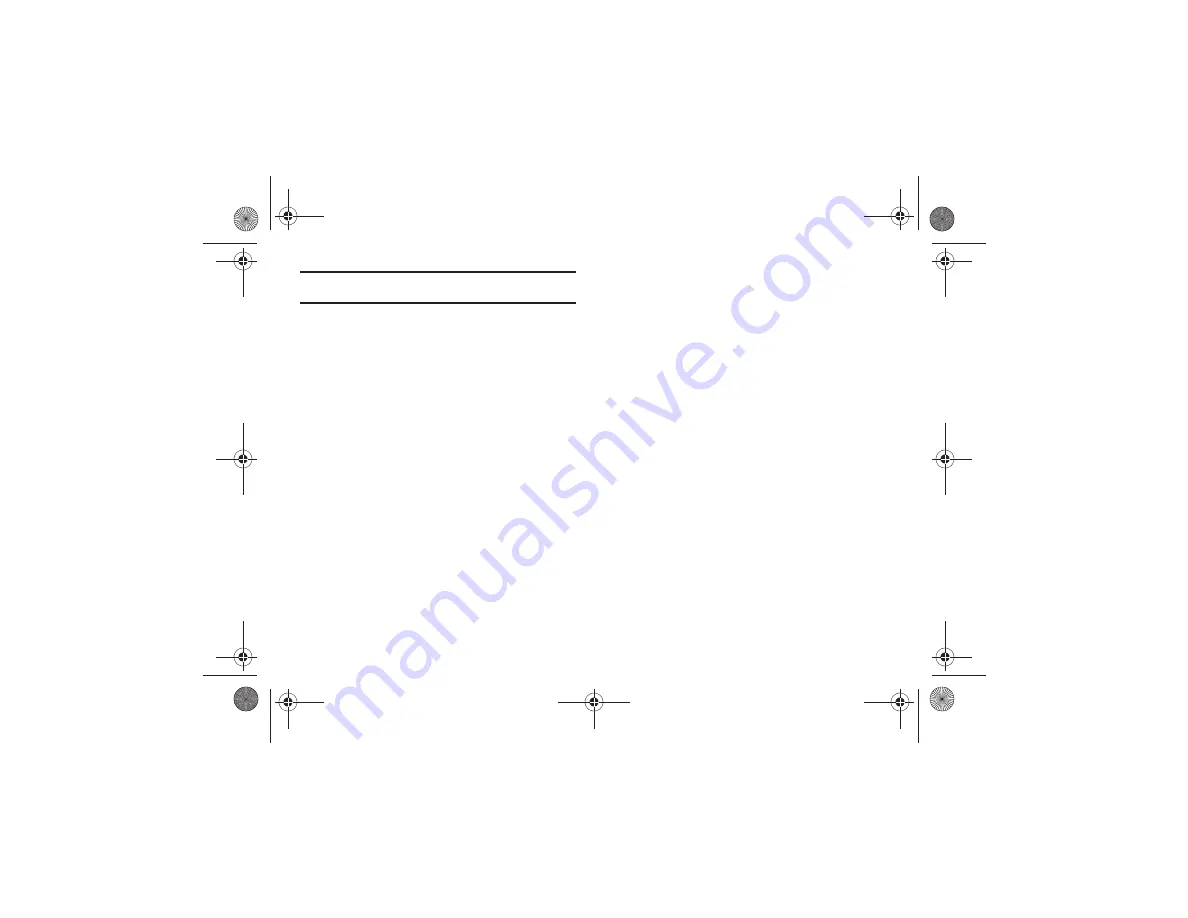
Changing Your Settings 109
Note:
Some
Call
,
Message
, and
Phone
settings may not be available for each
profile type.
Editing Call Settings
1.
Select the
Call Alert Type
field and select one of the
following and touch
Save
:
• Melody
: the phone rings using the ring melody selected in the
Voice Call Ringtone menu.
• Vibration then Melody
: the phone vibrates and then starts ringing.
• Vibration & Melody
: the phone vibrates and plays a melody
simultaneously.
• Vibration
: the phone vibrates 3 times. (Silent mode only.)
• Mute
: the phone is silent and does not play a melody or vibrate.
(Silent mode only.)
2.
Touch the
Voice Call Ringtone
field, touch to select a
ringtone and touch
Save
.
3.
Drag the
Ringtone Volume
slider to the volume level you
desire (range is 1 through 7).
4.
Touch the
Vibration Pattern
field, then touch to select
Vibration 1
through
Vibration 5
.
5.
Drag the
Vibration Intensity
slider to the intensity level you
desire (range is 0 through 7).
(Silent mode only.)
6.
Touch
Save
to return to the Sound Profile menu.
Editing Message Settings
1.
Touch the
Message Alert Type
field, select one of the
following and touch
Save
:
• Melody
: the phone rings using the ring melody selected in the
Message Alert Tone menu.
• Vibration
: the phone vibrates 3 times.
• Vibration & Melody
: the phone vibrates and plays a melody
simultaneously.
• Mute
: the phone is silent and does not play a melody or vibrate.
2.
Touch the
Message Alert Tone
field, then touch to select
Message Tone 1
through
Message Tone 6
, and touch
Save
.
3.
Touch the
Message Alert Repetition
pull-down and select
one of the following options and touch
Save
:
• Once
: repeats the message alert once.
• Every 2 Min
: repeats the message every two minutes.
4.
Drag the
Alert Tone Volume
slider to the volume level you
desire (range is 1 through 7).
5.
Touch the
Vibration Pattern
field, then touch to select
Vibration 1
through
Vibration 3
.
a817 Blink.book Page 109 Monday, October 4, 2010 10:03 AM






























