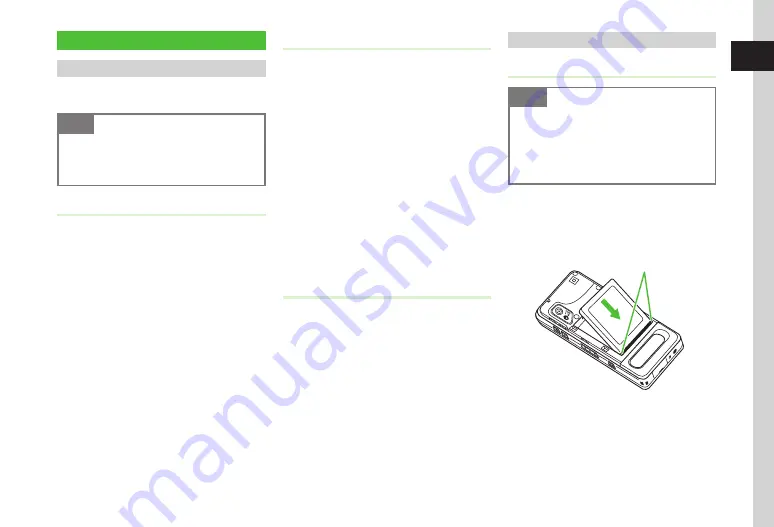
Getting Started
1
1-9
Battery & Charger
Before Using Battery/Charger
Charge battery before first use of handset or after
long periods of disuse.
Note
・
Use specified Charger only.
・
Battery must be inside handset to charge.
・
When not in use, unplug Charger from outlet.
Battery
・
Long periods of disuse may affect battery's ability
to hold a full charge. Charge battery at least once
every six months while not in use. Otherwise,
battery may become unusable.
・
Depending on usage, bulges may appear near end
of battery life; this does not affect safety.
・
Handset uses a lithium-ion battery; charge battery
anytime without damaging its ability to hold a charge.
・
Do not charge battery under the following conditions:
-
In ambient temperatures beyond 5°C - 40°C
-
In high levels of humidity, vibration or dust
(may cause malfunction)
-
Near a radio receiver (may cause feedback)
・
Handset or Charger may warm while charging.
This is normal, however, should they become very
hot to touch, stop charging and contact SoftBank
Mobile Customer Center, General Information
(
f
P.15-31).
・
Battery is a consumable; replace it if operating
time shortens noticeably.
Battery Life
Battery time/life may be reduced by any of the following:
・
Environmental Factors
-
Storing/using handset beyond 5°C - 40°C
-
Using handset in poor signal conditions
-
Debris on handset, battery or Charger Port
・
Operational Factors
-
Camera use
-
Media Player use
-
Heavy use (e.g., for using messaging)
-
Bluetooth
®
transmissions
-
Digital TV use
・
Settings
-
Using Slide show
-
Increasing
Brightness
or
Duration
-
Using Media Player with Backlight set to
Always
on
When Battery Runs Out
When battery is weak, a warning appears and
handset beeps. Charge or replace battery; otherwise
handset will automatically turn off.
Battery Installation
Inserting
Note
・
Gently insert battery to avoid damaging
handset tabs.
・
Without cover, battery may fall out. Attach
Battery Cover before use.
・
Strong impacts may damage Battery Cover.
a
Remove Battery Cover (
f
P.1-8
Inserting
a
to
b
)
b
Fit battery into handset as shown
Tabs


































