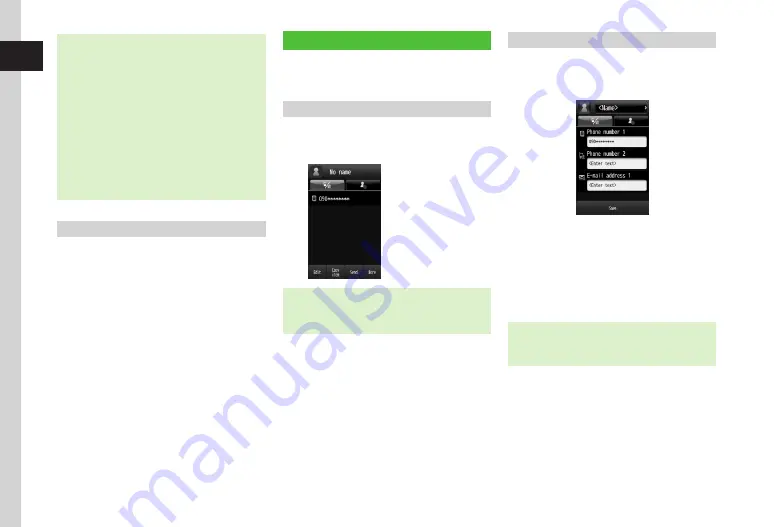
Getting Started
1
1-12
・
The first time Messaging, Yahoo!, etc. is tapped
or a function requiring a network connection is
activated, Retrieve NW info confirmation appears.
Choose
Yes
and follow onscreen instructions.
-
Retrieve NW info confirmation appears after
replacing USIM Card or executing
All
reset.
-
Retrieving Network Info sets date and time.
Network Services (SMS, S! Mail, Yahoo! Keitai,
and S! Friend's Status etc.) are available.
-
Retrieve Network Info manually (
f
P.14-25).
-
This guide describes operations with date and
time set unless noted otherwise.
Power Off
a
y
(1 + seconds)
→
Yes
・
SoftBank logo appears and handset powers
off.
My Details
Save your name, mail address, blood type, and
other information as My Details.
Viewing My Details
a
Tap Menu
→
Phone
Func.
→
My
details
・
Default: Only handset phone number appears.
・
Alternatively, in Standby, tap Phone
→
My
details
.
Editing My Details
Example: Save name, phone number, mail address
・
See "Adding Information to Phone Book Entry"
(
f
P.2-19) to save other information.
a
Tap Menu
→
Phone
func.
→
My
details
→
Tap Edit
b
Tap Name field
c
Enter last name/first name
→
Confirm reading
→
Tap OK
・
In Name screen, tap
Reading:Last
name
/
Reading:First
name
→
Enter reading
→
Tap OK
to edit reading.
d
Tap Phone number 2 field
→
Enter number
→
Type
→
Private
/
Business
/
Home
/
Office
/
FAX
/
Video
call
/
Others
→
Tap OK
















