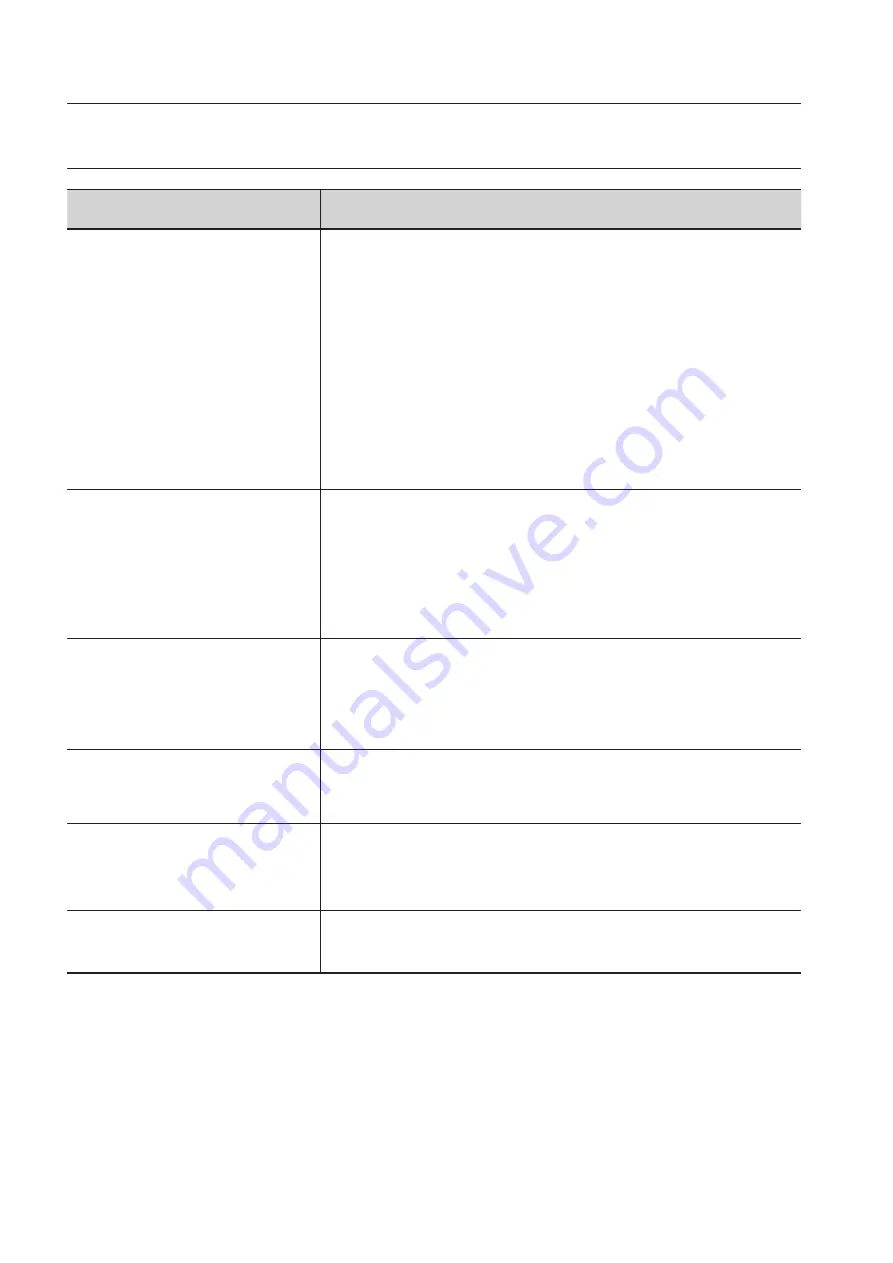
appendix
92_
appendix
TROUBLESHOOTING
PROBLEM
SOLUTION
I can’t access the camera from a
web browser.
Check to make sure that the camera’s Network settings are appropriate.
Check to make sure that all network cables have been connected
properly.
If connected using DHCP, verify that the camera is able to acquire
dynamic IP addresses without any problem.
If connected using a DDNS URL, verify that the MAC address has been
properly entered.
If the camera is connected to a router, verify that port forwarding is
properly configured.
Viewer got disconnected during
monitoring.
Connected Viewers become disconnected upon any change to camera or
network configurations.
Check all network connections.
If the camera is connected over an xDSL network, it’ s possible for
Viewer to disconnect under poor network conditions.
I cannot connect to the system
using a tab browser of Internet
Explorer 7.0.
When you try to connect to the system using a tab browser, the same
cookie information is shared, resulting in errors when connected.
Therefore, instead of using a tab browser, open a new browser window
to connect to the system.
The camera connected to the
network is not detected in the IP
installer program.
Turn off the firewall settings on your PC and then search the camera
again.
Images overlap.
Check whether two or more cameras are set to a single multicast address
instead of different addresses. If a single address is used for multiple
cameras, the images may overlap.
No image appears.
If the transmission method is set to multicast, check whether there is a
router that supports multicast in the LAN the camera is connected to.
















































