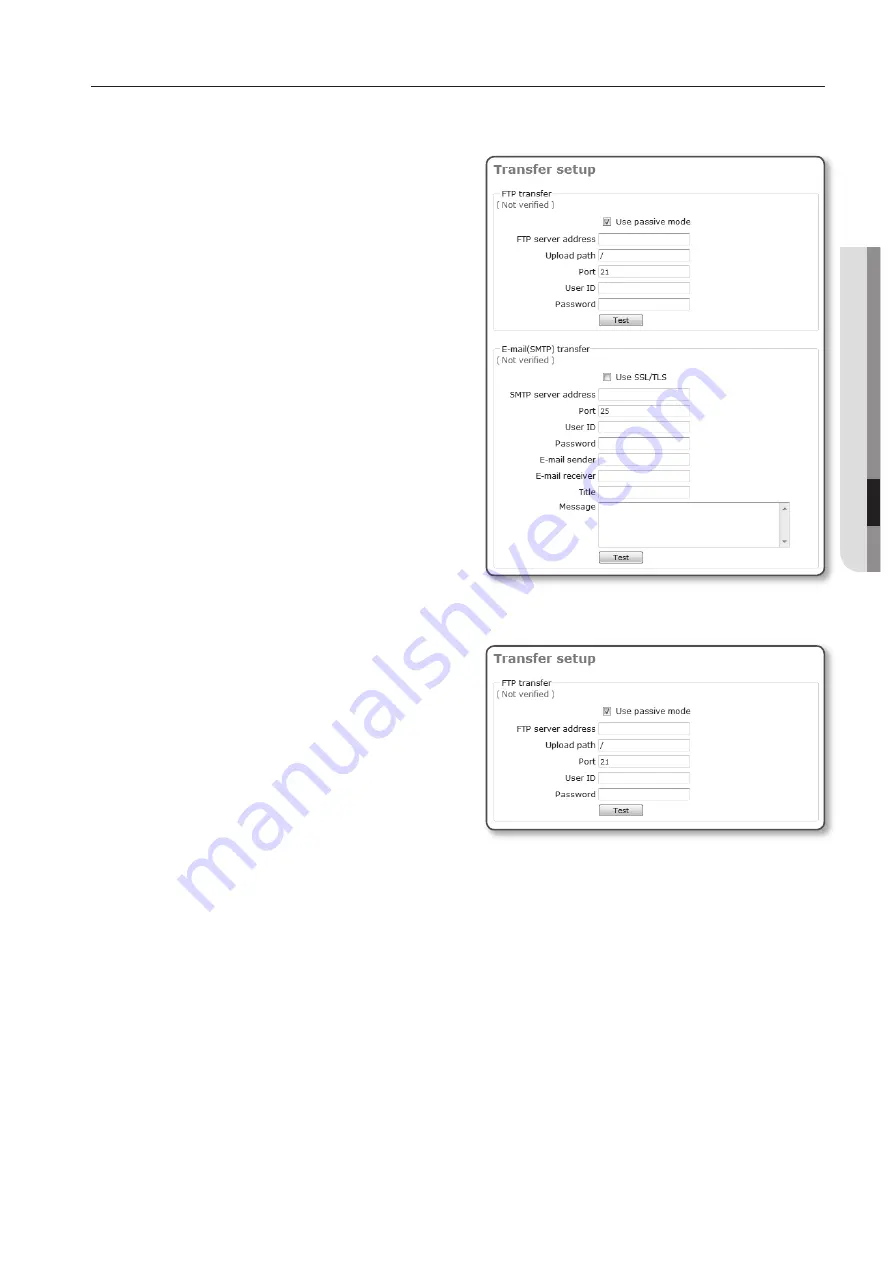
English
_65
M
SETUP SCREEN
EVENT SETUP
To set the event transfer function
You can set the FTP/email server (SMTP)
to transfer the alarm images present in the
camera, in case an alarm event occurs.
Select <
Event
> - <
Transfer setup
>.
The Image transfer setup window appears.
For more information on commercial
SMTP services, contact the SMTP service
provider.
To test the FTP transfer
Click [
Test
].
This will test if the image is transferred to the
specified FTP server properly.
When the test on the FTP server connection
and transfer is done, a message of
<
( Verified )
> will be displayed.
You will see an error message if the test
fails. If this is the case, check the FTP server
status or the settings again.
FTP transfer
: With this, you can transfer alarm images to the FTP server. If the initial FTP
server setting and the connection status are not verified, the <
( Not verified )
> message
appears.
Use passive mode : Select this option when the passive mode connection is
inevitable due to the firewall or FTP server setting.
FTP server address : Enter the IP address of a FTP server to which an alarm image
will be transferred.
Upload path : You can specify the path of the FTP directory to which you will
transfer an alarm image.
You can specify the path by just typing </directory name> or <directory name> in
this field.
If nothing is specified, the path will be defaulted to the root directory of the FTP
server.
M
-
-
-
















































