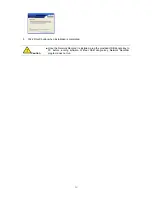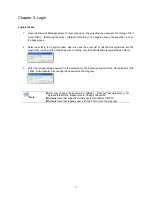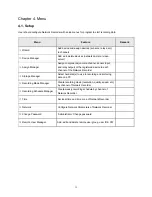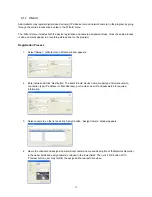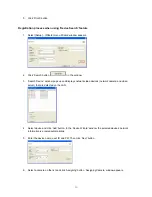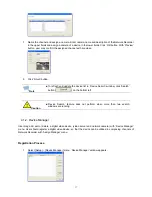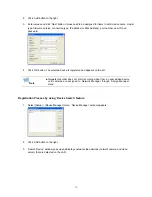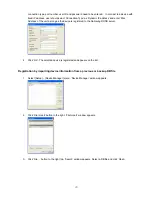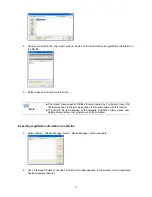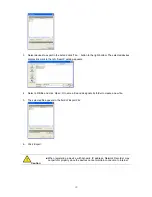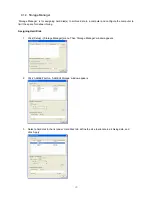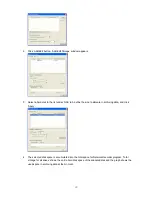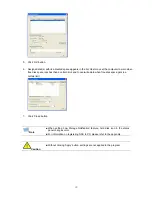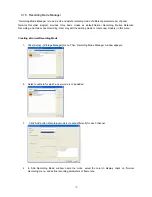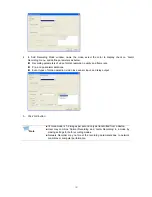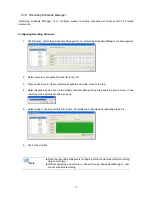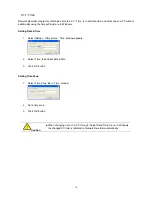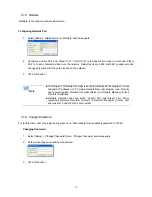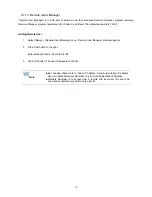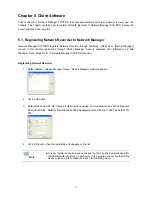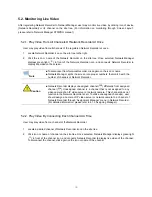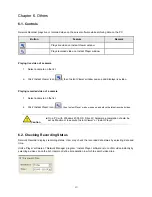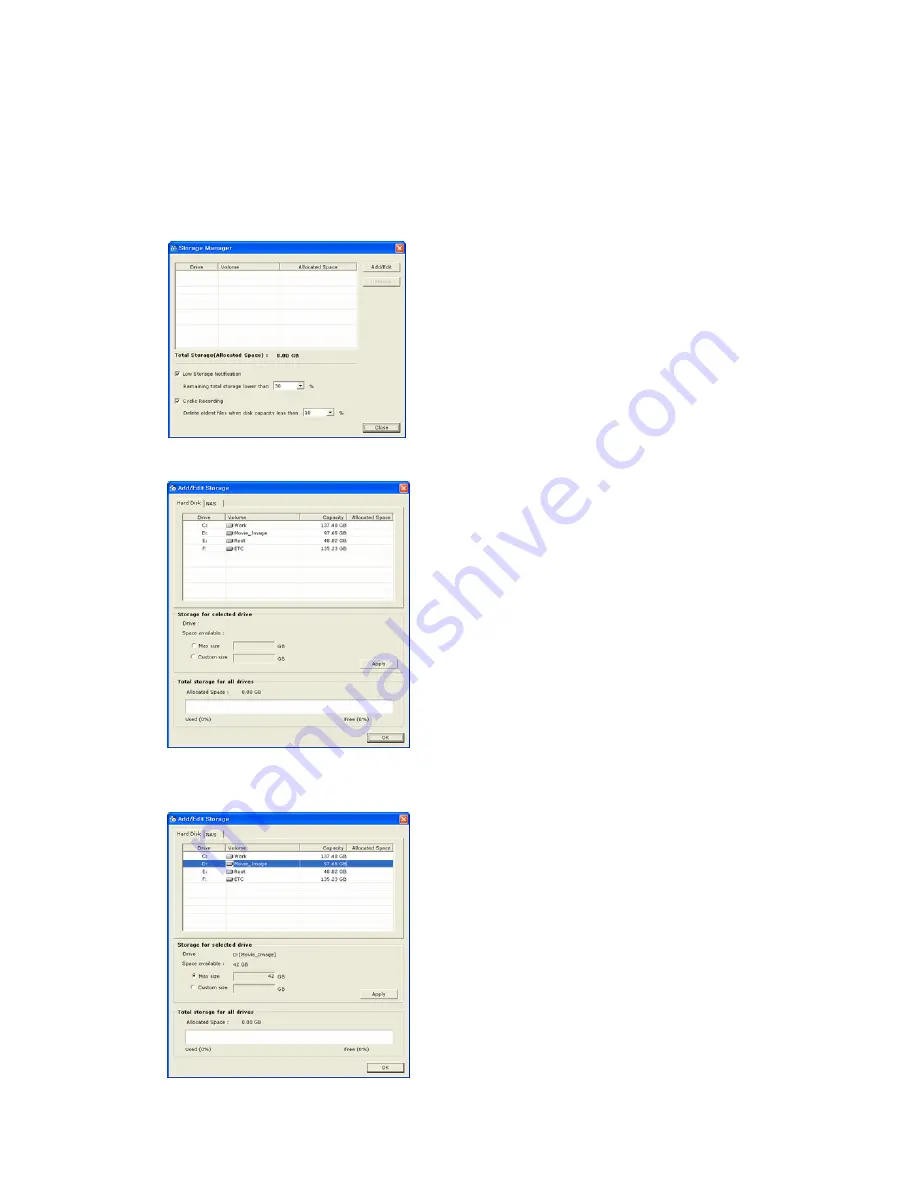
4.1.4. Storage Manager
‘Storage Manager’ is for assigning hard disk(s) to archive data in a computer and configure the computer to
limit the space for data archiving.
Assigning Hard Disk
1. Click [Setup] – [Storage Manager] menu. Then ‘Storage Manager’ window appears.
2. Click ‘Add/Edit’ button. ‘Add/Edit Storage’ window appears.
3. Select a hard disk in the list under ‘Hard Disk’ tab, define the size to allocate in archiving data, and
click ‘Apply’.
26
Содержание SNR-16A
Страница 1: ......
Страница 42: ...Recorder program Total hard disk space and free space 42 ...
Страница 51: ...51 ...