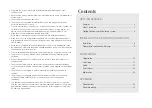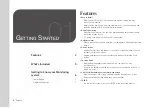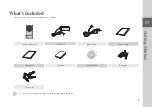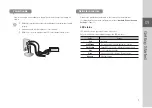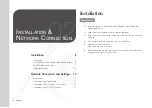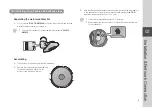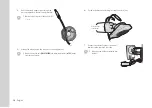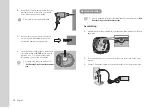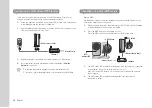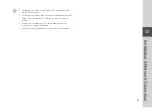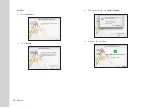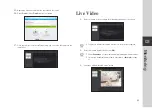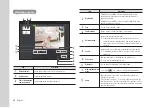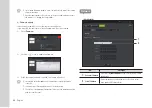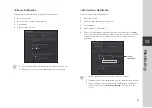14
· English
Connecting via Wi-Fi without WPS feature
If you want to connect the camera using a non-WPS Wireless Access Point,
change the network setting to Wire and try the wireless network.
1.
When you apply the power, the power status LED is lit red, and it will change
to red blinking when the booting is completed.
2.
Use the network cable (LAN cable) to connect the LAN port of the unit to the
LAN port of the Wireless Access Point.
3.
Register and select the camera according to guide of 03. Monitoring.
4.
Set your wireless network environment using the guideline <
Wireless
Network
> on page 25.
n
`
When the wireless network settings are completed, remove the LAN cable.
`
If you fail to connect to the Internet service, contact the service provider for details.
Conneting using Wi-Fi WPS feature
What is WPS?
WPS enables to make connection between the camera and the Wireless Access
Point with a simple click of the button.
1.
When you apply the power, the power status LED is lit red, and it will change
to red blinking when the booting is completed.
2.
Press the WPS button on the camera for 1sec.
Press the WPS button on the Wireless Access Point within 2min.
3.
The Wi-Fi status LED will become steady blue once the camera is connected
to the Wireless Access Point. (may take up to 30sec).
If the Wi-Fi status LED (blue) is not lit, repeat steps 2 through the end and
check it again.
4.
The Wi-Fi status LED will became steady green once the camera is
connected to server.
DC IN 5V
SAMSUNG SMARTCAM
NETWORK
RESET
Internet Service
<Modem>
<Wireless Access Point>
DC IN 5V
SAMSUNG SMARTCAM
NETWORK
RESET
RESET
WPS Button
WPS Button
<Modem>
<Wireless Access Point>
Internet Service
Wi-Fi
Indicator LED