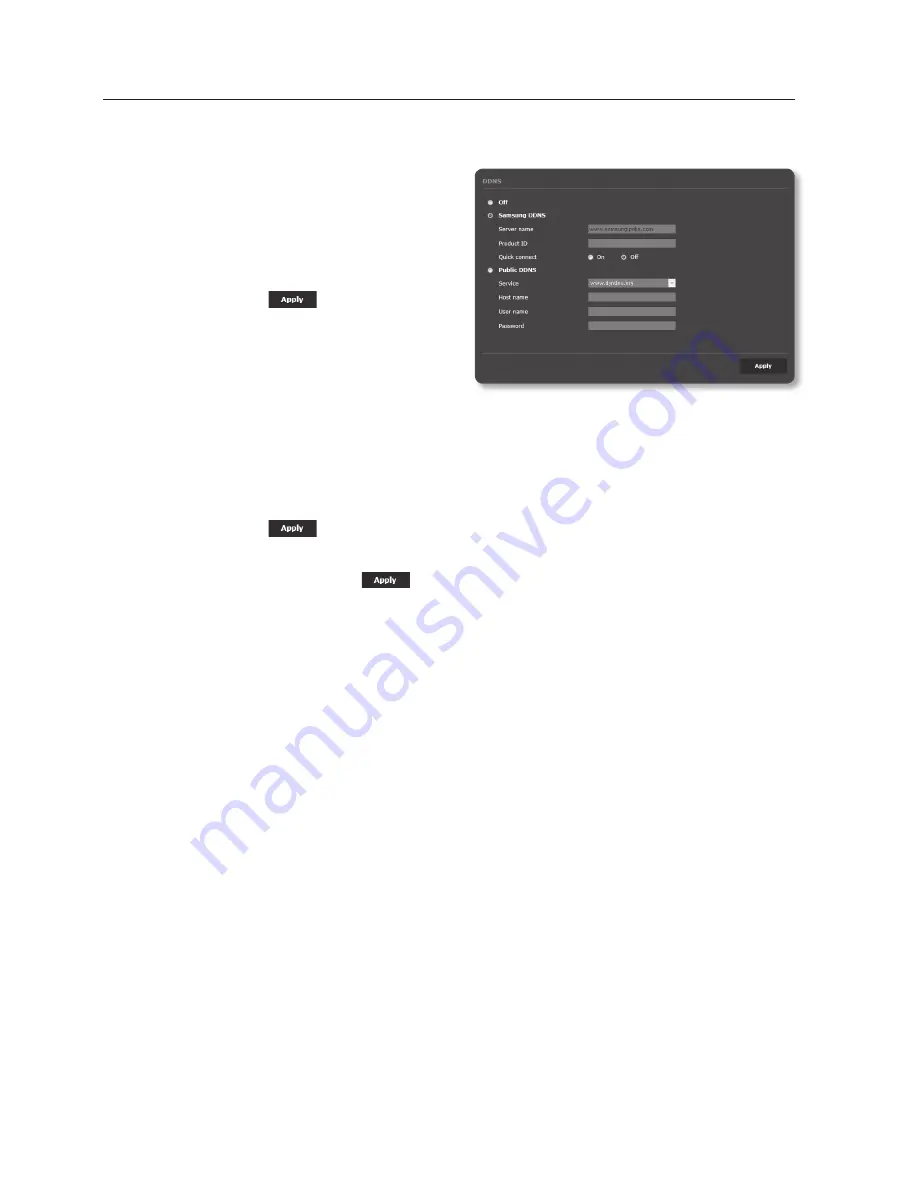
setup screen
to connect to the Samsung DDnS in camera setup
1.
From the DDNS setup page, set
<
DDnS
> to <
Samsung DDnS
>.
2.
Provide the <
product iD
> that you
registered product ID with the DDNS
site.
3.
Click [
apply (
)
].
When the connection is successfully
made, you will see the message of
<
(Success)
> on the screen.
configuring public DDnS in camera Settings
1.
Open the DDNS settings page and select <
public DDnS
> for <
DDnS
>.
2.
Enter the corresponding site’s host name, user name and password.
3.
Click [
apply (
)
] button.
If the connection properly establishes, <
(Success)
> appears.
4.
When done, click [
apply (
)
].
M
`
To use DDNS service properly, both DDNS setup and the router’s port forwarding setup are
required.
For port forwarding setup, refer to “
Port Range Forward (Port Mapping) Setup
”. (page 62)
112_
setup screen
Содержание SNB-7004
Страница 1: ...NETWORK CAMERA User Manual SNB 7004 SND 7084 SNV 7084 ...
Страница 19: ...English _19 overview Components c b g d e f a AU DI O IN AU DI O OU T ij k h ...
Страница 157: ...SND 7084 Unit mm inch 118 4 65 Ø 132 1 5 2 Ø 97 3 82 107 6 4 24 English _157 appendix ...
Страница 158: ...appendix SNV 7084 Unit mm inch 69 5 2 74 118 5 4 67 Ø 160 6 3 Ø 100 3 94 158_ appendix ...
















































