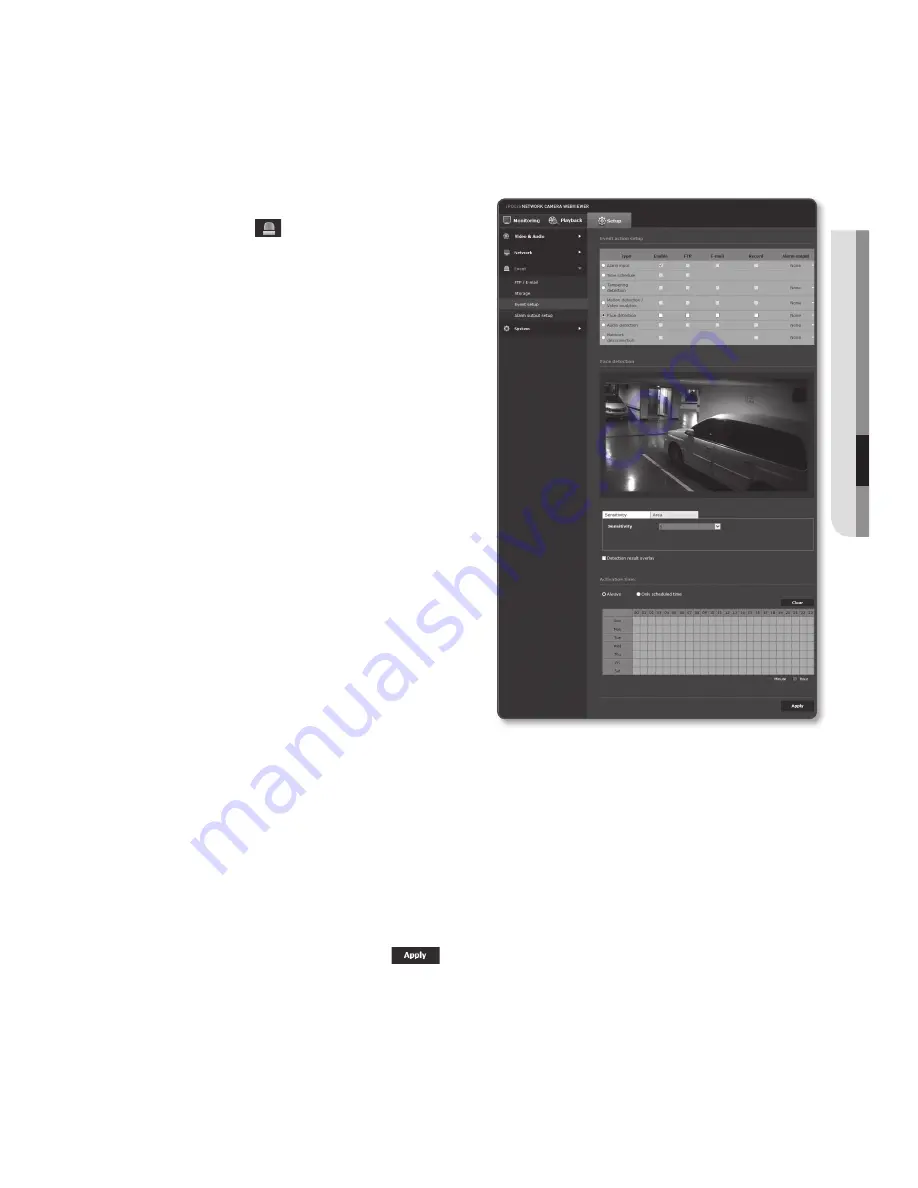
face detection
You can set to detect recognized face and trigger an event accordingly.
1.
From the Setup menu, select the
<
event ( )
> tab.
2.
Click <
event setup
>.
3.
Select <
face detection
> from <
event
action setup
>.
4.
Set whether or not to <
enable
>.
5.
Select <
Sensitivity
> tab to set the
sensitivity level.
`
As the sensitivity grows, face detection
becomes more close and detailed.
6.
Select the <
area
> tab and select
4 vertices in the image with your mouse
to specify the detection area.
J
`
You can detect max 35 faces on the
screen at the same time.
`
The minimal face size detectable is 45x45
for 2mega mode with the max resolution
and 64x64 for 3 mega mode with the
max resolution. But there may be some
errors depending on the characteristics of
your face or lighting.
7.
To delete the specified area, click the right button of your mouse and click [
oK
] in
the popup window.
8.
Set whether to use <
Detection result overlay
>.
When faces are detected, their positions and sizes are marked with rectangles on
the screen.
9.
Specify the activation time and activation condition.
`
For more information about <
Activation time
> and <
Action
>, refer to “
Alarm input
”. (page 127)
10.
When done, click [
apply (
)
].
English
_137
●
Setup
Screen
Содержание SNB-7004
Страница 1: ...NETWORK CAMERA User Manual SNB 7004 SND 7084 SNV 7084 ...
Страница 19: ...English _19 overview Components c b g d e f a AU DI O IN AU DI O OU T ij k h ...
Страница 157: ...SND 7084 Unit mm inch 118 4 65 Ø 132 1 5 2 Ø 97 3 82 107 6 4 24 English _157 appendix ...
Страница 158: ...appendix SNV 7084 Unit mm inch 69 5 2 74 118 5 4 67 Ø 160 6 3 Ø 100 3 94 158_ appendix ...






























