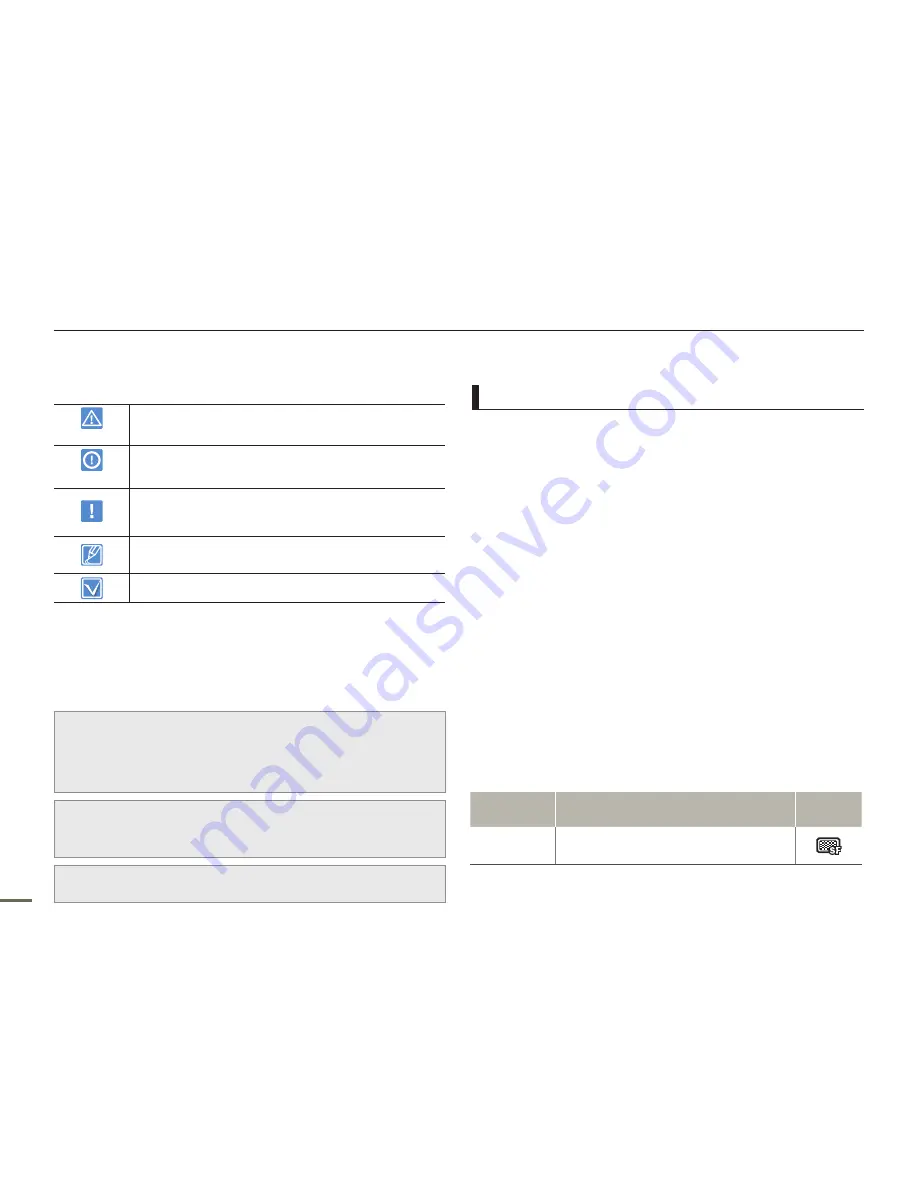
SAFETY WARNINGS
What the icons and signs in this user manual mean;
WARNING
There is a potential risk of death or serious injury.
CAUTION
There is a potential risk of personal injury or damage
to the product.
To reduce the risk of fire, explosion, electric shock,
or personal injury when using your camcorder, follow
these basic safety precautions.
Here are hints or page number references you will
find helpful when you operate the camcorder.
Settings required before using a function.
These warning signs are here to prevent injury to you and others.
Please follow them explicitly. After reading this section, keep it in a
safe place for future reference.
PRECAUTIONS
Warning!
When using the AC power adapter with your camcorder, connect the
adapter to an outlet with protective grounding.
Do not expose the camcorder battery to direct sunlight, heaters,
radiators, fire, or any source of excessive heat.
•
•
Caution
If you replace the battery with the wrong battery, you can cause an
explosion. Replace only with the same battery or an equivalent type.
If you plug the AC adapter into a 240V AC outlet, be sure to use a suitable
plug adapter.
Thank you for purchasing this Samsung Camcorder. Please read
this user manual carefully before you use the camcorder and keep
it handy for future reference. Should your camcorder fail to operate
correctly, refer to Troubleshooting.
This User Manual covers models SMX-F0, SMX-F,
SMX-F4 and SMX-F00.
The SMX-F50, SMX-F500 does not have built-in flash memory
and uses memory cards. Although some features of the SMX-F50,
SMX-F53, SMX-F54 and SMX-F500 models are different, they
operate in the same way.
Illustrations of model SMX-F50 are used in this user manual.
The displays in this user manual may not be exactly the same
as those you see on the LCD screen.
Designs and specifications of the camcorder and other
accessories are subject to change without any notice.
In this user manual’s function description tables, the icon
shown in the on-screen display column will appear on the
screen when you set the corresponding function.
Ex) TV Super Fine - "Video Resolution" Submenu item
page 4
Item
Use
On-screen
display
"TV Super
Fine"
Videos recorded in 720x480 (60i) resolution at
super-fine image quality.
•
•
•
•
•
•
IMPORTANT INFORMATION ON USE
Before reading this user manual
About this user manual
ii
iii
ii
iii



































