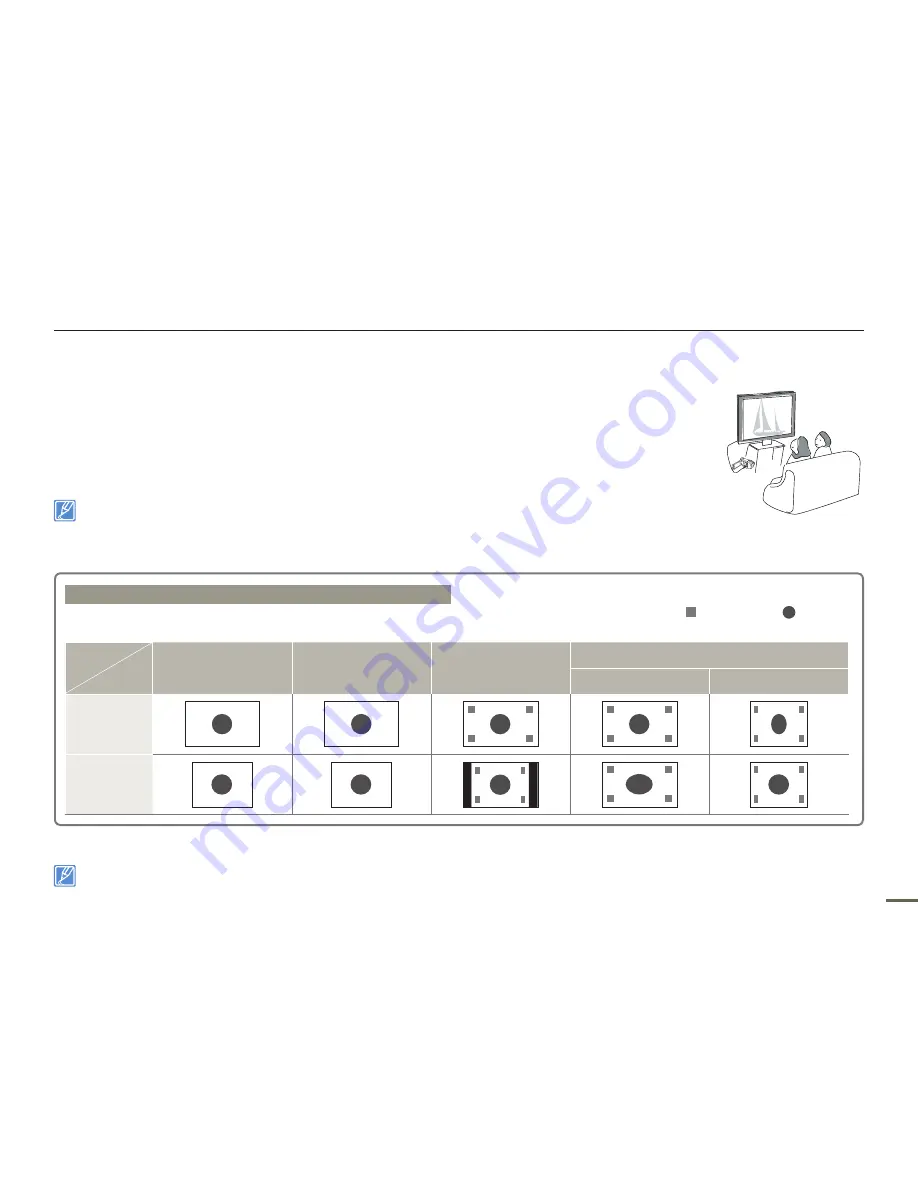
92
9
92
9
VIEWING ON A TV SCREEN
1.
Turn on your TV and set the TV’s input selector (source) to the input the camcorder is connected to.
page 92
Make sure the TV jacks are connected with the right cables.
Make sure you’ve set the input source correctly to view the playback from the camcorder.
2.
Select the playback mode on your camcorder, and then start to playback videos.
Operate the camcorder using the camcorder’s buttons and OSD menus.
Adjust the volume to a moderate level. If the volume is too high, the video may include the noise.
If the
“TV Display”
is set
“Off,”
the TV screen will not display the OSD (On Screen Display) menus.
page 90
This camcorder does not output audio when the camcorder is connected to a TV in the video or photo record mode. The audio output signal is supported
only when the camcorder is connected in the video playback mode. This is not an error.
•
•
•
•
•
•
Connecting to a TV
Image display depending on LCD and TV screen ratio
Video
Photo
LCD
TV
16:9
4:
16:9
<LCD 16:9 wide>
<LCD 4:3 wide>
<TV 16:9 wide>
<TV 4:3 wide>
<LCD 16:9 wide>
<LCD 4:3 wide>
<TV 16:9 wide>
<TV 4:3 wide>
<LCD 16:9 wide>
<LCD 4:3 wide>
<TV 16:9 wide>
<TV 4:3 wide>
<LCD 16:9 wide>
<LCD 4:3 wide>
<TV 16:9 wide>
<TV 4:3 wide>
<LCD 16:9 wide>
<LCD 4:3 wide>
<TV 16:9 wide>
<TV 4:3 wide>
4:
<LCD 16:9 wide>
<LCD 4:3 wide>
<TV 16:9 wide>
<TV 4:3 wide>
<LCD 16:9 wide>
<LCD 4:3 wide>
<TV 16:9 wide>
<TV 4:3 wide>
<LCD 16:9 wide>
<LCD 4:3 wide>
<TV 16:9 wide>
<TV 4:3 wide>
<LCD 16:9 wide>
<LCD 4:3 wide>
<TV 16:9 wide>
<TV 4:3 wide>
<LCD 16:9 wide>
<LCD 4:3 wide>
<TV 16:9 wide>
<TV 4:3 wide>
<LCD 16:9 wide>
<LCD 4:3 wide>
<TV 16:9 wide>
<TV 4:3 wide>
Icon
<LCD 16:9 wide>
<LCD 4:3 wide>
<TV 16:9 wide>
<TV 4:3 wide>
Subject
Refer to page 48 for the
“16:9 Wide”
setting.
CARD
CAR
D
















































