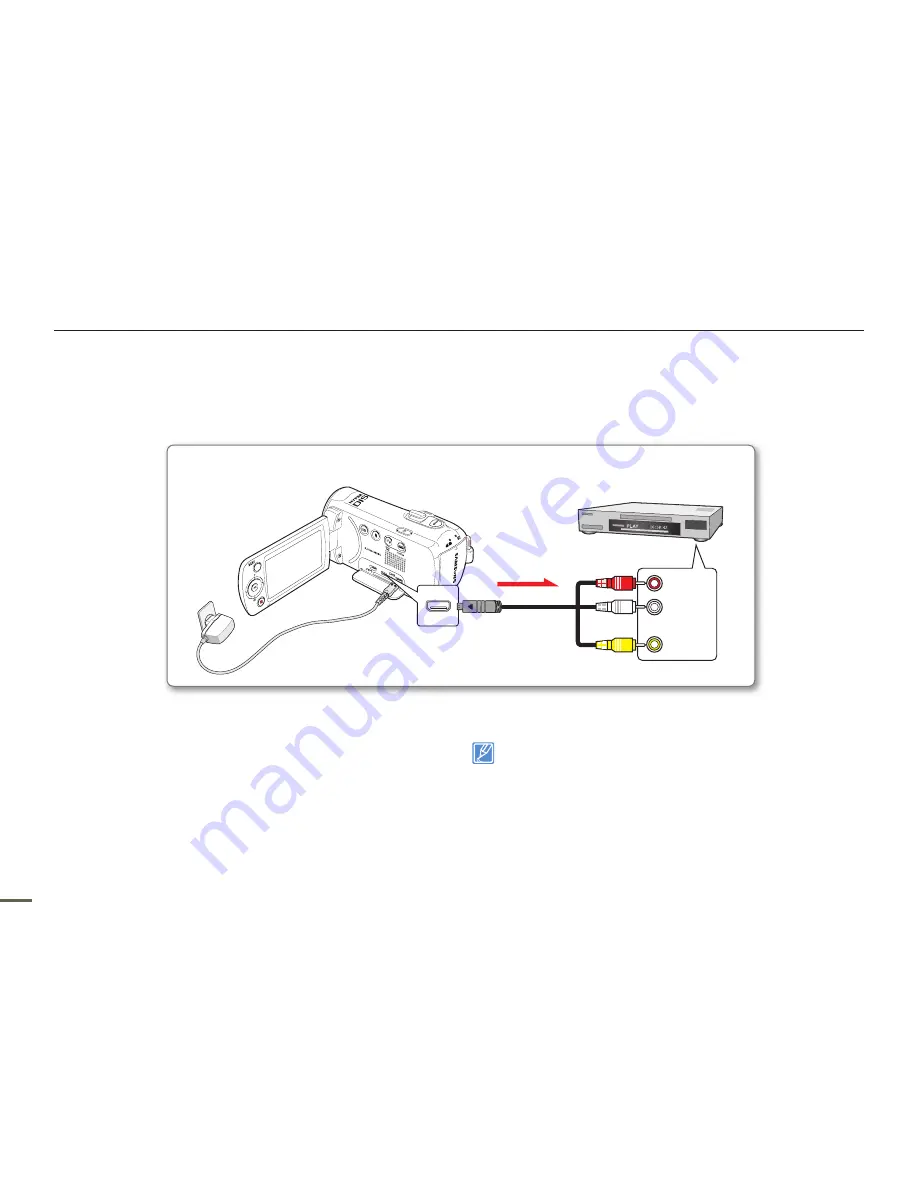
94
9
94
9
DUBBING TO VCR OR DVD/HDD RECORDERS
You can dub images recordered on your camcorder to other recording devices, such as VCRs or DVD/HDD recorders. This is a convenient
way of distributing the dubbed media. Connect the camcorder as illustrated below and use the AC power adaptor to power the camcorder.
Refer to the instruction manuals supplied with your VCR, DVD, or HDD recorder for additional information about dubbing.
Dubbing videos
CAR
D
VIDEO
AUDIO
L
R
Camcorder
VCRs or DVD/ HDD recorders
Audio/Video cable
Signal flow
Red
White
Yellow
1.
Turn on the camcorder and press the
MODE
button to select
the Play mode.
page 24
2.
Insert the recording media in the recording device.
If your recording device has an input selector, set it to the
input mode.
3.
Connect your camcorder to the recording device (VCR or DVD/
HDD recorders) with the supplied composite/AV cable.
4.
Start the playback on your camcorder, and record it on the
recording device.
Refer to the instruction manuals supplied with your recording
device for details.
•
•
5.
When dubbing is finished, stop the recording device, and then
your camcorder.
You can dub videos recorded on this camcorder by connecting it to
another recording device with the supplied composite/AV cable. All
the recorded videos will be dubbed in SD (standard defi nition) image
quality.
Since dubbing is performed via analog data transfer, the image
quality may deteriorate.
To hide the screen indicators (such as the counter, etc.) on the
screen of a connected monitor device, set
“TV Display: Off.”
page 90
To record the date/time, display it on the LCD screen.
page 84
•
•
•
•
















































