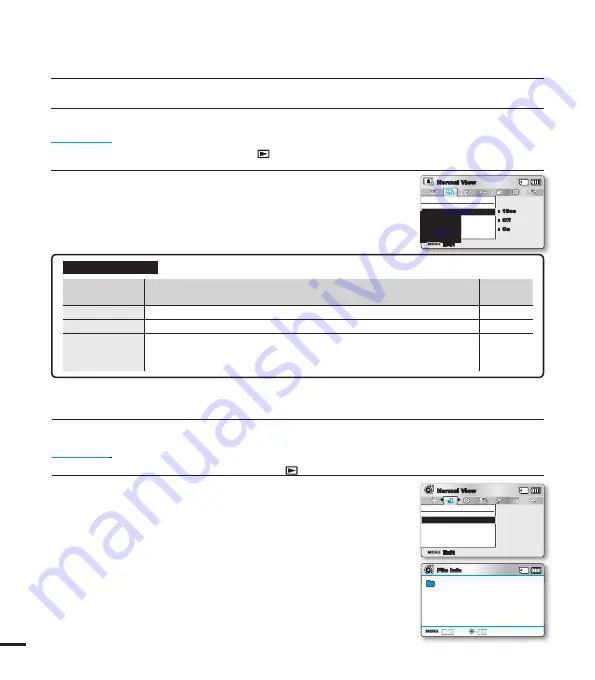
78
Slide Show Option
You can enjoy a slide show with various effects.
PRECHECK!
• Press the
MODE
button to select the Play(
) mode.
• Select the Photo thumbnail index view screen.
page 40
1.
Press the
MENU
button
Control
joystick (
/
)
“Slide Show Option.”
2.
Select an option by moving the
Control
joystick (
/
/
/
), and
then press the
OK
button.
3.
Press the
MENU
button to exit the menu.
Slide Show Option
Interval
Exit
Normal View
:
Off
:
1Sec
:
On
Submenu Items
items
contents
on-screen
display
“Interval”
Set the slideshow’s image transition interval. (1 sec or 3 sec)
-
“Effect”
If the
“Effect”
is set to
“On”
, the slideshow displays images consecutively.
-
“Music”
If the
“Music”
is set to “On”, the slideshow will play back with
background music. (The background music is selected randomly from 4
sample music fi les stored.)
-
File Info
This camcorder shows you information on the recorded images.
PRECHECK
!
• Press the
MODE
button to select the Play(
) mode.
page 24
1.
Press the
MENU
button
Control
joystick (
/
/
OK
)
“File Info”
“Select File.”
• The fi le information of the selected fi le appears.
2.
Select a desired video clip using the
Control
joystick
(
/
/
/
/
OK
).
• The information of the selected fi le is displayed as shown below.
- Date
- Duration
- Size
- Resolution
3.
Press the
MENU
button to exit the menu.
File Info
Select File
Exit
Normal View
File Info
Exit
OK
Date
Duration
Size
Resolution
:
:
:
:
JAN/01/2010
00:00:55
22.6MB
TV Fine
100VIDEO
SDV_0001.MP4
playback options






























