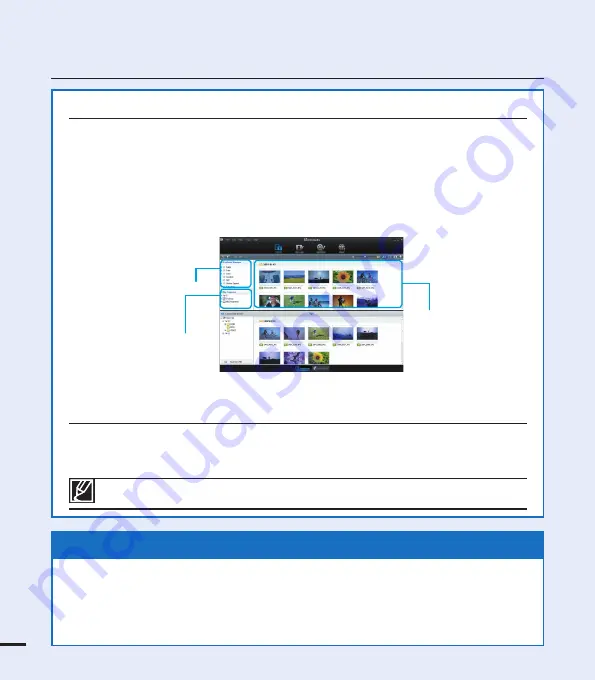
quick start guide
Viewing the videos/photos from your PC
1.
Launch the Intelli-studio program by connecting the camcorder to your PC via the
USB cable.
• A new file saving screen appears with the Intelli-studio main window.
Click “
Yes,
” the uploading procedure will start.
2.
The new files are saved to your PC and registered to
"Contents Manager"
on the
Intelli-studio program.
• You can arrange the files by different options such as Face, Date, Location, etc.
3.
You can double-click on the file you would like to start playback.
Sharing the videos/photos onto YouTube/Flickr/Facebook
Share your contents with the world, by uploading photos and videos directly to a web
site with a single click.
Click on the
“Share”
“Upload”
tab on the browser.
page 101
STEP5: Delete videos or photos
If the storage media is full, you cannot record new videos or photos. Delete videos or
photos data that have been saved on a computer from the storage media. Then you can
record new videos or photos on newly freed up space.
Press the MODE button to switch the Play mode
Press the MENU button
Control joystick (
/
/
/
/OK) to select "Delete."
page 70
The Intelli-studio runs automatically once the camcorder is connected to a Windows computer
(when you specify “
PC Software: On
”).
page 90
Saved files
Contents Manager
Folders directory on you PC






























