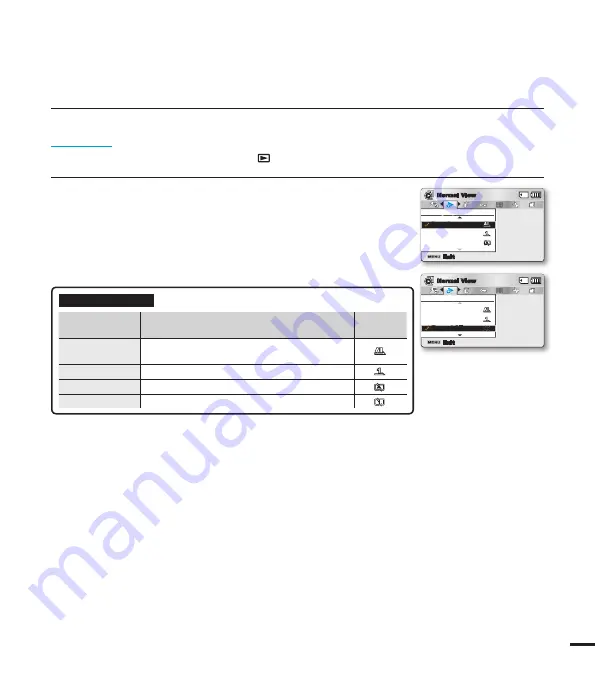
69
Play Option
You can set a specifi c playback style according to your preference.
PRECHECK!
• Press the
MODE
button to select the Play(
) mode.
• Select the Video thumbnail index view screen.
page 40
1.
Press the
MENU
button
Control
joystick (
/
)
“Play Option.”
2.
Select the desired submenu item with the
Control
joystick (
/
),
and then press the
OK
button.
3.
Press the
MENU
button to exit the menu.
Submenu Items
items
contents
on-screen
display
“Play All”
Plays back from the selected video to the last
video.
“Play One”
The selected video will be played.
“Repeat All”
All videos will be played repeatedly.
A
“Repeat One”
The selected video will be played repeatedly.
Play Option
Repeat All
Play All
Play One
Exit
A
Normal View
Play Option
Play All
Play One
Exit
Repeat All
Normal View
A






























