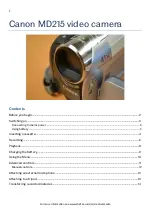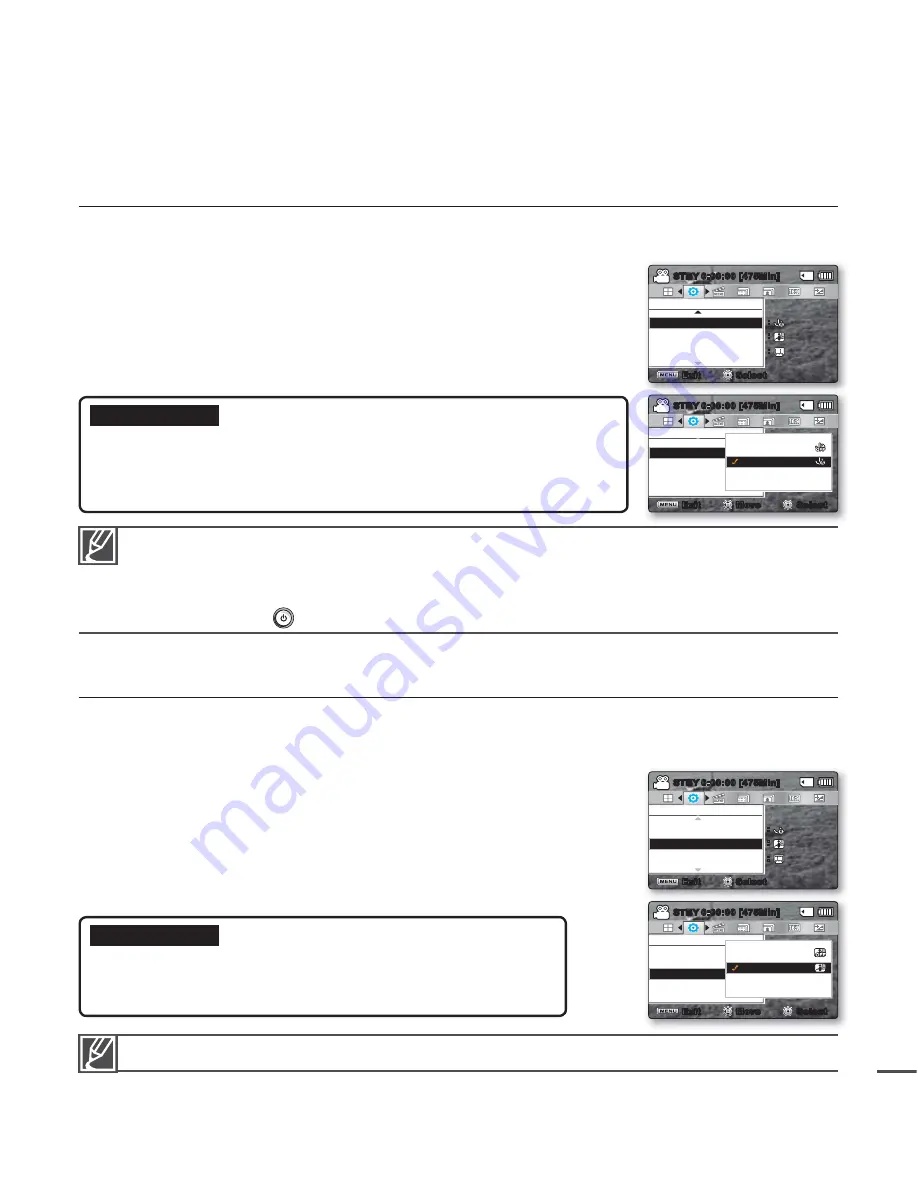
81
Auto Power Off
To save battery power, you can set the
"Auto Power Off"
function which turns off the camcorder if there is
no operation for a certain period of time.
1.
Press the
Control
button (
/
)
"Auto Power Off"
OK
button.
2.
Select the desired submenu item with the
Control
button
(
/
)
OK
button.
3.
Press the
MENU
button to exit the menu.
Submenu items
Off
:
The camcorder does not turn off automatically.
5 Min
:
For power saving purpose, the camcorder automatically turns off if
there is no operation for 5 minutes. Functions only in STBY mode
or in thumbnail index view.
•
•
PC Software
If you set PC Software on, you can use the built-in PC software by connecting the USB cable between the
camcorder and your PC. You can download the videos and photos stored on the camcorder to your
PC’s hard disk. You can also edit the video and photo fi les on your camcorder using the PC software.
1.
Press the
Control
button (
/
)
"PC Software"
OK
button.
2.
Select the desired submenu item with the
Control
button
(
/
)
OK
button.
3.
Press the
MENU
button to exit the menu.
Submenu items
Off
:
Disables the function
On
:
You can use the built-in PC software by connecting the USB
cable between the camcorder and your PC.
•
•
Auto Power Off is disabled in the following instances:
- If the DC power cable (AC power adaptor, USB cable) is connected
- While the
"Demo"
menu is running
- During recording, playing (Pause excluded), or a slideshow
Press the
Power
button to restart the camcorder.
•
•
The PC Software is compatible with the Windows OS only.
Settings
TV Display
Auto Power Off
PC Software
Off
On
Exit
Move
Select
STBY
0:00:00 [475Min]
Settings
TV Display
Auto Power Off
PC Software
Exit
STBY
0:00:00 [475Min]
Select
Settings
TV Display
Auto Power Off
PC Software
Off
5 Min
Exit
Move
Select
STBY
0:00:00 [475Min]
Settings
TV Display
Auto Power Off
PC Software
Exit
STBY
0:00:00 [475Min]
Select