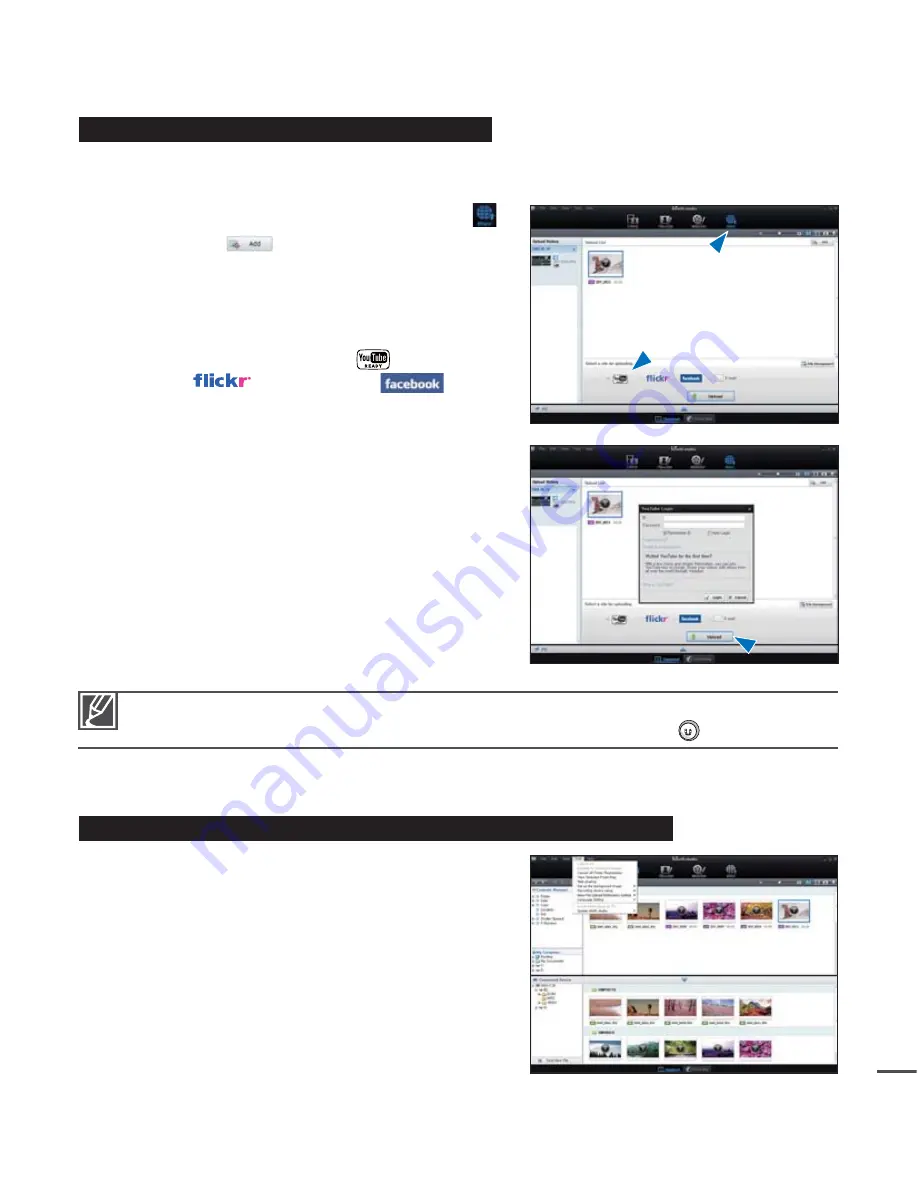
89
Step 5. Sharing the videos/photos online
Share your contents with the world by uploading photos and videos directly to a web site with on
click.
1.
Select the desired videos or photos to
"Share
"
.
2.
Click the
"Add
"
and move the video or photo
(drag and drop) to the sharing window for upload.
• The selected fi le appears in the sharing window.
3.
Click on the website you would like to upload fi les
to.
• You can choose
"YouTube
",
"Flickr
"
or
the website you specifi ed for your uploading
management.
4.
Click
"Upload"
to start uploading.
• A pop-up window appears asking for your ID
and password.
5.
Enter your ID and password to access.
• Access to the web site contents can be limited
depending on your web access environment.
• For more information about Intelli-studio use, see the Help Guide by clicking the
“Help”
“Help.”
• You can upload Share marked videos onto YouTube by pressing the
Share
button.
²
page 67
Installing Intelli-studio application on a Windows computer
When you install Intelli-studio on your Windows
computer so that it runs directly on your computer,
it will run faster.
It can also be updated automatically.
Intelli-studio can be installed on a Windows Computer
by clicking
“Tool”
“Install Intelli-studio on PC”
on the Intelli-studio screen.
•
•






























