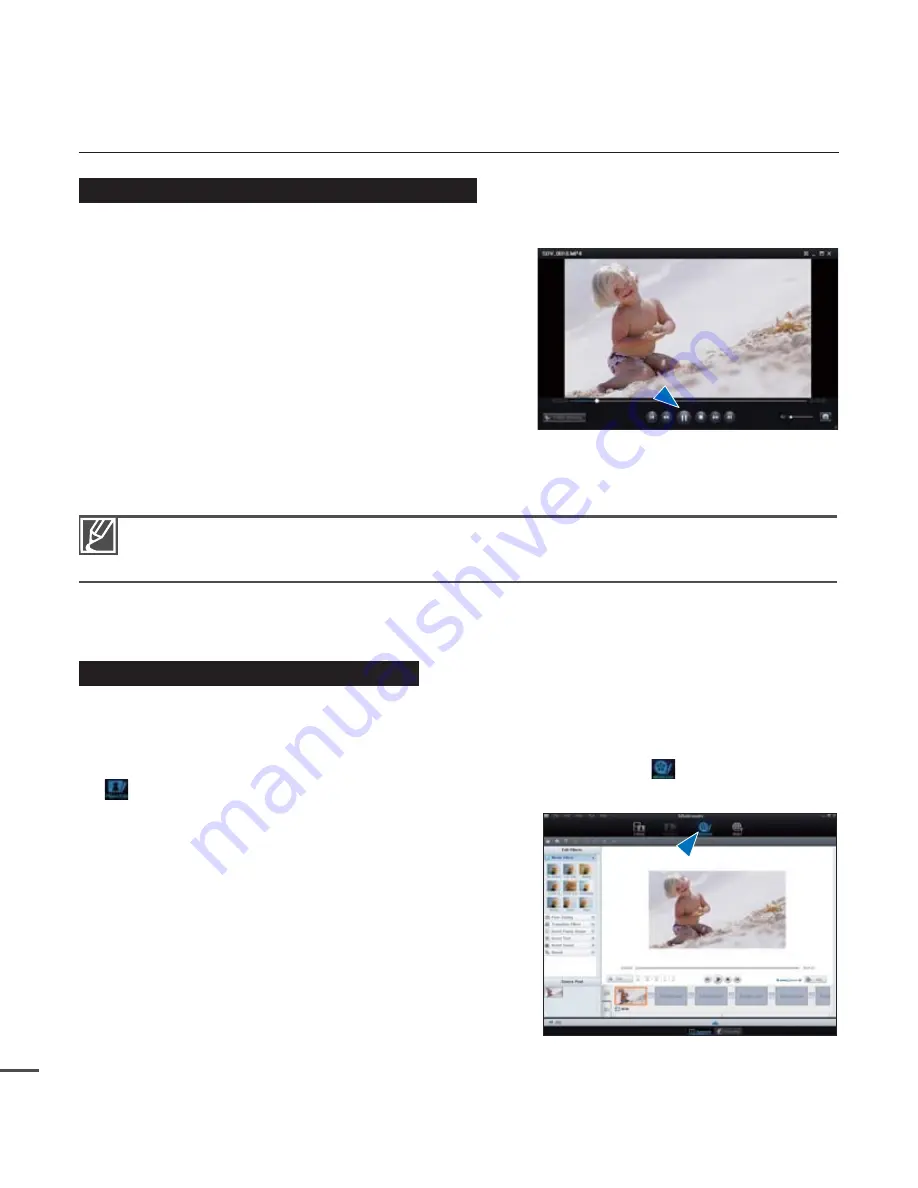
88
Step 3. Playing back videos (or photos)
You can play back the recordings conveniently using the Intelli-studio application.
1.
Run the Intelli-studio program.
²
page 86
2.
Click the desired folder to display your recordings.
• Video or photo thumbnails appear on the
screen, according to the selected source.
3.
Choose the video or photo that you want to play.
• You can check the file information by moving
the mouse pointer over the file.
• Clicking a video thumbnail once will playback the
video inside the thumbnail frame, allowing you to
search for a desired video with ease.
4.
Once you select the desired video (or photo), double-click to play back.
Step 4. Editing videos (or photos)
With Intelli-studio, you can edit videos or photos in various ways: Change Size, Fine-Tuning,
Image Effect, Insert Frame, etc.
• When you edit a file using the Intelli-studio, we recommend using a copy of the file.
Save a copy using My Computer before clicking on the
"Movie Edit
"
or
"Photo Edit
"
icon.
using with a Windows computer
Intelli-studio supports the following file formats:
- Video formats: MP4 (Video: H.264, Audio: AAC), WMV (WMV 7/8/9)
- Photo formats: JPG, GIF, BMP, PNG, TIFF






























