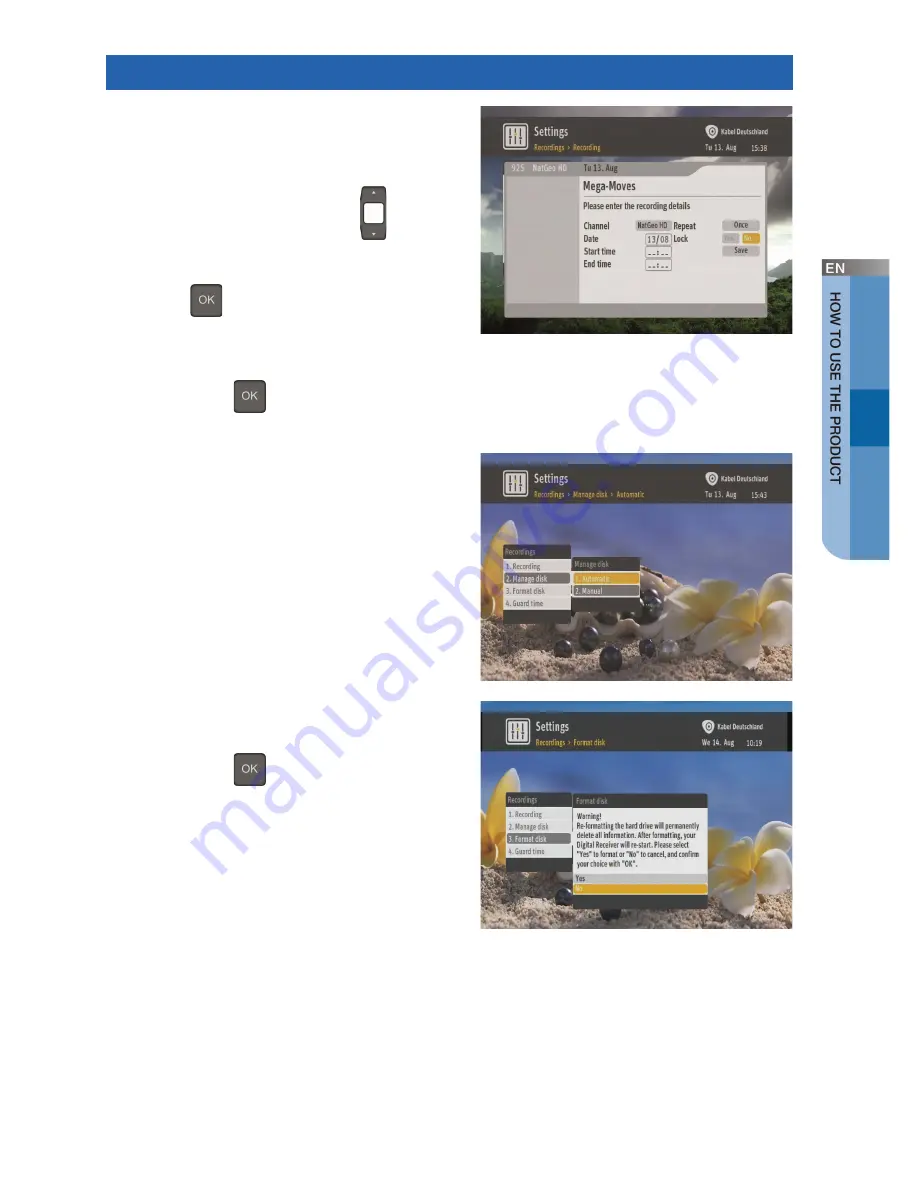
English _
57
Recordings
[Recording]
Used to set the manual recording dialog to
be displayed.
- Press the
Navigation (Up/Down
)
buttons
to choose options.
- Set the desired options by activating them with
the
OK (
)
button and the
Navigation/
number
buttons for the channel, date, start/end
time, repetition and lock. Confirm the schedule
by selecting the
Save
option.
- Press the
OK (
)
button to make the
selection.
[Manage Disk]
Used to set whether the device will delete
content automatically when the disk
becomes full.
- Automatic: Oldest recordings will be deleted
automatically.
- Manual: Recordings have to be deleted manually
by the user.
[Format Disk]
Used to remove all contents of the HDD.
- Press the
OK (
)
button to start the HDD
format.
- If you format the HDD, you will lose all recordings
saved in the planner and any manual bookings
you have made. This function does not reset your
favorite channels and settings, nor the program
bookings.






























