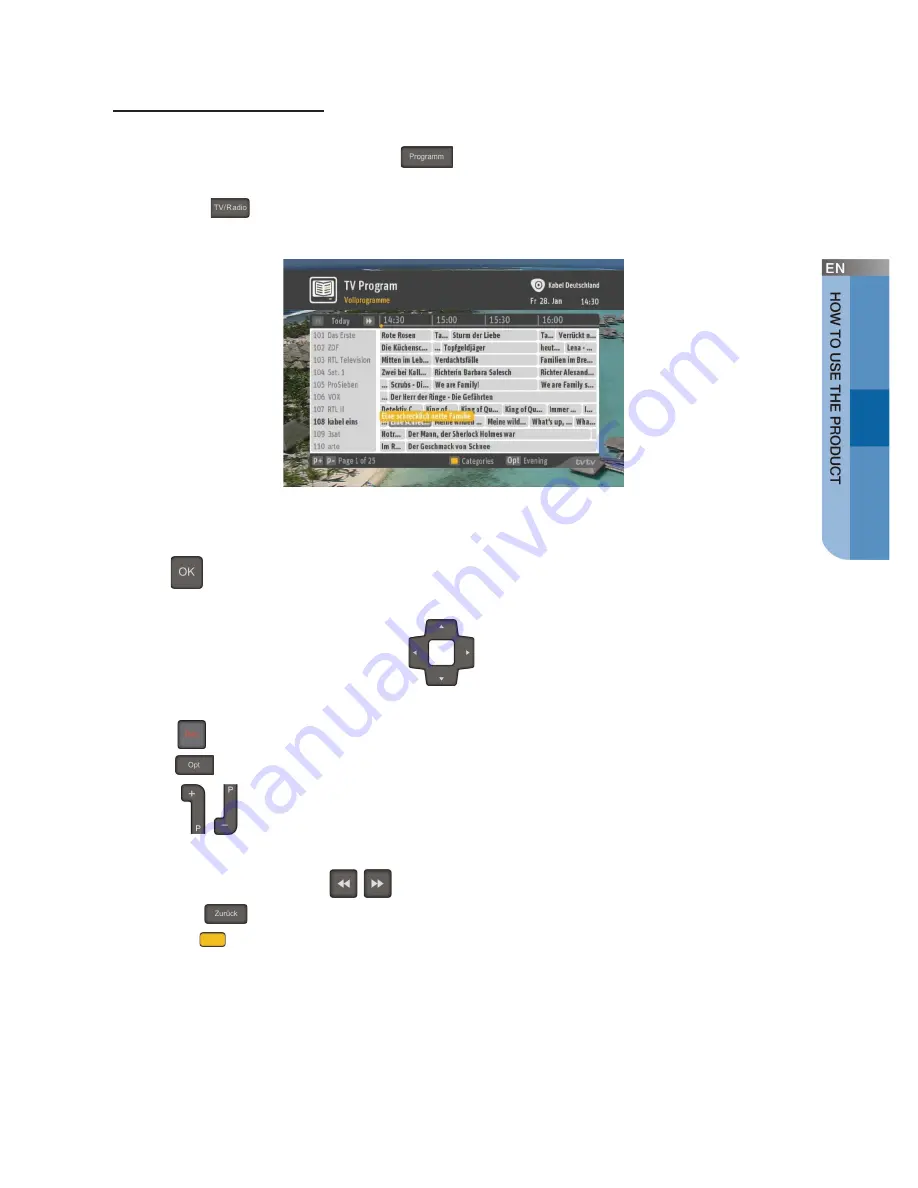
English _
39
Program Guide
This menu displays all the channels found (TV and radio). You can also access this
menu by pressing the
Programm (
)
button on the remote control.
To switch between the TV program guide and the radio program guide, press the
TV/Radio (
)
button.
You can use the following functions by pressing the button on the remote control:
-
OK (
)
button: Display the program information screen for a future program
or switch to program shown currently.
-
Navigation (Left/Right/Up/Down
)
buttons: Navigate focus rectangle
to the left/right/up/down.
-
Rec (
)
button: You can record/book recording for a current/future program.
-
Opt (
)
button: Display program schedule for prime-time (starts at 20:15)
-
P+/- (
/
)
buttons: Navigate to the previous/next page of the Program
Guide information.
-
Rewind/Fast-Forward (
/
)
buttons: Navigate -24/+24 hours.
-
Zurück (
)
button: Display previously viewed screen or channel.
-
Yellow (
)
button: Category menu is displayed. You can sort the channels
according to genre.






























