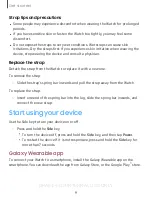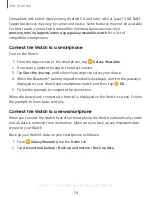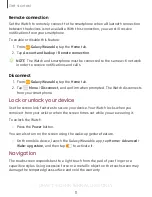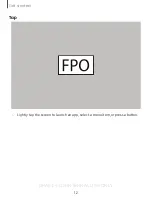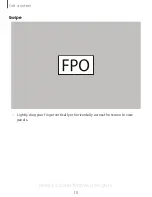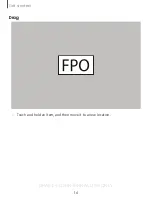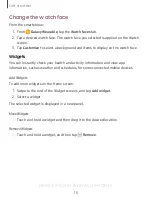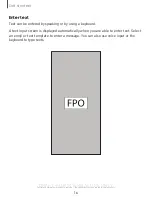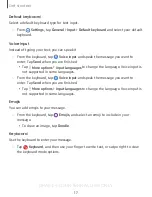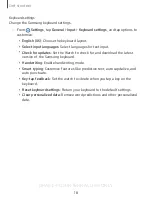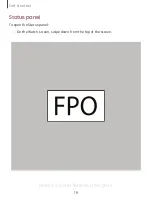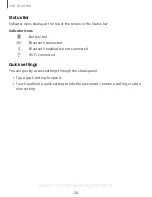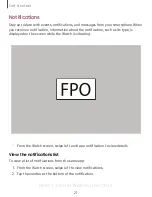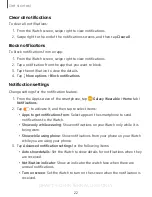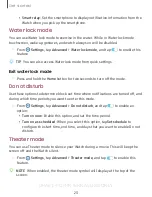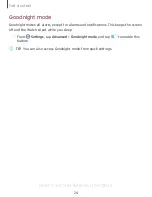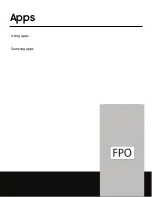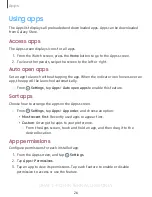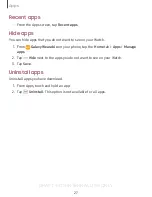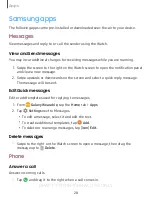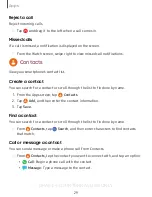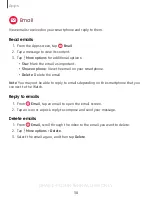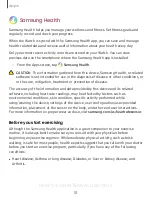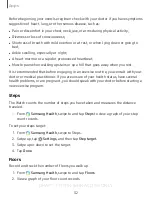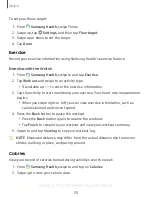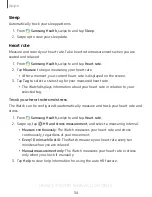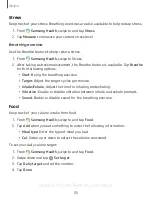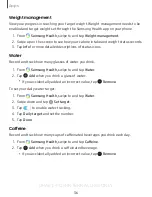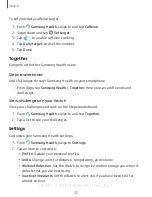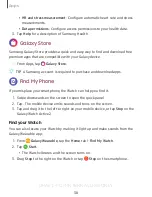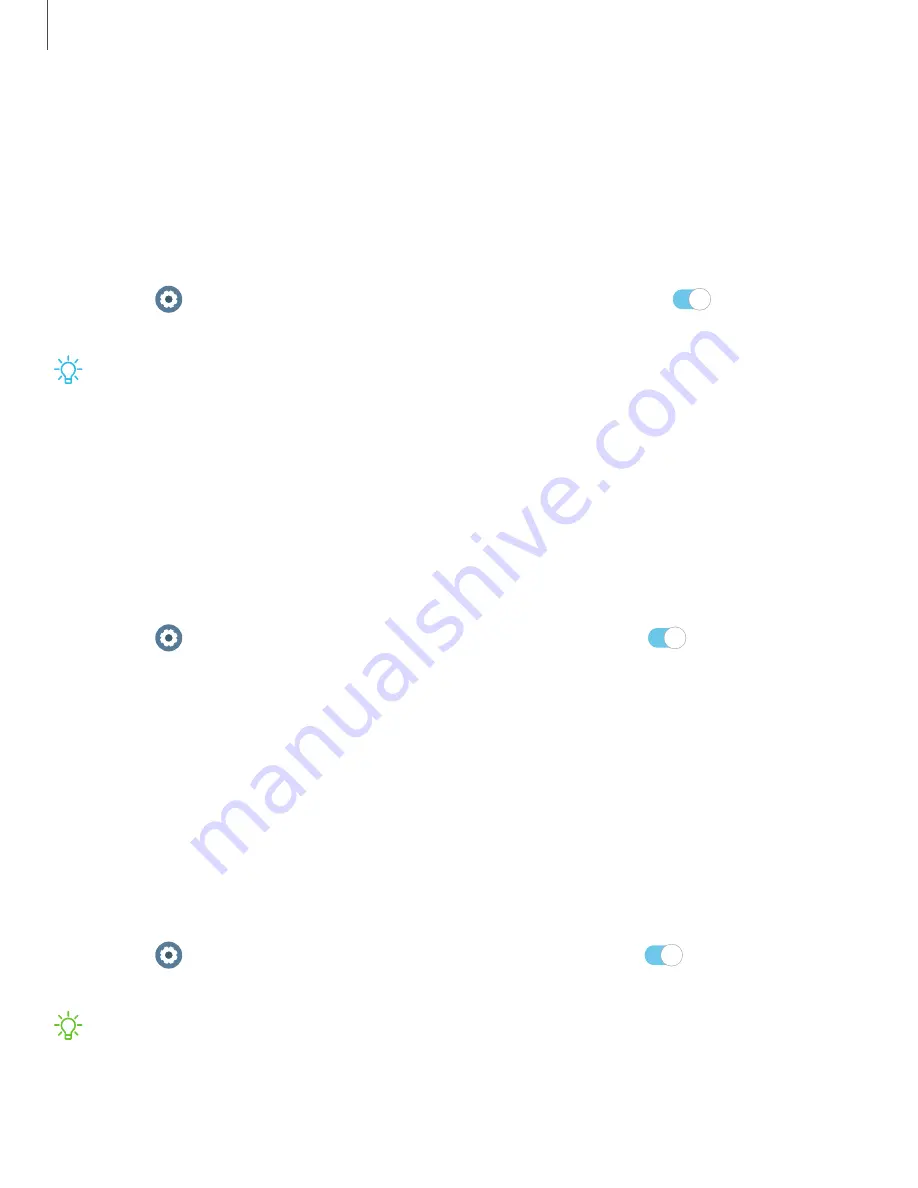
DRAFT–FOR INTERNAL USE ONLY
•
Smart relay
: Set the smartphone to display notification information from the
Watch when you pick up the smartphone.
Water lock mode
You can use Water lock mode to exercise in the water. While in Water lock mode
touchscreen, wake-up gestures, and watch always on will be disabled.
◌
From
Settings,
tap
Advanced
>
Water lock mode
, and tap
to enable this
feature.
TIP
You can also access Water lock mode from quick settings.
Exit water lock mode
◌
Press and hold the
Home
button for two seconds to turn off the mode.
Do not disturb
Use these options to determine block out time where notifications are turned off, and
during which time periods you want to enter this mode.
◌
From
Settings
, tap
Advanced
>
Do not disturb
, and tap
to enable an
option:
•
Turn on now
: Enable this option, and set the time period.
•
Turn on as scheduled
: When you select this option, tap
Set schedule
to
configure the start time, end time, and days that you want to enable Do not
disturb.
Theater mode
You can use Theater mode to silence your Watch during a movie. This will keep the
screen off and the Watch silent.
◌
From
Settings
, tap
Advanced
>
Theater mode
, and tap
to enable this
feature.
NOTE
When enabled, the theater mode symbol will display at the top of the
screen.
23
Get started
Содержание SMR835
Страница 10: ...DRAFT FOR INTERNAL USE ONLY Get started Device layout Assemble your device Start using your device 3 ...
Страница 21: ...DRAFT FOR INTERNAL USE ONLY Drag Touch and hold an item and then move it to a new location 14 Get started ...
Страница 32: ...DRAFT FOR INTERNAL USE ONLY Apps Using apps Samsung apps 25 ...