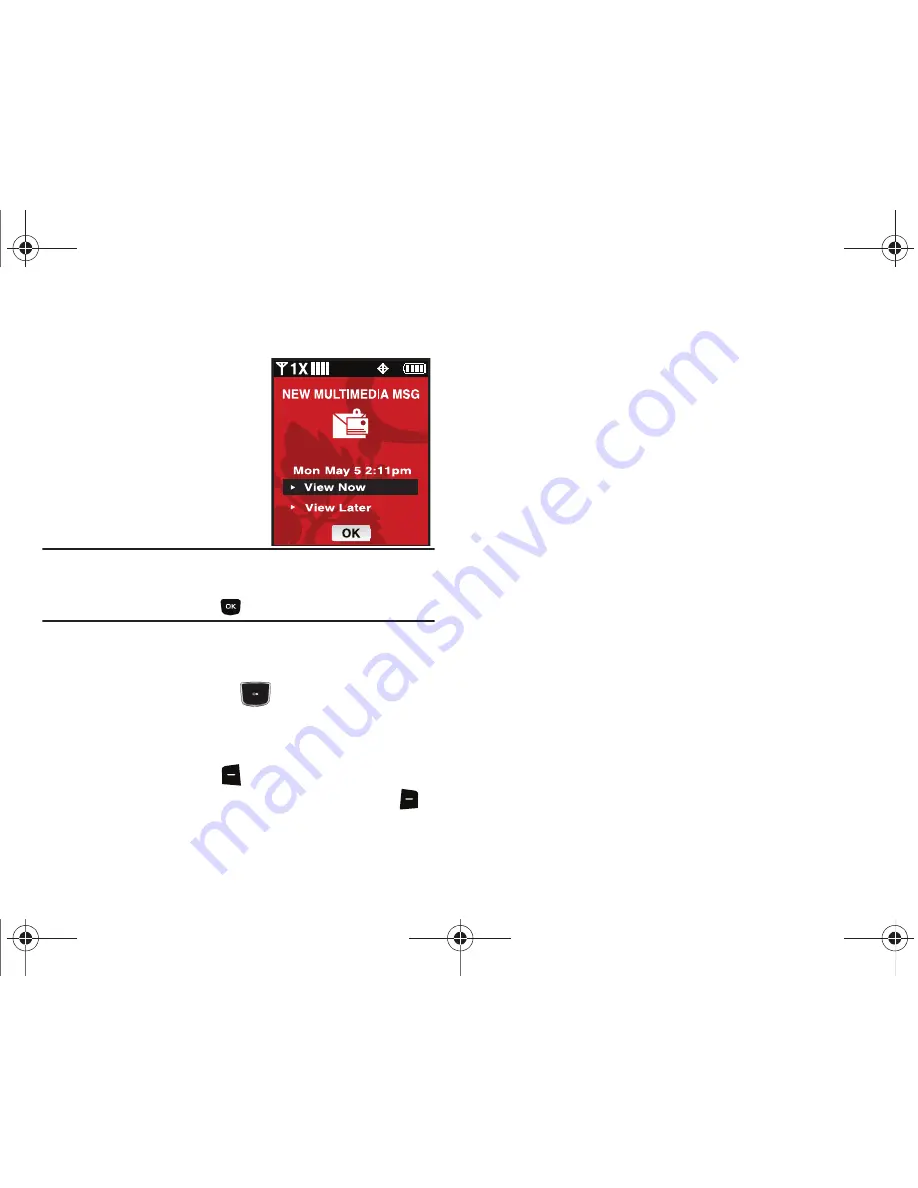
Messaging 59
Receiving Multimedia Messages
When you receive a new Multimedia
Message,
NEW MULTIMEDIA MSG
appears in the display along with the
options
View Now
or
View Later
.
Note:
For the option Reject to appear in the display when you receive a
Multimedia Message, Multimedia Auto Receive mode must be set to
Off in the Message Settings menu. When you receive a new
Multimedia Message, press
Yes
.
3.
After loading, the image (and text if any) contained in the
Multimedia Message appears in the display.
4.
Press the Directional key
up or down to scroll
through the message or view the entire picture if
necessary.
5.
Press the left soft key
Mute/Unmute
(while an
attached sound byte is playing), or the right soft key
Options
. The following options may appear in the display:
• Play Again
: Replays the sound byte attached to a Picture/Voice
Message.
• Forward
: Forward the message to another recipient.
• Erase
: Deletes the message. Only displays in menu when a sound
byte isn’t attached to the message that was sent.
• Save Picture
: Saves the picture in a Picture message to My
Pictures.
• Save As Ringtone:
Saves the sound byte received with the
message as a ringtone.
• Save Sound
: Saves the sound received with the message.
• Save Quick Text
: Saves the text received in the message to the
Quick Text list.
• Save Name Card
: Saves the attached name card to your Contact
List.
• Lock/Unlock
: Locks or unlocks the entry to prevent accidental
deletion.
•
Message Font Size
: Allows you to select the font size of the
message being viewed. Select Normal or Large.
• Add To Contacts
: Save the number of the sender to your Contacts
as a new entry or add to an existing entry.
• Message Info
: Provides the following information: From and
Callback #, Priority, Message Type, Size and Attachment(s) name
and size.
555555555
555555555
u350.book Page 59 Thursday, February 26, 2009 3:11 PM






























