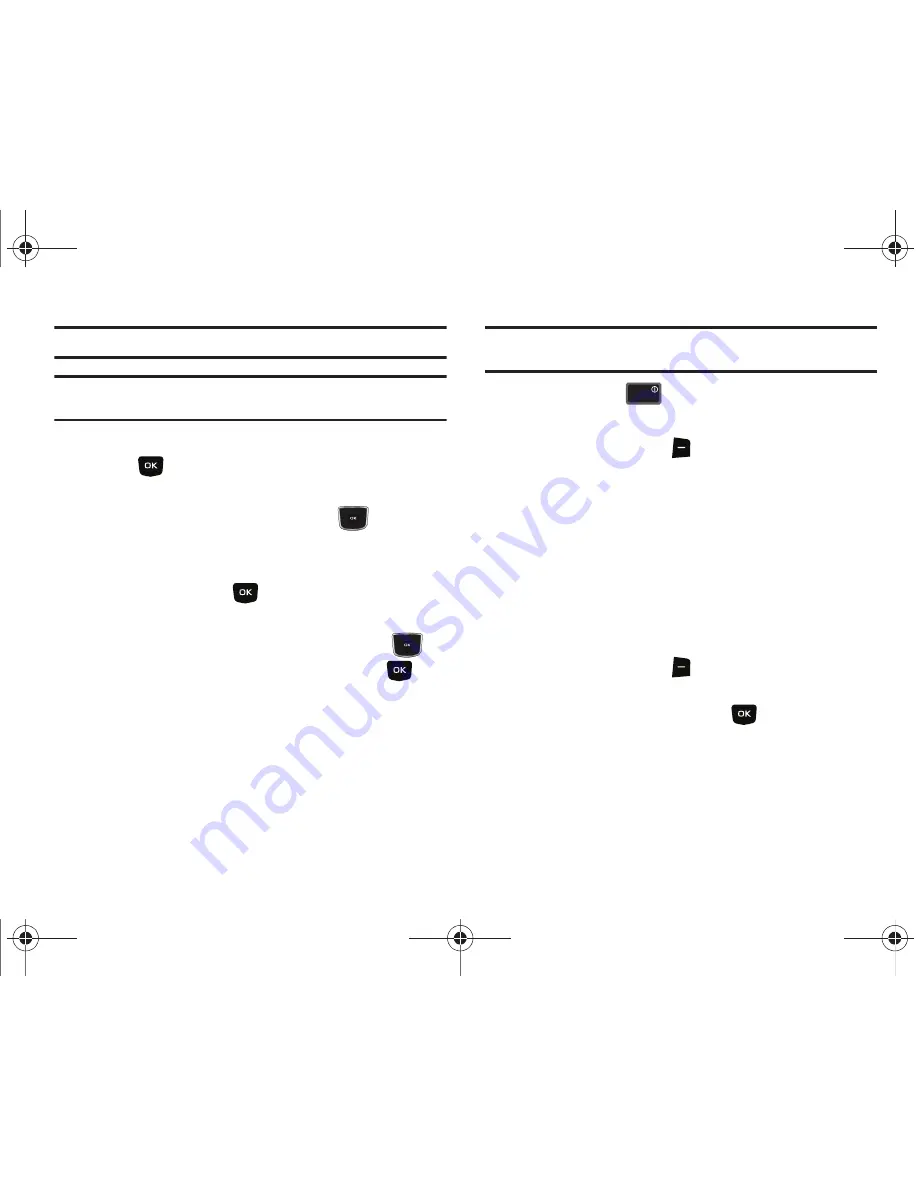
44
Note:
Voicemail is assigned to Speed Dial location 1.
Note:
You can assign a speed dial location to each number associated with
the contact (Home, Work, Mobile 1, Mobile 2, and Fax.).
8.
When you’re finished entering information for the entry,
press
SAVE
. The entry is saved to your Contacts.
9.
If you selected
Update Existing
, the Contact List opens in
Search mode. Press the Directional key
up or down
to browse through entries, or enter the name of the entry
using the keypad. Once you’ve highlighted the entry you
wish to update, press
.
10.
An
UPDATE EXISTING
pop-up screen with a selection list
of entry types displays. Press the Directional key
up
or down to highlight the desired type then press
. The
number is added to the selected entry and saved to your
Contacts.
Method 3
Storing Numbers After a Call
Once you’ve finished a call, you can store the number of the
caller to your Contact List.
Note:
If the call was incoming and Caller ID information was unavailable,
then the store option is also unavailable.
1.
After you press
to end your call, the call time,
length of call and phone number appears in the display.
2.
Press the right soft key
Save
. You’re prompted to
select
Add New Contact
, or
Update
Existing
. Follow the
on-screen prompts to designate other information.
Adding Pauses
Calls to automated systems often require a password or account
number. Instead of manually entering numbers each time, store
the numbers to your Contacts along with special characters
called pauses.
1.
From the home screen, enter the number.
2.
Press the right soft key
Options
to highlight
2-Sec
Pause
(A “
P
” appears in the display) or
Wait
(A “
W
”
appears in the display)
and press
.
• Add 2-Sec Pause
: A two-second pause stops the calling
sequence for two seconds and then automatically sends the
remaining digits.
• Add Wait
: A hard pause stops the calling sequence until further
input from you.
END
END
u350.book Page 44 Thursday, February 26, 2009 3:11 PM






























