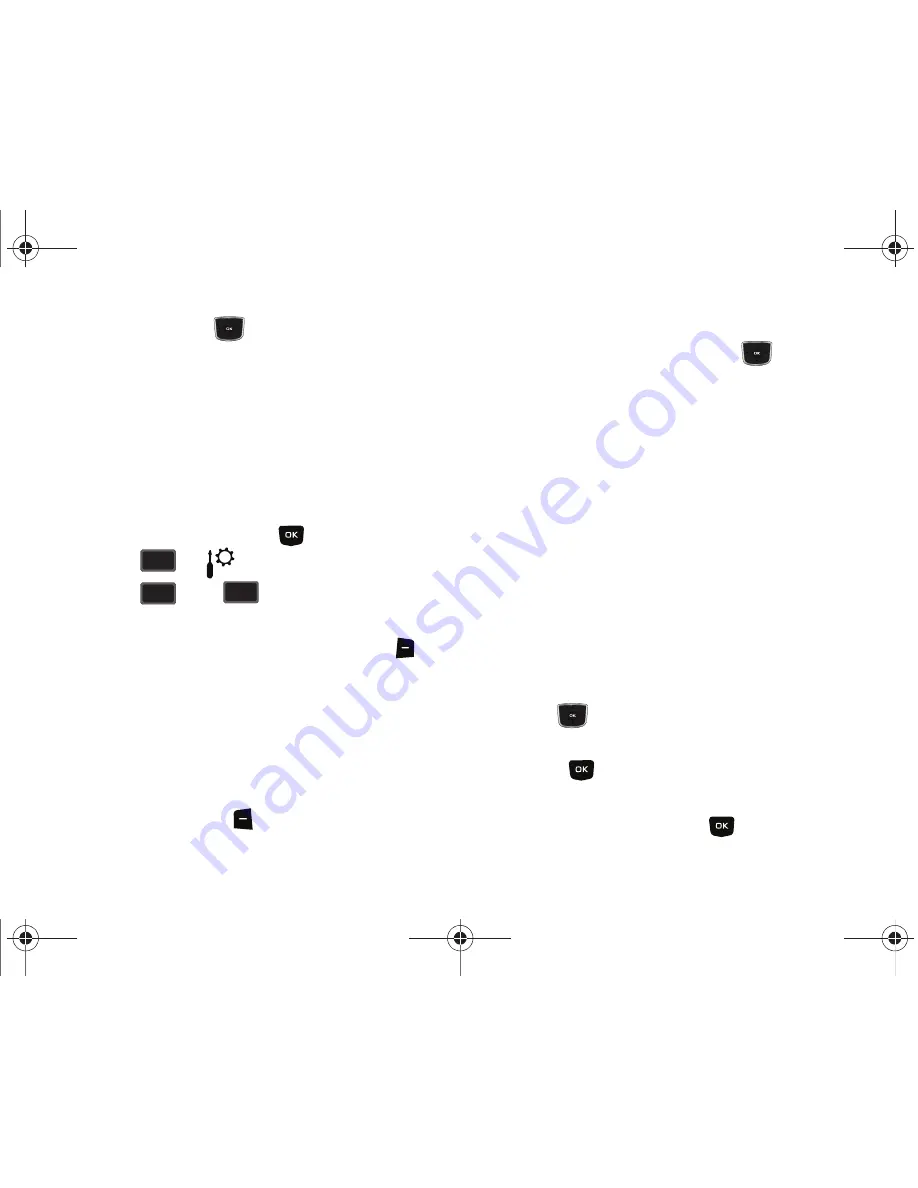
98
Press the Directional key
left or right to select the
To
units
of money or measure for the quantity you want converted.
Calendar
Schedule up to eight events for any day by indicating each
event’s start and end time. Set alarms for events so that you can
be alerted before an event takes place. Events scheduled for
future dates automatically appear on your Today events schedule
for the present day.
Add a new event
1.
From the home screen, press
MENU
.
2.
Press
for
Settings & Tools
menu.
3.
Press
Tools,
Calendar
. The calendar
appears in the display with the current date highlighted.
4.
To view available options, press the right soft key
Options
. A pop-up menu appears in the display that
contains the menu items.
• Go To Date
: Go to any date that you specify.
• Go to Today
: View today’s events.
• Erase Old
: Select a past event to delete.
• Erase All
: Delete all events in your calendar.
5.
Press the left soft key
Add
to add a new event.
6.
The
Appointment name
field is highlighted. Enter the
name and press the Directional key
down to move to
the following fields:
• Start Date
: Enter the start date for the event.
• Start Time
: Enter the start time for the event.
–
am/pm: Select from am or pm for the start time.
• End Date
: Enter the end date for the event.
• End Time
: Enter the end time for the event.
–
am/pm: Select from am or pm for the end time.
• Recurrence
: Select the frequency of the event.
• Alert
: Sets the alarm for the event. Select from Tone, Vibrate, or
Light Only.
• Reminder
: Set a reminder before the event. Select Off, Once, Every
2 Minutes, Every 15 Minutes.
• Alert Time
: Set the Alert Time to sound before the event takes
place.
7.
Fill in and select event details by pressing the Directional
key
in any direction and using the alphanumeric
keypad.
8.
Press
. The event is saved.
View an event
1.
From the home screen, press
MENU
.
wxyz
wxyz
9
2
2
abc
abc
3
def
def
u350.book Page 98 Thursday, February 26, 2009 3:11 PM






























