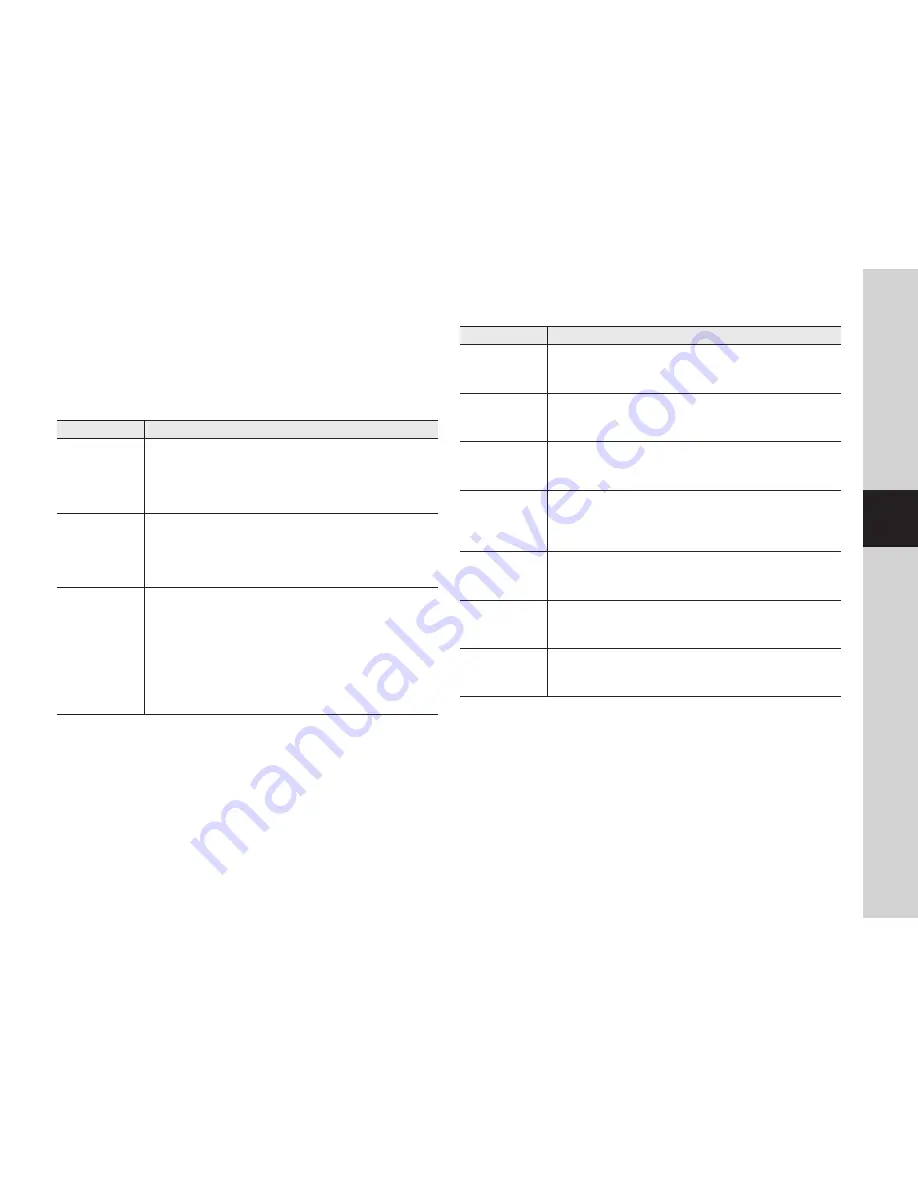
19
03
Appendix
If you encounter a problem with your system, see the table below to solve the problem
as quickly and easily as possible. Please follow the instruction below:
Troubleshooting
Problem
Action
I forgot my user ID/
password.
- Move to “Log-in page
Forgot your ID/Password?”, and enter the
registered e-mail address to which we will send you the user ID and/or a
new password.
It can be spammed out depending on the policy of the email server.
After logged in, it is advisable to change the temporary password provided.
Product is not
connected to the
wireless hub.
- If the green light on the product state LED turns off frequently, it may be
because the product is installed in an environment with a poor wireless
Internet connection.
In this case, a wired connection is recommended.
- Check the password for the wireless hub and try again.
After logged in,
I failed to register the
product.
- Check whether the serial number entered matches the label on the product.
- Enter the correct password for the product registered again and try to
register the product again.
- Check whether the LED light of the product is yellow.
- If this fails to resolve the problem, factory reset the product and repeat the
procedure from the beginning.
(To factory reset the product, press and hold the RESET button on the
product for 10 seconds. The product will be restarted when the product is
factory reset.)
Problem
Action
The video from the
camera is temporarily
lost.
- The video from the camera can be delayed according to a network delay.
Check if the product and the camera are far apart.
No sound is output
from the video.
- Click the Voice icon in the video playback page, or check if the voice is
turned On in your smart phone app.
- Some internet service providers do not support audio outputs in relay mode.
I want to change my
password and/or
email address.
- Change the account information after logging into Wisenet S.
For more details, refer to the mobile guide.
Product will be
connected in a relay
mode.
- Check the UPnP setting of the router.
- A network upload speed of at least 3.5Mbps (1080p) is recommended.
- Depending on the policy of your service provider, you can access in relay
mode.
No event is detected.
- The Outdoor, Battery-Powered Camera cannot detect additional events while
detecting an event and transmitting to the station hub, and may be subject
to a time delay during live monitoring.
A battery replacement
push notice is
generated.
- The Outdoor, Battery-Powered Camera is displayed as activated on the
camera list even if it is fully discharged, so please replace the battery when
a push notice is received.
Motion event is not
recorded.
- The Outdoor, Battery-Powered Camera detects the movement of an object
using a PIR sensor, but it may fail to record the movement of an object if it
approaches to the camera and passes quickly.
Содержание SMARTCAM D1
Страница 1: ...SNH V6435DN SMARTCAM D1 User Manual ...
Страница 18: ...18 English Product Appearance unit mm inch unit mm inch ...





































