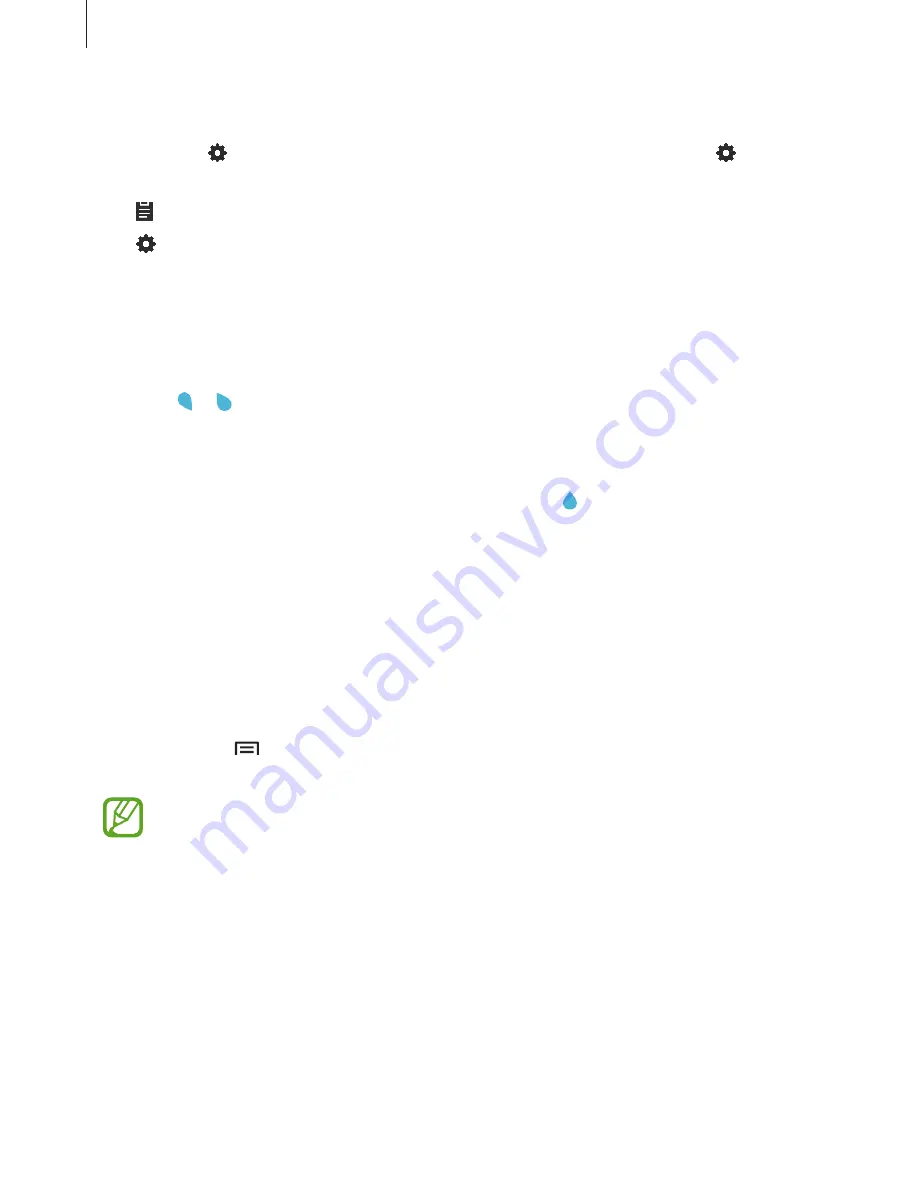
Basics
29
Using additional keyboard functions
Tap and hold to use various functions. Other icons may appear instead of the icon
depending on the last function that was used.
•
: Add an item from the clipboard.
•
: Change the keyboard settings.
Copying and pasting
1
Tap and hold over text.
2
Drag or to select the desired text, or tap
Select all
to select all text.
3
Tap
Copy
or
Cut
. The selected text is copied to the clipboard.
4
Place the cursor where the text is to be inserted and tap
→
Paste
.
To paste text that you have previously copied, tap and hold the cursor, tap
Clipboard
,
and then select the text.
Screen capture
Capture a screenshot while using the device.
Press and hold the Home button and the Power button simultaneously. The image is saved
in the
Gallery
→
→
View as
→
Albums
→
Screenshots
folder. After capturing a
screenshot, you can edit the image and share it with others.
It is not possible to capture a screenshot while using some apps.
















































