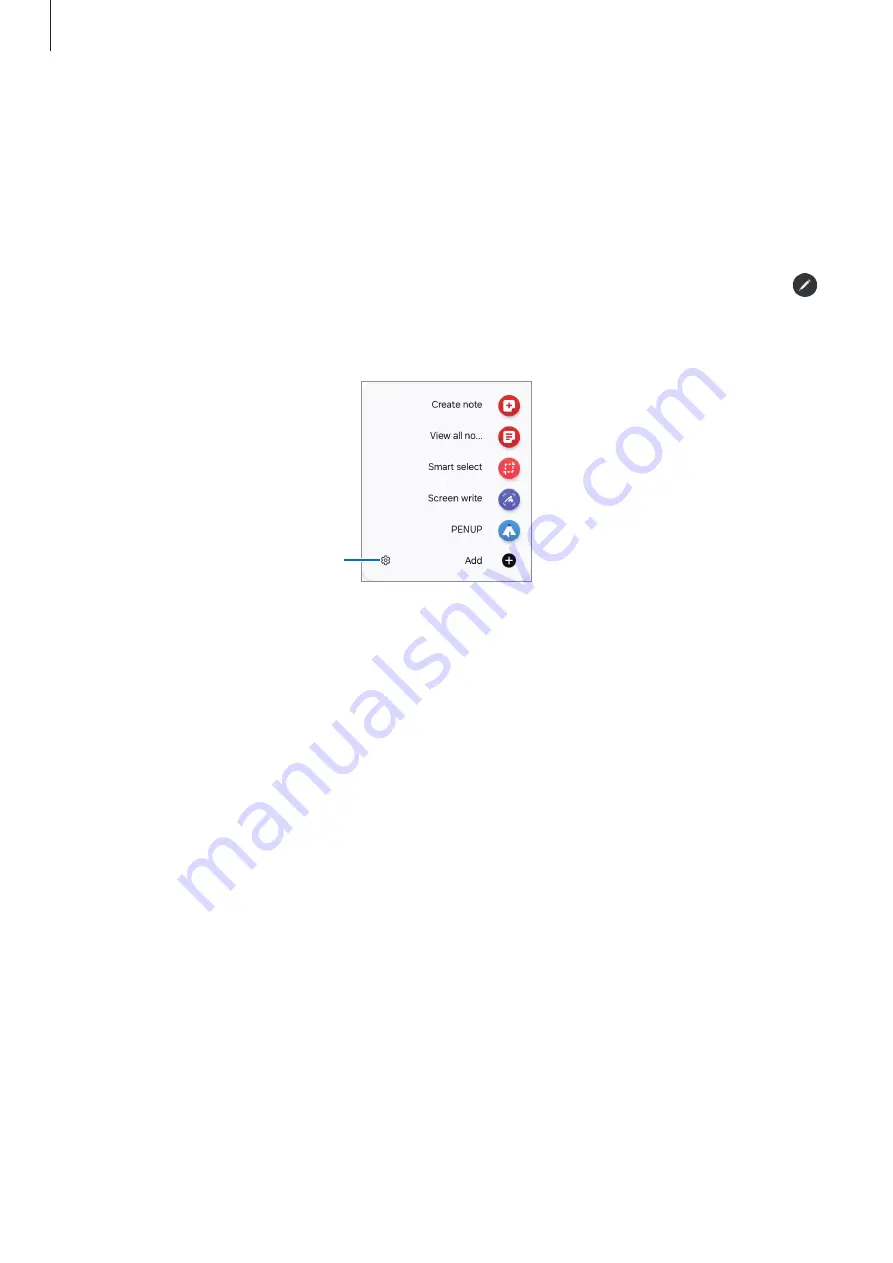
Apps and features
42
Air command
(Launching S Pen features and apps directly)
Air command is a menu that provides S Pen features and direct access to frequently used
apps.
To open the Air command panel, hover the S Pen over the screen and press the S Pen
button. Alternatively, hover the S Pen over the screen and tap the Air command icon (
) with the S Pen.
Select a function or app on the Air command panel.
S Pen settings
•
Create note
: Create notes in a pop-up window. You can also launch this feature by
double tapping the screen while pressing and holding the S Pen button. Refer to
•
View all notes
: Access all notes in the
Samsung Notes
app.
•
Smart select
: Use the S Pen to select an area and perform actions, such as sharing or
saving. Refer to
•
Screen write
: Capture screenshots to write or draw on them or crop an area from the
captured image. You can also capture the current content and the hidden content on
an elongated page, such as a webpage. Refer to
•
PENUP
: Post your artwork, check out others’ artwork, and get useful drawing tips.
•
Live messages
: Instead of text message, create and send a unique message by
recording your actions while handwriting or drawing a live message and saving it as
an animated file. Refer to
•
Bixby Vision
: Use the Bixby Vision features to search for similar images, detect and
translate text, and more. Refer to
for more information.
•
Translate
: Hover the S Pen over a word to translate it. Refer to
for more
information.






























