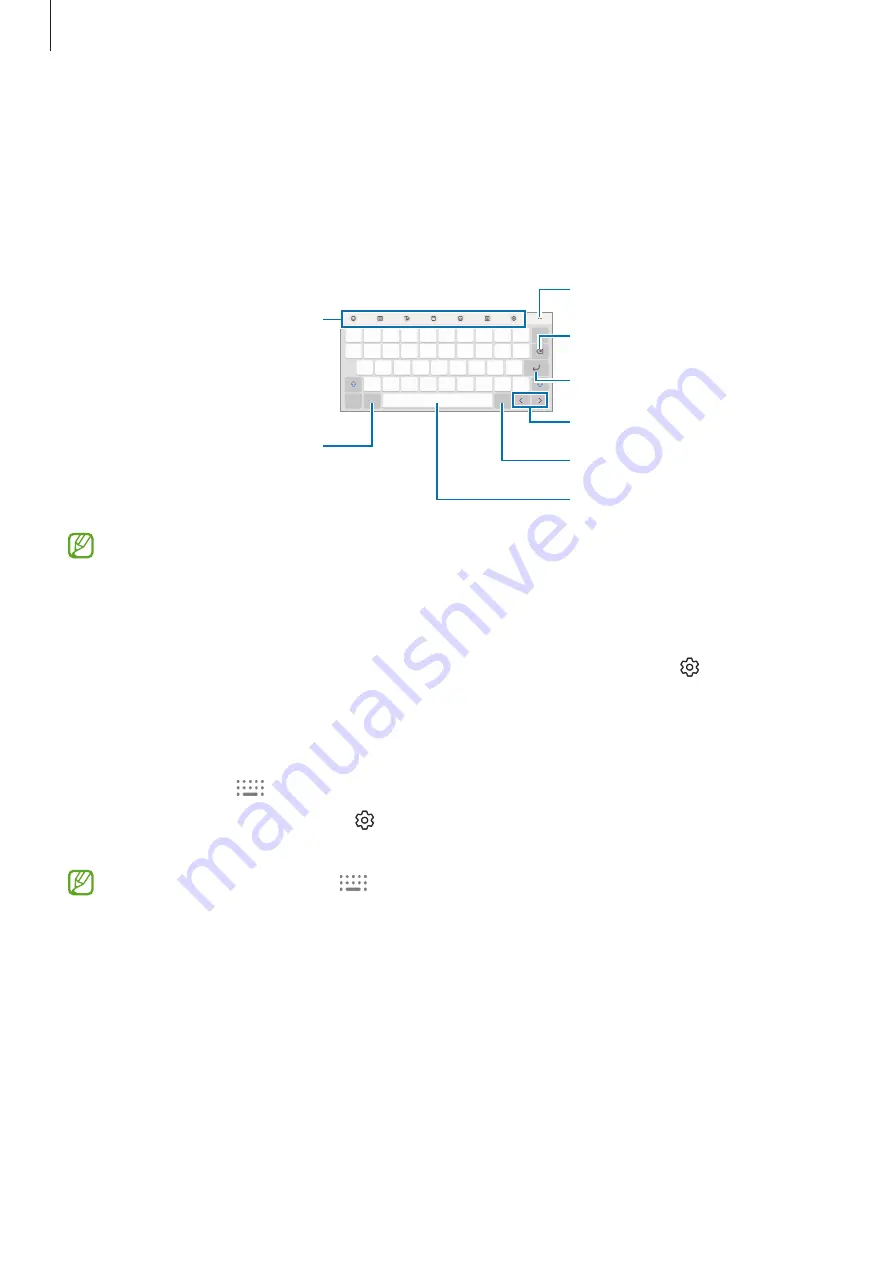
Getting started
37
Entering text
Keyboard layout
A keyboard appears automatically when you enter text.
Delete a preceding character.
Enter symbols.
Additional keyboard functions
Move the cursor.
Enter a space.
Access more keyboard
functions.
Break to the next line.
Change the input language.
Text entry is not supported in some languages. To enter text, you must change the
input language to one of the supported languages.
Changing the input language
Tap the input language key to switch between the input languages. Tap
→
Languages
and types
→
Manage input languages
and select the languages to use.
Changing the keyboard
On the taskbar, tap
to change the keyboard.
To change the keyboard type, tap
→
Languages and types
, select a language, and
then select the keyboard type you want.
•
If the keyboard button (
) does not appear on the taskbar, open
Settings
, tap
General management
→
Keyboard list and default
→
Default keyboard
, and
then tap the
Show Keyboard button
switch to turn it on.
•
On a
Pinyin 3 x 4
keyboard, a key has three or four characters. To enter a
character, tap the corresponding key repeatedly until the desired character
appears.






























